The Edit option in the Options column on the Applicant Flags Preferences page allows administrators to define the flag's visibility. When visible, the flag can be used by the users who are defined in the visibility settings. For users who are not included in the visibility, the flag is not available to select when flagging applicants.
To access Applicant Flags Preferences, go to go to .
| PERMISSION NAME | PERMISSION DESCRIPTION | CATEGORY |
| Applicant Flags Preferences - Manage | Grants ability to access and manage Applicant Flags Preferences. This permission cannot be constrained. | Recruiting Administration |

To define the flag's visibility:
- Click the Edit option
 in the Options column of the Flags table. This opens the Edit Visibility pop-up.
in the Options column of the Flags table. This opens the Edit Visibility pop-up.
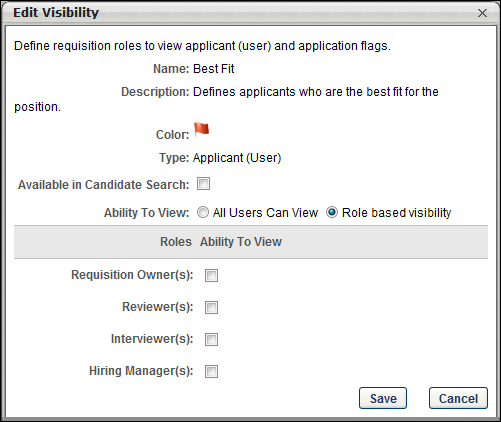
- Name - This field displays the name of the flag. For portals with multiple languages enabled, the field displays in the viewing administrator's language, if available.
- Description - This field displays the description of the flag. For portals with multiple languages enabled, the field displays in the viewing administrator's language, if available.
- Color - This field displays the flag in the color defined for the flag.
- Type - This field displays the flag type, either Applicant or Application.
- Complete the following options in the pop-up:
- Available in Candidate Search - Select this option to allow the users defined in the visibility settings to view the Applicant (User) Flags criteria option in the Search Candidates feature and select the flag as a search criterion. This option does not display for Application flag types.
- Ability to View: All Users Can View - Select this option to provide access to the flag to all users in the associated organizational unit, rather than only users defined by a specific role. Selecting this option hides the options for the Role based visibility field.
- Ability to View: Role based visibility - When this option is selected, administrators must enable visibility of the flag for at least one of the following roles by checking the box to the right of the role name:
- Requisition Owner(s) - Enables visibility of the flag for requisition owners of the associated requisition.
- Reviewer(s) - Enables visibility of the flag for requisition reviewers of the associated requisition.
- Interviewer(s) - Enables visibility of the flag for interviewers defined for the associated requisition.
- Hiring Manager(s) - Enables visibility of the flag for hiring managers defined for the associated requisition.
- Click to save the settings. Or, click to cancel the changes.
The following information displays in the upper portion of the pop-up and can only be edited from the Applicant Flag Bank:
Note: The users defined in the visibility settings for a flag must also have permission to manage applicant flags in order to assign the flag to an applicant.
Note: The user viewing the candidate can only see and manage flags if Ability to view is checked for their role.
Note: Applicant Flags do not have role-based visibility because they are flags set on a user and not an application.
Note: The role-based visibility only applies to application flags, not to applicant flags.