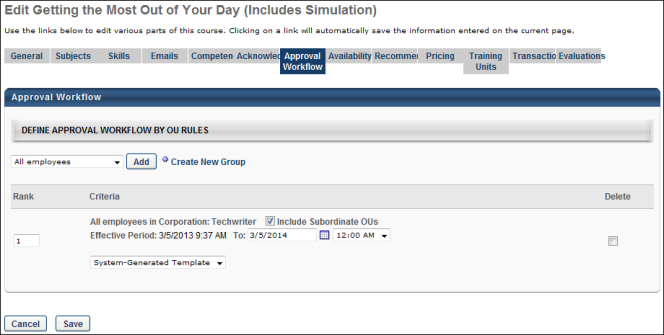Default Approval Requirements - Standard Training Types
To manage default approval requirements, go to .
| PERMISSION NAME | PERMISSION DESCRIPTION | CATEGORY |
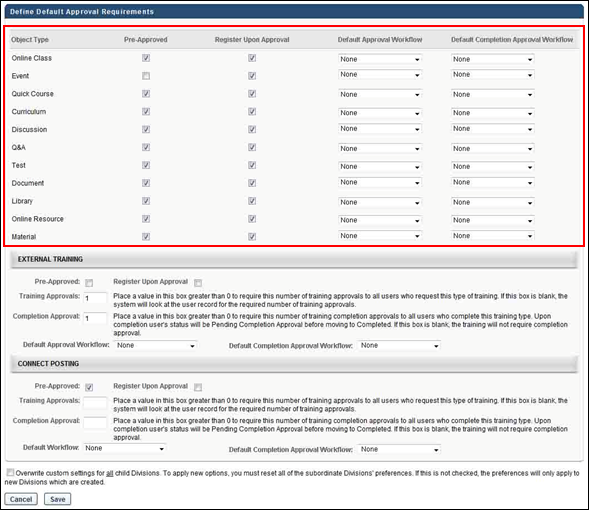
Object Type
This column displays the name of the learning object (LO).
Pre-Approved
This column allows administrators to define the default setting for pre-approval for the LO.
Register Upon Approval
This column allows administrators to define the default setting that determines whether the LO is placed into a Registered status upon approval.
Default Approval Workflow and Default Completion Approval Workflow
In these columns, the administrator can select a default approval workflow and default completion approval workflow for the LO type. The selected workflow is used as the default workflow for all approvals and completions associated with that LO. The LO types and the templates available for the administrator to select are dependent on the administrator's permission constraints. Note: The default approval workflow can be overridden at the individual LO level.
The default value for all LO types in both columns is "System-Generated Template." This is the default approval workflow that is defined for the portal.
The same template can be defined for multiple LO types.
- Note: You must create at least one approval workflow template in order for an option in addition to "None" and "System-Generated Template" to appear in the drop-down.
- Note: If the value in the column is a template that is outside of the administrator's permission constraints and the administrator changes the value for the LO type, then after the administrator saves the change, they cannot change the value back to the previous value that is outside of their permission constraints.
- Note: Approval workflow templates are created by the administrator in Approval Workflow Templates.
Once all settings are completed, click to save the settings.
See also:
The following image displays the Pre-Approved and Register Upon Approval settings on the Availability tab in Course Catalog:
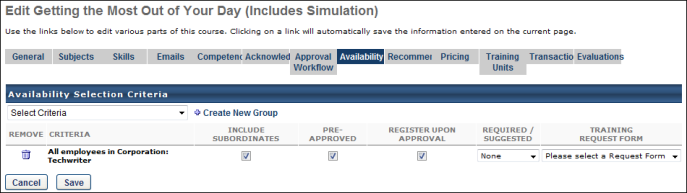
The following image displays the approval workflow settings in Course Catalog: