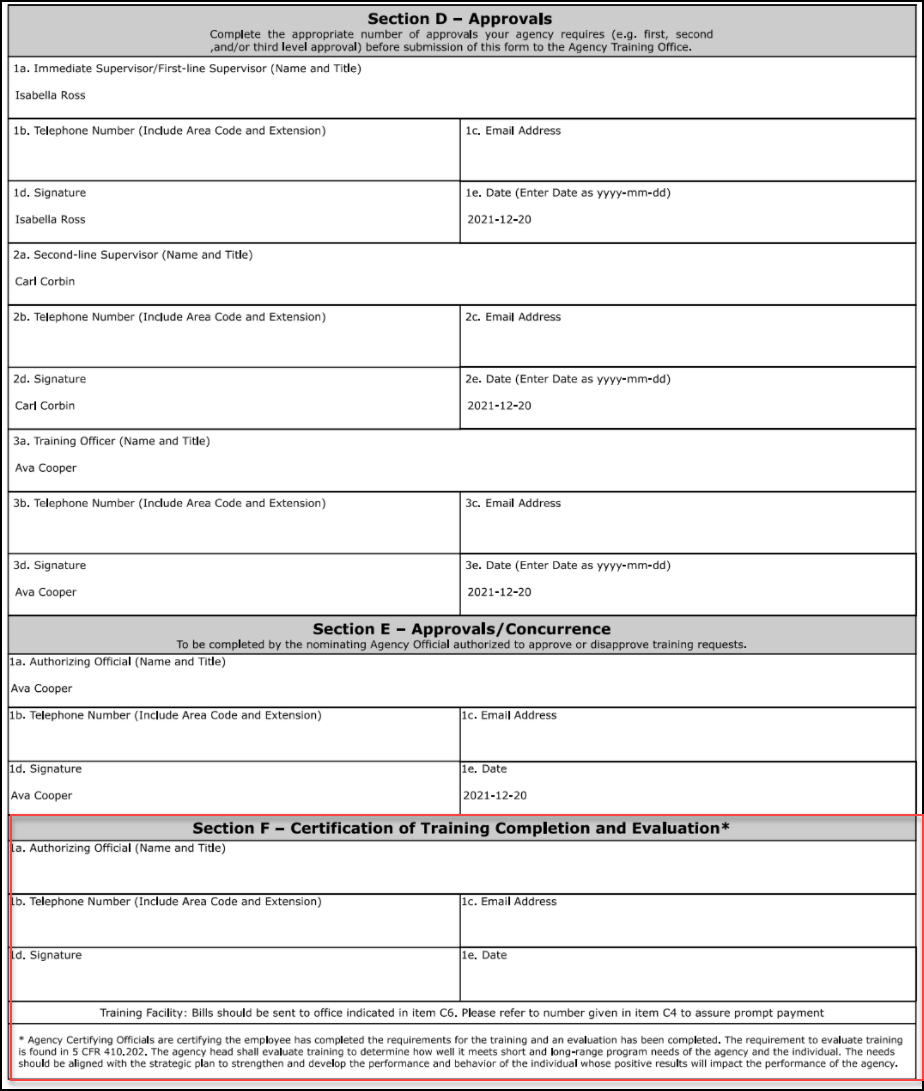Default Approval Workflow Templates
To access the Approval Workflow Templates page, go to .
| PERMISSION NAME | PERMISSION DESCRIPTION | CATEGORY |
| Approval Template Administration - View | Grants ability to view approval templates that can be applied to learning objects. Defaults must be overridden at the learning object level by those who create and manage them. This permission can be constrained by OU, User's OU, and Training Type. This is an administrator permission. | Learning - Administration |
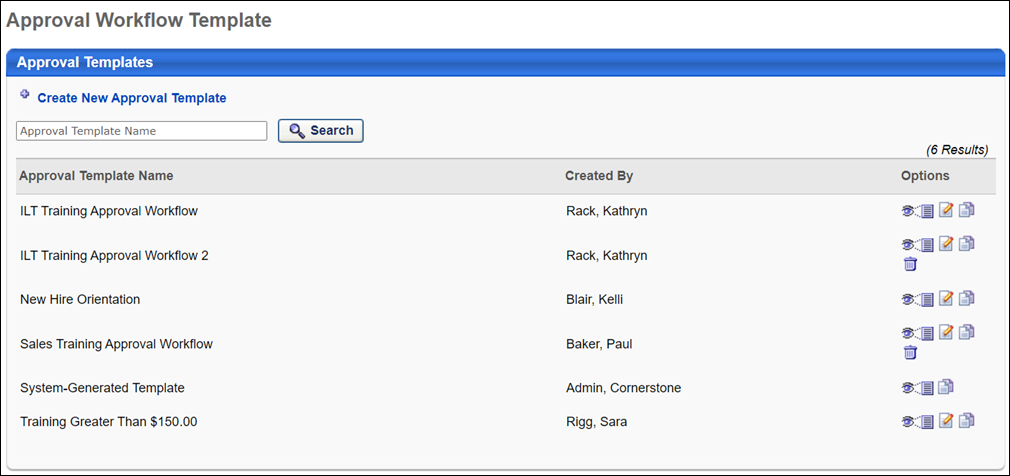
Approval Workflow Template
The following features and fields are available on the Approval Workflow Template page:
- Create New Approval Template - Click this link to create a new approval workflow template. You must have permission to manage approval workflow templates in order to create new templates.
- Search - Filter the results in the Approval Template table by entering a template name in the search field and clicking . The field accepts up to 100 characters.
- Approval Templates table - The following columns display in this table:
- Approval Template Name - This column displays the template name. This column also displays the portal's system-generated template. For portals with multiple languages, template names display in the administrator's localized language. If a translation is not configured, the template name displays in the language of the template creator. This column is sortable.
- Created By - This column displays the name of the administrator who created the template.
- Options - The following options may be available for each approval template:
- View Template - Click this icon to view the template as read-only.
- Edit Template - Click this icon to edit the template. You must have permission to manage approval workflow templates in order to edit templates.
- Copy Template - Click this icon to copy the template. All fields are copied except the Approval Template Name field. You must have permission to manage approval workflow templates in order to copy templates.
- Delete Template - Click the Trash Can icon to delete the template. Then, click the button at the bottom-right of the page to save the deletion. Templates cannot be deleted if they are defined as the default template for a LO or have ever been assigned to a LO.
Once all changes are made to the Approval Workflow Templates page, such as deleting a template, click at the bottom-right of the page to save the changes. Click to cancel the changes.
System-Generated Template
The system-generated template on the Approval Workflow Templates page contains the default approval workflow. This template cannot be edited or deleted. Until a workflow is defined for a LO type, the system-generated template is used as the approval workflow.
If a template is never defined for a LO type or for an individual LO, then the system-generated template is always used as the approval workflow.
Note: When additional templates are added, the system-generated template is still available to select when defining an approval workflow at either the LO type or individual LO level.
Localization
For portals with multiple languages enabled, the title "System-Generated Template" can be localized. To localize the title:
- Click the View Template icon
 in the Options column. This opens the Define Approval Template page.
in the Options column. This opens the Define Approval Template page. - Click the Translate icon in the Approval Template Name field. This opens the Translate pop-up.
- Enter localized text into the desired language fields.
- Click .
SF-182 Post Training Approvals
For SF-182 forms, post-training (completion) approvals can be configured via the Default Approval Workflow Templates page and the Default Approval Requirements for External Training page. The first approver who approves displays in Section F on SF-182 forms.
Section F allows for the printing of the following fields: