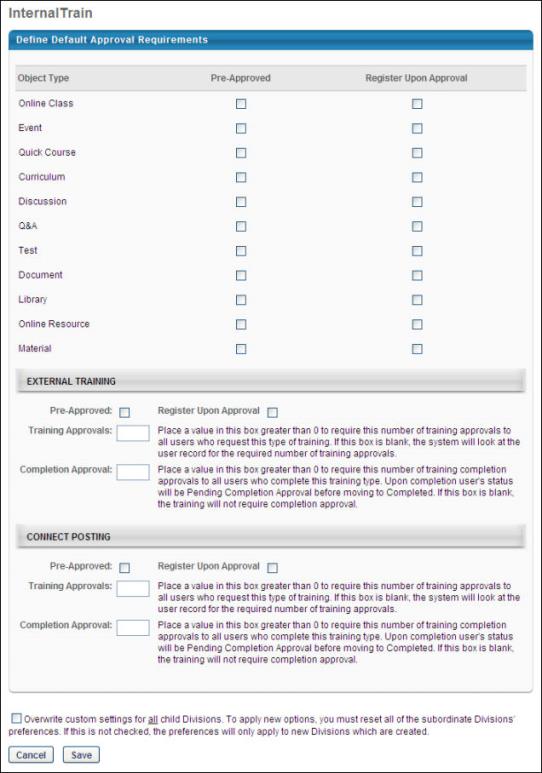Default Approval Requirements by Division
When determining the approval requirements for a learning object, the system first checks the User Record - Required Training Approvals field, then the Learning Object setting, and finally the Approval Requirement for the Training Type.
To manage default approval requirements, go to .
| PERMISSION NAME | PERMISSION DESCRIPTION | CATEGORY |
The preferences are divided into the following sections. Select the appropriate settings in each section:
Custom Relationships as Approvers
If custom relationships or miscellaneous users or groups are added as approvers in a custom approval workflow template, those users must have the permission in order to access those pending approvals. This permission should be added to the corresponding custom relationship role, and approvers outside of a standard or custom relationship also need the permission via one of their security roles. The easiest overall solution to this is to add the permission in the default user role. This has no impact if a user is not a designated approver or manager. Having this permission is necessary, however, if the user becomes part of a population of training approvers via a custom training approval workflow template.
Overwrite Settings
Select this option to overwrite custom settings for child division OUs. If you overwrite custom settings for child division OUs, the selected settings are applied to both new and existing child OUs. Any previously customized child OUs are updated with the selected settings.
- If there are no customizations to the child OU, then the parent OU customizations are applied to all child OUs.
- Overwrite custom settings checkbox setting
- If this option is selected, all child OU customizations are deleted from the database, which means the parent OU customizations will be applied to new and existing child OUs.
- If this option is unselected, all existing child OU customizations will remain unchanged, and any new child OUs will inherit the parent OU customizations by default.
- If a child OU has been customized to display any widgets, then regardless of the parent OU customizations, the child OU customizations are applied.
- If a child OU has been customized to hide all widgets, then parent OU customizations will take precedence and will be applied.
Save
Click to save the selected preferences.