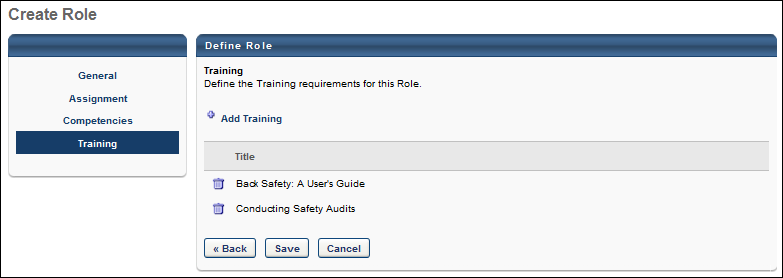Note: When an administrator views the existing training requirements for a role, all LOs are visible, regardless of the availability of each LO. However, the administrator may only add training for which they are within the defined availability.
The Training step is optional. However, a role must contain at least one competency or LO. By default, a maximum of 100 total requirements (competency and training) can be added to a role. However, a backend setting may be enabled that limits the number of total requirements to 40. This backend setting reduces the number of total requirements because the setting also increases the limit of competency training equivalencies from 5 to 50.
To create a role, go to . Then, click the Create New link.
| PERMISSION NAME | PERMISSION DESCRIPTION | CATEGORY |
Training - Add
To associate a LO with a role, click the Add Training link. This opens the Select Training pop-up. The pop-up only displays LOs for which the administrator is within the availability. Select one or more LOs and click . The selected LOs appear in the Training table.
Training - Delete
Administrators can delete a related LO by clicking the Delete icon ![]() to the left of the LO. A confirmation pop-up appears to confirm that the position should be deleted.
to the left of the LO. A confirmation pop-up appears to confirm that the position should be deleted.
Training Table
The Training table displays all training currently associated with the role. The following information is displayed for each associated training item in the table:
- Title - This displays the training title.
Back/Cancel/Save
- - Click to return to the Competencies step. See Role - Create - Step 3 - Competencies.
- - Click to discard any unsaved changes and return to the Manage Roles page. See Roles - Manage.
- - Click to save the role and return to the Manage Roles page. See Roles - Manage.
Modification History
Modifications to the Training page are logged in the Modification History section. This section captures when a related training is added or deleted.