The Performance module displays an integrated relationship with the LMS where tasks completed within Performance can lead back to training activities designed to enhance an employee's training and knowledge within your organization. To accommodate various workflows, performance functionality can be configured to include multiple steps of each major process that can result in an overall performance review. For example, competency assessments can be included in a performance review which can produce a tailored development plan based on the employee's overall performance review results influenced by the recent assessment.
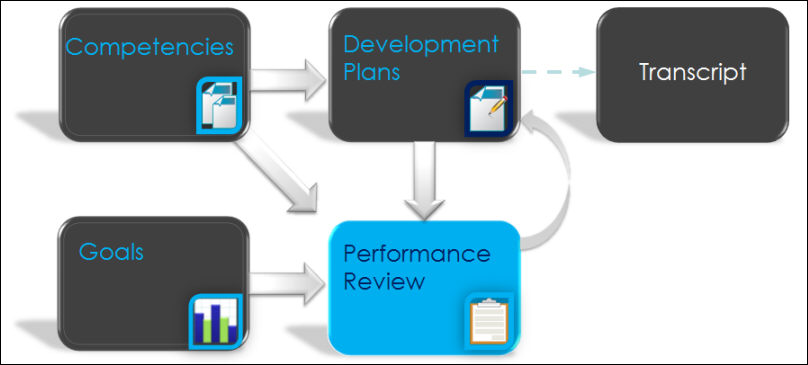
Because the performance review tool can be integrated with many modules, performance review tasks can be configured to include multiple steps of a review process that occur in a defined sequence. For example, a review may first be sent to the user for a self-review, then to the user's peers or direct reports, then to the user's manager, and the feedback may be cumulative as if all the reviewer's responses were written on the same form.
Overall performance review scores and performance review section scores can display and round up to two decimal places. The performance review score precision is controlled by a backend setting and can be set to round to one or two decimal places. The default score precision is one decimal place. To change the performance review score precision from one decimal place to two decimal places, contact Global Customer Support.
- The score precision affects overall performance review scores, performance review section scores, and rating scale points across the entire portal.
- Note: When calculating an overall performance review score, the performance review section scores are rounded before they are used to calculate the overall score.
Performance Review Process
Creating and deploying a performance review involves a series of steps. Before you begin to create your review in the system, it is a best practice to have a plan and documentation for what you would like to include in your review and the process flow for how you want your users to complete the process review. This plan may also include getting feedback and approval from others in your organization. The basic steps in the performance review process are:
- Define and create the sections of the performance review form.
- Create the performance review task including defining the sequence or steps for the review, who will complete the review, and the due dates of each step.
- Deploy the task to the user who completes the review.
- Users access and complete the review.
The performance review tasks appear on the user's Welcome Page in the Tasks widget or from the Scheduled Tasks link beneath the Home tab.
There are many ways to create your review process in the system to enable your organization to deploy reviews based on your organization's needs. However, there are some basic parameters to configuration that will apply to all processes. The review form is created in sections. Each section is created separately, but multiple sections can be included in the review the user sees. Once created, sections can be used in multiple reviews. Once the review is created, the steps of the review process, the sequence or order in which the users in the process complete the review and the actions available to the reviewers is determined by the administrator. A typical sequence example is first the employee completes a self review, then the manager completes the review on the employee, then a second-level manager completes the review. At that point, the process is complete.
360 Performance Reviews
During review task setup, steps can be assigned to internal peer groups, external peers, and direct reports, thus allowing administrators to set up 360-degree employee performance reviews. This step can be assigned to an entire group of users or the admin can give permission to either the manager or the user to select which users should be included. Additionally, if a peer step is created, the manager or user can select from existing peer groups in the system and add new peers to the group. Ultimately, when the step is assigned, it is simultaneously assigned to all selected users and an email is sent to each. 360 reviews allow for a multi-directional representation of an employee's performance.
360-degree reviews are available through the Performance Review module by allowing assignment to direct reports and peer groups. Any tasks assigned to a group (either direct reports or peers) is like any other step with a few differences:
- The direct reports and peers who contribute to a performance review are never able to see any responses other than their own. Also, the admin can determine how many responses must be submitted before the step is visible to the reviewee. If this option is selected, it is possible for the score from a peer/subordinate review to change after the reviewee has viewed it. If the number is not reached, the step is still calculated into the final review score, but the step is not visible to the reviewee. Peer and subordinate review comments are always anonymous to the user but visible to the manager and to administrators via reports.
- The completion of a review step assigned to a 360 group is governed by different rules than other steps. If a review step is assigned to a peer group or subordinates, there are two ways for the step to be completed. If multiple submissions are not allowed, the task is completed when all users have submitted a response. The task is also completed when the due date expires regardless of how many people have responded. If multiple submissions are allowed, the step is only complete when the step expires. If no one has responded, the step is complete but with no values. If the step with no responses entered has a weight associated with it, the step weight is ignored, and all other step weights are normalized to total 100%.
A 360 step is completed one of two ways:
- The step expiration date has passed.
- All users in the assigned group have completed the review and multiple submissions are not allowed.
Off Cycle Performance Reviews
Administrators can define off-cycle review tasks for the purpose of reviewing an employee on an ad hoc basis outside of the annual review process.
Multiple off-cycle reviews can be created for various purposes, such as performance improvement needed reviews that may become necessary outside of the normal annual review cycle, end of project reviews, promotion reviews (closing out performance in previous position when promoting employee to new position), or upon the completion of a specific project in order to review the employee's work on that project.
From the General step of the Performance Review Task Administration page, Off-Cycle task is an option. This option forces all start dates, due dates, and visibility dates of the task to be relative.
Once an off-cycle task is created, the manager or administrator can initiate the off-cycle task for an employee. Administrators can also designate who is able to assign the reviews, allowing any user with a certain relationship (e.g., self, manager, indirect manager, custom relationship) to initiate a review. This is useful for organizations where employees report to different project leads for various amounts of time. In these types of organizations, the traditional manager may not be the most appropriate person to complete the off-cycle review. Accordingly, administrators can allow the user who is creating a review to select the reviewing manager for off-cycle reviews, which can be the defined manager, another user, or an external user.
- This functionality could result in a user selecting an incorrect or inappropriate reviewer, or a reviewer may be given an excessive amount of reviews to complete. To alleviate this potential problem, administrators can allow reviewers to decline completion of a review. Review creators are notified through an automatically generated email and can then select an alternative reviewer.
The administrator can create off-cycle tasks for any review task and can create any number of off-cycle tasks. The manager can initiate an off-cycle task for an employee from MyTeam. The administrator can initiate an off-cycle task from the task details page of the selected task. The setup of the task is similar to creating a standard review task. An off-cycle task can be assigned to a user multiple times concurrently if necessary.
Offline Performance Reviews
Offline performance reviews enable users to download performance reviews as Excel files, complete the review in Excel, then upload the review back into the system. Uploaded reviews are validated by the system, and then the review is then available to the reviewee.
This functionality enables users to complete performance reviews when they do not have access to the Internet. However, Sign Off steps must be completed online. Also, steps that require collaboration (assigning co-planners, reopening steps, threaded discussions, etc.) must be completed online.
The ability to download and upload an offline review is controlled by the permission to download and upload offline performance reviews. By default, System Administrators have this permission and have the option to assign this permission to other roles within the system.
When using offline performance reviews, the following considerations must be made:
- Suggested Responses are not available for users within the Comments fields.
- Users cannot create a development plan from an offline review.
- Goal Planning sections cannot be included in an offline review.
- Users cannot view previous review tasks data in an offline review.
- Spell checking must be done via Excel, rather than the system spell check.
- The inappropriate word filter is not available.
- Co-planners cannot be named using offline reviews.
- Co-planners that are selected during an online review can download and upload offline reviews.
- All custom tags are converted to the appropriate values.
- Most HTML is removed from the offline review.
- Numbered and bulleted lists are displayed as a list with no numbers or bullets.
- Italic, bold, and underlined text features are removed.
- Users must have Excel 2010, 2007, or 2003 with a compatibility pack. Both Windows and Macintosh versions of Excel are supported.
Contents
The following information is available within this folder. Click a link to navigate directly to the appropriate topic: