A performance review is built in sections. Before creating a performance review, you must create performance review sections.
There are five types of sections that can be created for a performance review. Each section makes up a different part of the review for the user completing the review. The sections can:
- Incorporate information from other parts of the performance management functionality if you are using the applicable functionality (goals and competencies)
- Ask questions about a user's performance
- Electronically sign the performance review within the system
The Performance Review Sections page displays a list of previously created sections, the section version, type, and category. If there are many sections already created, you can search for a specific section in the search area. From this page, you can also:
- Create review sections
- Define section categories
- Define a default rating scale
- Activate/deactivate sections
- View, edit, copy, and delete sections
To view and manage performance review sections, go to .
| PERMISSION NAME | PERMISSION DESCRIPTION | CATEGORY |
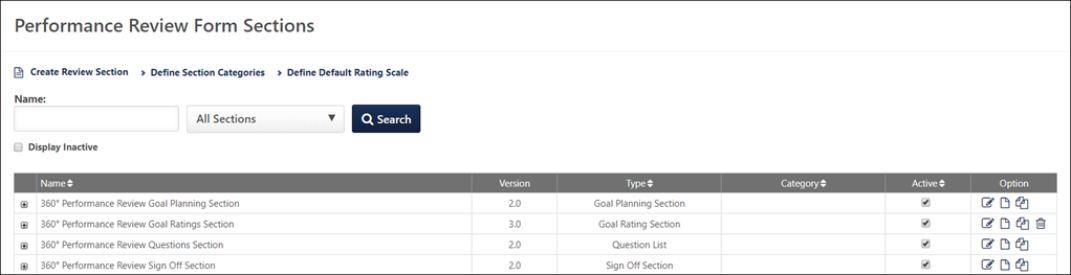
Create Review Section
To create a performance review section, click the Create Review Section link. See Create Review Form Section (Early Adopter).
Define Section Categories
To define performance review section categories, click the Define Categories link. See Define Section Category.
Define Default Rating Scale
To define a default rating scale, click the Define Default Rating Scale link. See Define Performance Review Section Rating Scale.
Search and Filters
Use the search features to search for existing performance review sections.
Use the Section filter to search by section type.
Select the Display Inactive option to include inactive form sections in the search results.
Performance Review Sections Table
The table displays the name, version, type, and category for the review section. The active status also displays, as well as options for editing, deleting, etc.
- Name - This column displays the name of the review section. If there are multiple versions, click the plus icon to view previous versions. Once a section is used in a performance review task, the section will create a new version if any of the title, description, questions, rating scale, or options have been changed. Changes made to a section do not impact current or previous review tasks that include the section.
- Version - This column displays the version number of the section.
- Type - This column displays the section type.
- Category - This column displays the section category.
- Active - This column lets you manage the active status of a section. Check the box to make the section active. Uncheck the box to make the section inactive. As soon as the box is unchecked, the section will be hidden on the page. To view the section and make it active again, click the Display Inactive option, and then check the Active box.
- Options - The following options are available in the Options column:
- Edit - This option lets you edit the section.
- Rename - You can use this option to rename a section and edit the instructions. Updates to the form section title and instructions do not trigger a new version, and the title and instruction changes are pushed to In Progress reviews. When this option is selected, a truncated version of the Edit Section page opens, displaying the following fields:
- Name - This displays the name of the form section.
- Section Type (read-only)
- Directions
- Copy - This option lets you create a copy of the section. You can edit the copy, as well as rename it.
- Delete - This option lets you delete the section. This option is not available once a review section has been included in a review task. In addition, if an Evidence Collection review section is associated with a Competency Assessment review section, the Competency Assessment section to which the Evidence Collection section is linked cannot be deleted until the associated Evidence Collection review section is deleted.