Competency Models - Create/Edit
To access the Add Competency Model page, go to . Then, click the Create New Competency Model link.
When editing a competency model, the changes affect the system in different ways. See Competency and Competency Model Versioning .
Note: Before you can create a competency model, you must define their organization's competencies. Competencies and competency categories are defined using the Competency Bank. See Competency Bank - Overview.
| PERMISSION NAME | PERMISSION DESCRIPTION | CATEGORY |
| Competency Assessment Bank Admin - Edit | Grants ability to edit competencies in the Competency Bank. Administrators can only edit a competency if they have this permission and are also included in the Admin Visibility settings for the competency. This permission cannot be constrained. This is an administrator permission. | Performance - Administration |
| Competency Assessment Bank Admin - Manage | Grants ability to create, copy, edit, view, and delete competencies in the Competency Bank. This permission cannot be constrained. This is an administrator permission. | Performance - Administration |
| Competency Assessment Bank Admin - View | Grants ability to view competencies in the Competency Bank. Administrators can only view a competency if they have this permission and are also included in the Admin Visibility settings for the competency. This permission cannot be constrained. This is an administrator permission. | Performance - Administration |
| Competency Assessment Model Admin - Edit | Grants ability to edit competency models. This permission cannot be constrained. This is an administrator permission. | Performance - Administration |
| Competency Assessment Model Admin - Manage | Grants ability to create, edit, delete, and view competency models. This permission cannot be constrained. This is an administrator permission. | Performance - Administration |
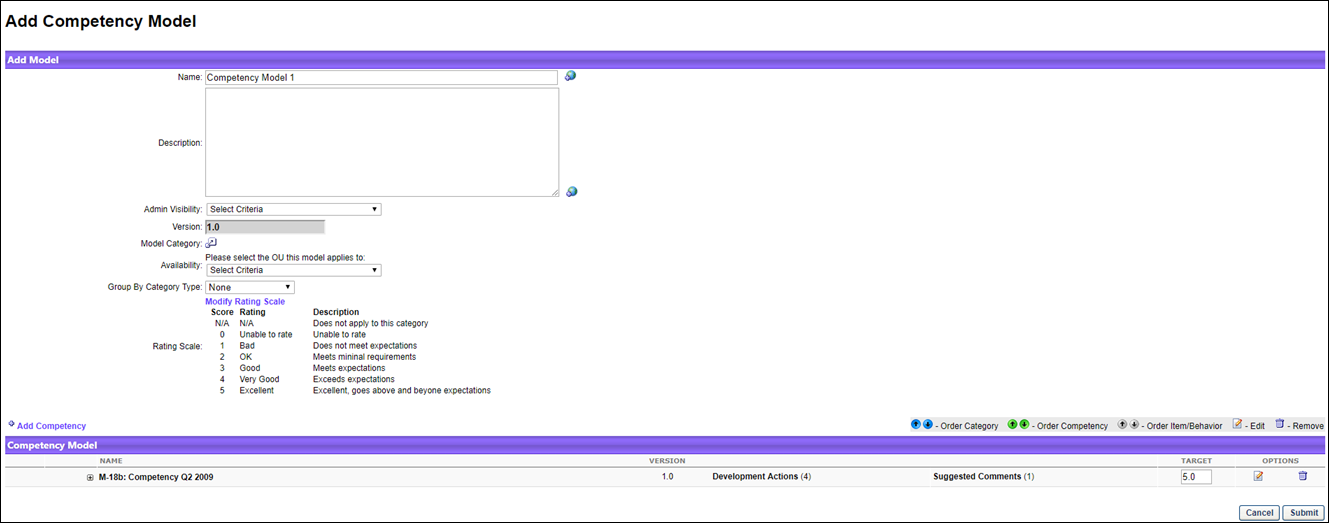
Quick Start Guide for Competencies
Select the following link to view a guide to getting started with competencies, including creating competencies, competency models, and tasks.
See QUICK START GUIDE - Competencies.
Create/Edit Competency Models
- Select an option:
- To create a new competency model, click Create New Competency Model.
- To edit, click the edit icon for the appropriate competency model.
- Enter or edit the following information:
- Name - Name for the model. The name should be descriptive so that other administrators can clearly understand its purpose. This is required. If multiple languages are enabled for your portal, select the Translate icon to translate the field into other available languages.
- Description - Description that describes the purpose of the competency model. If multiple languages are enabled for your portal, select the Translate icon to translate the field into other available languages.
- Admin Visibility - Which administrators are able to view and select the competency model throughout the system. Administrators must also have permission to view or manage the competency model. This applies to all versions of the competency model. Editing this option does not create a new competency model version. Visibility can be set by OU, Group, or specific users. Select the Include Subordinates option to include subordinate OUs or users. If no visibility is set, then the competency model is visible to all administrators who have permission to view competency models.
- Version - This field displays the competency model version number. This field is read-only.
- Model Category - Category for the model. Competency model categories are created from the Competency Models page. See Competency Model Category - Create.
- Availability - Available active Organizational Units to associate with the model. Organizations may choose to set the availability for a model by position so that the organization can create a task that deploys competency assessments based on the position or job title of the employee.
- There is no limit to the number of OUs that can be associated with a competency model. However, each OU can only be associated with a single competency model. If the selected OU is already associated with a competency model, an error is displayed.
- If the competency model is associated with a group, multiple competency models may be assigned to users that belong to multiple groups. When this occurs, the system uses the competency model for the group to which the user was most recently added.
- Group by Category Type - Group by category type within the model if category types are created for individual competencies. For example, if the administrator chooses one of the category types, the assessment calculates the output ratings at the item/behavior level, the competency level, and the category level, which can give users insight into how they are doing for a general grouping of competencies. The display will show Category > Competency > Item/Behavior in this view. Otherwise, the system will display Competency > Item/Behavior.
- Rating Scale - Default rating scale when a new competency model is created. See Competency Rating Scale - Define Default. If the rating scale needs to be modified, click on the Modify Rating Scale link. A pop-up window will appear. Modify the scale as needed, then click on the button to confirm your changes. If multiple languages are available for the portal, the rating scale can be localized by selecting the appropriate language from the Language drop-down list. The ratings and descriptions for the administrator's default language must be entered prior to translating the rating and descriptions for other languages.
- Click to save your changes.
Add Competencies
To add competencies to the model, click the Add Competency link. When this option is selected, a pop-up window will appear. Check which competencies need to be included for the model, then click to add competency's to the model.
When selecting a competency, administrators can only view and select a competency if they are within the Admin Visibility settings for the competency and if they have permission to view, edit, or manage competencies.
Competency Model Table
- Reorder Competencies
 - Use the directional arrows to change the order of the competencies. Note: The order of the items or behaviors is only observed by a competency assessment task. Competencies within a performance review task display alphabetically and do not observe the order that is set here.
- Use the directional arrows to change the order of the competencies. Note: The order of the items or behaviors is only observed by a competency assessment task. Competencies within a performance review task display alphabetically and do not observe the order that is set here. - Expand Competency
 - Select this icon to view the items that comprise the competency.
- Select this icon to view the items that comprise the competency. - Target - Enter a number to determine the necessary target for the category, competency, or behavior. This is the rating that the assessee must receive to be At Target. If an assessee achieves a score lower than the target score, they are Below Target. If an assessee achieves a score higher than the target score, they are Above Target.
- The default score listed is based on the maximum available score of the rating scale.
Administrator can only modify the Min Rating and Max Rating values for development actions that are associated with the competency or competency items. The administrator cannot edit the competency name, description, ID, assessment type, or category. The administrator cannot add or remove suggested feedback, development actions for the competency, competency items or behaviors, or development actions for a competency item or behavior.