Competency - Create/Edit
- To create a competency, go to . Then, click the Create New Competency link.
- To edit a competency, go to . Then, click the Edit icon
 to the right of the appropriate competency.
to the right of the appropriate competency.
| PERMISSION NAME | PERMISSION DESCRIPTION | CATEGORY |
| Competency Assessment Bank Admin - Manage | Grants ability to create, copy, edit, view, and delete competencies in the Competency Bank. This permission cannot be constrained. This is an administrator permission. | Performance - Administration |
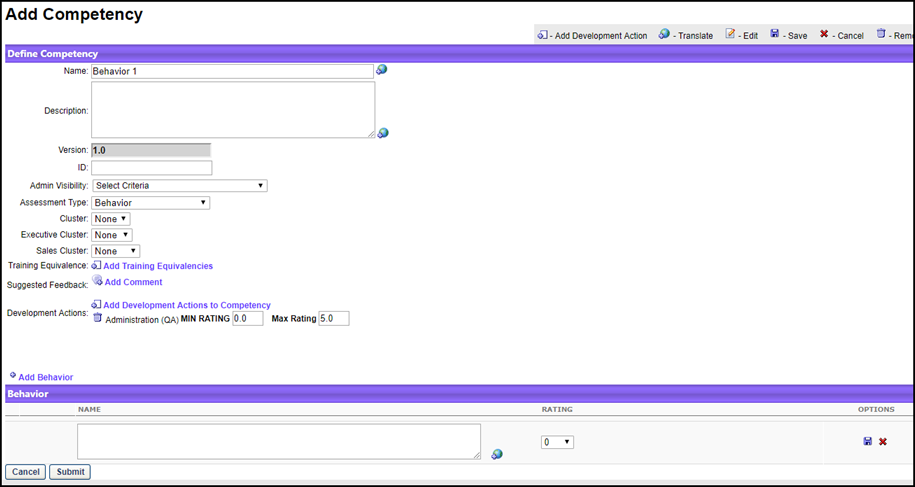
Quick Start Guide for Competencies
Select the following link to view a guide to getting started with competencies, including creating competencies, competency models, and tasks.
See QUICK START GUIDE - Competencies.
Create/Edit Competencies
To create or edit a competency:
- Select an option:
- To create a new competency, click Create New Competency.
- To edit, click the edit icon for the appropriate competency. When editing a competency, the changes affect the system in different ways. See Competency and Competency Model Versioning .
- Enter or edit the following information:
- Name - Descriptive name for the competency. This is required. If multiple languages are enabled for your portal, select the Translate icon to translate the field into other available languages.
- Description - Description for the competency. If multiple languages are enabled for your portal, select the Translate icon to translate the field into other available languages. The character limit is 5000.
- Version - Competency version number. This field is read-only.
- ID - ID designation. This is not required.
- Admin Visibility - Enables the administrator to define which administrators are able to view the competency in the Competency Bank and when creating competency models and skills matrix roles. Administrators must also have permission to view or manage the competency. This applies to all versions of the competency. Editing this option does not create a new competency version. Visibility can be set by OU, Group, or specific users. Select the Include Subordinates option to include subordinate OUs or users. If no visibility is set, then the competency is visible to all administrators who have permission to view competencies.
- Assessment Type:
- Competency Item - Lists the specific behaviors in the competency as items to be rated on a scale for the assessor. This option MUST be selected when creating a competency for observation checklists.
- Behavior - Lists a set of behavior descriptions to select from, rather than a rating scale.
- Select Add Behavior to add a competency item. Complete the Name and Rating information and select the save icon.
After an item or behavior is added, you can add a development action to it by clicking the Add Development Actions
 icon in the Options column. After selecting development actions, they appear below the item or behavior.
icon in the Options column. After selecting development actions, they appear below the item or behavior. - Category - Category that can be used to organize competencies. Note: When editing a competency, modifying the category may impact the competency's grouping within a competency model.
- Cluster - Category that can be used to organize competencies.
- Competency Provider - Designated provider.
- Training Equivalence - Define equivalent training for the competency. When equivalent training is set for a competency, users can complete the equivalent training as a method of obtaining a target rating for the competency. See Competency - Create/Edit Training Equivalence.
- Suggested Feedback - The Add Comments link adds comments that can be selected by assessors when completing a competency assessment. A pop-up window will appear. Note: This does not apply to competencies for observation checklists.
- Comment - The appropriate suggestive text for the comment. If multiple languages are enabled for your portal, select the Translate icon to translate the field into other available languages.
- Category - Category of the comment. You can add multiple comments to each category.
- Click .
- Development Actions - The Add Development Actions to Competency link adds training that is suggested as a result of a user's competency assessment score and/or recommending training items to develop the competency further. This opens the Select Development Actions pop-up. Select from active learning objects from the catalog or add Free Form Training activities to the competency. You can link the following training types to a competency: Curriculum, Event, Library, Material, Online Class, Posting, Quick Course, and Test. Note: This does not apply to competencies for observation checklists.
- The MIN RATING and MAX RATING necessary to view the activity.
- Click .
Review-Based Competency Assessment
When creating a behavior-based competency within the Competency Bank for use within a Review-Based Competency Assessment Task, an HTML safe list is used for the behavior's Name field. Only HTML tags that are on the safe list will be rendered.
The system only accepts certain customizable HTML elements in the WYSIWYG Editor. Elements that are not acceptable display as text. See Safe Listed Customizable Elements.