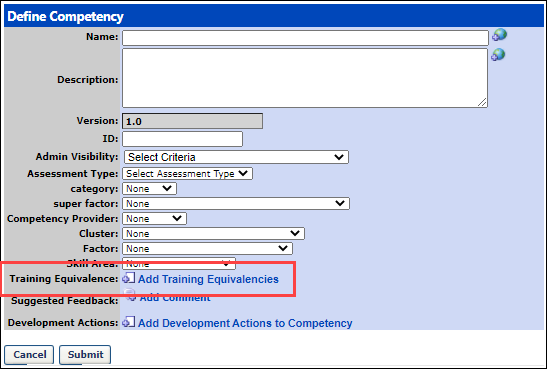Competency - Create/Edit Training Equivalence
If it is not possible to validate a user for a competency, a user can receive a competency target rating by completing an equivalent learning object (LO). This is particularly useful in role qualification, as competency qualification requirements are achieved through the completion of training.
When creating a competency, administrators define equivalent training for the competency. The following learning object (LO) types are used as a competency equivalence:
By default, the maximum number of training equivalencies associated with a competency is 5. A backend setting can be enabled to increase the limit to 50. When this backend setting is enabled, the following limitations are applied to Role Requirements and the Skills Matrix page:
- Role Requirements - A maximum of 40 total requirements (competency and training) can be added to a role. When the backend setting is disabled, the maximum is 100.
- Skills Matrix page - A maximum of 25 users can be displayed on the Skills Matrix page. When the backend setting is disabled, the maximum is 100.
If a user completed one or more equivalent trainings for a single competency, then the system applies the highest equivalent rating when determining competency qualification.
Note: The Training Equivalence section is available to all organizations using the Performance and Learning modules. Organizations that are not using the Learning module do not have access to this section.
To add equivalent training to a competency, go to . Then, either click the Create New Competency link to create a new competency, or click the Edit icon ![]() for an existing competency to edit the competency.
for an existing competency to edit the competency.
| PERMISSION NAME | PERMISSION DESCRIPTION | CATEGORY |
Create/Edit Training Equivalence
To create/edit training equivalence:
- Select one of the following options:
- To create a new competency and add a training equivalence, select Create New Competency. Adding training equivalence is part of this process. See Competency - Create/Edit.
- To add or edit training equivalence to an existing competency, select the edit icon for the appropriate competency.
- Click the Add Training Equivalencies link in the Training Equivalence section.
- Select the appropriate training types (LOs) from the Select Training pop-up. Note: All LOs are available to the administrator when selecting equivalencies, regardless of the training availability. The selected LOs appear in the Training Equivalence section.
- Enter a title or keyword and click . If you do not enter a title or keyword, all titles display in the search results.
- In the search results, click the add icon for the titles you want to include as training equivalence. All selected titles move to the top of the Select Training pop-up.
- Select after you select all of the necessary titles. You are returned to the Define Competency page. The LO title is displayed, and to the right of the LO title, the LO type is displayed in parentheses.
Equivalent Rating

In the Equivalent Rating field, enter the percentage of the maximum available rating that is applied to the competency if the corresponding equivalent training is completed. This field accepts up to three numeric characters. Values greater than 100 are not accepted. The LO must be in Complete status for the system to attribute the competency rating.
Delete Training Equivalence
To delete a training equivalence, click the Delete icon ![]() to the left of the appropriate LO in the Training Equivalence section.
to the left of the appropriate LO in the Training Equivalence section.
Submit
Click to save this page.
Rules for Role Qualification
- Adding or removing a training equivalence automatically adds or removes the equivalent competency rating for all users with the competency. As this pertains to role qualification, the addition or removal of a training equivalence can cause a user to be qualified or unqualified for a role.
- Updates to the Training Equivalence section do not trigger a new version of the competency.
- If a user achieved a competency qualification for a role by completing a training equivalence, the competency qualification is not removed if the user receives a rating from an assessment or checklist that does not meet the target threshold for the role.
- If a training equivalence is completed outside of the role qualification window, the user receives the competency target rating, but the rating does not count towards role qualification.
An administrator at a manufacturing organization uses competencies as qualification requirements for their roles. Rather than conducting competency assessments or observation checklists, the organization uses training completion to acquire competency ratings for their users.
Administrator Adds Training Equivalence
The administrator wants to add the Safety 101 training as a training equivalence for the Manufacturing Safety competency. The administrator knows that the Manufacturing Safety competency is used as a qualification in the Manufacturing Safety role. The target rating for the Manufacturing Safety competency in the Manufacturing Safety role is 70%.
The administrator edits the Manufacturing Safety competency and adds the Safety 101 training as a training equivalence in the Training Equivalence section. Once the training is added, the administrator enters an equivalent rating of 75% for the equivalent training. The administrator then submits the competency changes.
With this configuration, the following occurs:
- All users who complete or have completed the Safety 101 training receive a rating equal to 75% of the maximum available rating for the Manufacturing Safety competency.
- All users with the Manufacturing Safety role who complete or have completed the Safety 101 training satisfy the Manufacturing Safety competency role qualification requirement.
Administrator Removes Training Equivalence
The administrator wants to remove the Safety 100 training as a training equivalence for the Manufacturing Safety competency because it is out of date. The administrator knows that the Manufacturing Safety competency is used as a qualification in the Manufacturing Safety role.
The administrator edits the Manufacturing Safety competency and removes the Safety 100 training as a training equivalence in the Training Equivalence section. The administrator then submits the competency changes.
With this configuration, the following occurs:
- All users who complete or have completed the Safety 100 training no longer receive an equivalent rating for the Manufacturing Safety competency.
- All users with the Manufacturing Safety role who complete or have completed the Safety 100 training no longer satisfy the Manufacturing Safety competency role qualification requirement. Note: This only impacts users who have not been rated for the Manufacturing Safety competency in a competency assessment or observation checklist. Ratings acquired through the completion of a task continue to be used in determining role qualification.
Administrator Modifies Equivalent Rating Value
The administrator wants to change the equivalent rating value for the Safety 101 training from 75% to 65% for the Manufacturing Safety competency. The administrator knows that the Manufacturing Safety competency is used as a qualification in the following roles:
- Manufacturing Safety 1 - Manufacturing Safety competency target = 60%
- Manufacturing Safety 2 - Manufacturing Safety competency target = 70%
The administrator edits the Manufacturing Safety competency and changes the equivalent rating from 75% to 65%. The administrator then submits the competency changes.
With this configuration, the following occurs:
- All users who complete or have completed the Safety 101 training receive a rating equal to 65% of the maximum available rating for the Manufacturing Safety competency.
- All users with the Manufacturing Safety 1 role who complete or have completed the Safety 101 training satisfy the Manufacturing Safety competency role qualification requirement.
- All users with the Manufacturing Safety 2 role who complete or have completed the Safety 101 training do not satisfy the Manufacturing Safety competency role qualification requirement.