When all openings for a requisition are filled or you close a requisition, the Manage Remaining Applicants pop-up appears so that you can quickly change the status of all remaining applicants can be changed to Closed at the same time. You also have the option to assign all applicants a single disposition when the applicants are closed.
Note: The ability to manage remaining applicants must be enabled by the administrator in the Dispositions section of Requisition and Applicant Preferences.
The following scenarios trigger the Manage Remaining Applicants pop-up:
- Edit Requisition > Applicant Review Tab - If the requisition status is changed to Closed or Cancelled in the Requisition Status field on the General tab of the requisition, the pop-up appears upon clicking on the Applicant Review tab.
- Manage Candidates, Manage Applicants, Applicant Profile - If an applicant's status is changed to Hired and there are no remaining openings for the requisition.
Manage Remaining Applicants
The pop-up indicates that the requisition is either closed or that all openings have been filled. In addition, the number of remaining applicants displays. The number includes all applicants that are not in a status of Closed or Hired and also includes new submissions that have not yet been moved into an active applicant status.
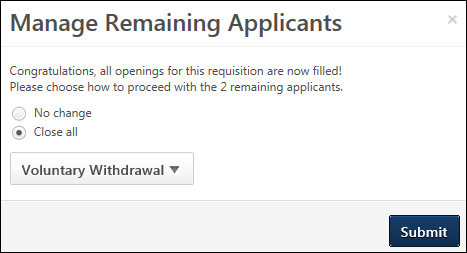
The following options are available in the pop-up:
- No change - Select this option to maintain the current status of all remaining applicants. When selected, the disposition drop-down is hidden.
- Close all - This option is selected by default. When selected, the status of all remaining applicants is changed to the selected disposition.
- Disposition - This option only displays when the Close all option is selected. By default, the name that appears in the drop-down button is the name of the first disposition in the list. Select the disposition from the drop-down, which will apply to all remaining applicants. The dispositions that are available are configured by the administrator in Requisition and Applicant Preferences.
To close all remaining applicants, select Close all. Then, select the disposition from the drop-down. Then, click . This changes the status of all remaining applicants to the selected disposition. If No change is selected, then there are no changes to the status of the remaining applicants when you click .
Emails Associated with Dispositions
The dispositions that are available when changing an applicant's status may have an associated email, based on the administrator's configuration of the disposition in Requisition and Applicant Preferences. Clicking will trigger the email.
If the disposition does not have an associated email, then an email will not be sent when you click .
Close Pop-Up Without Making a Selection
If you decide that you no longer wish to proceed with the options in the Manage Remaining Applicants pop-up, you can close the pop-up by clicking the "X" in the upper-right corner. This returns you to the Applicant Review tab, Manage Candidates, Manage Applicants, or the Applicant Profile without committing any selections in the pop-up.