Recruiters can invite an applicant to an interview event using the Invite to Event option in the Interview status type panel on the Statuses tab of the Applicant Profile page. This option allows recruiters to invite a single applicant to self schedule for an interview event.
Once the applicant is invited, the Interview status type panel displays the date and time at which the applicant was invited. When the applicant has self scheduled an interview for the event, the applicant's interview session information is available on the Applicant Profile page.
Note: When an applicant is invited to an event, the next step for the applicant is to schedule an interview session for the event. The applicant reviews the available sessions on the invite, and then selects their preferred session.
Note: Applicants can be batch invited to an interview event from the Manage Applicants page.
| PERMISSION NAME | PERMISSION DESCRIPTION | CATEGORY |
| Applicants: Manage Interviews | Grants ability to manage and schedule interviews for applicants. This permission cannot be constrained. | Recruiting |
| EMAIL NAME | EMAIL DESCRIPTION | ACTION TYPE |
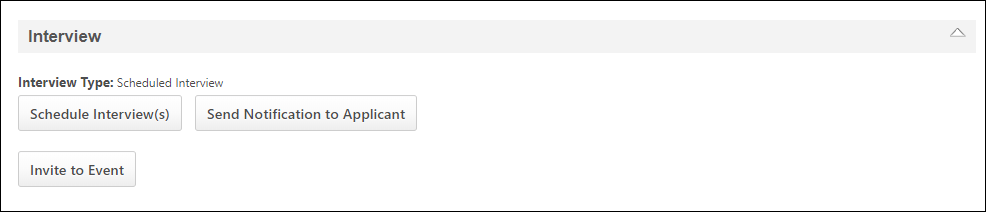
Invite to Event
The Invite to Event option in the Interview status type panel on the Applicant Profile page allows recruiters to send an applicant an invitation to schedule themselves into an interview event. This option is only available for recruiters with permission to manage interviews for applicants. In addition, the option only displays if at least one interview event configured with a session that has a start date for the current date or a future date. Note: Interview events are configured by the administrator on the Interview Events & Sessions page. See Create Interview Event - Overview.
To invite an applicant:
- Click the button in the Interview status type panel. This opens the Invite to Event pop-up.
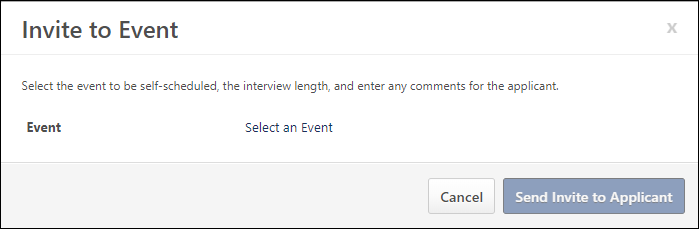
- Click the Select an Event link. This opens the Select Event pop-up, which displays the available events. The events that are available are the events for which the recruiter meets the availability criteria, as defined by the administrator when configuring the event.
- Select an event from the list. Once the event is selected, the Invite to Event pop-up displays additional fields for completion.
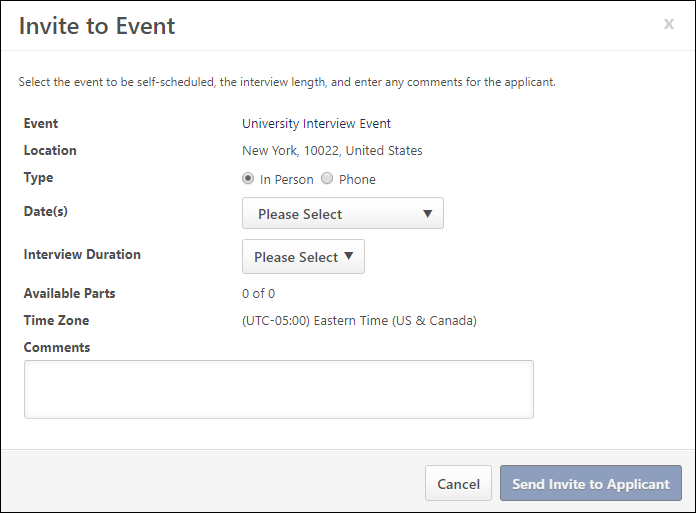
- View and complete the following information:
- Location - This field displays the location of the event. This field cannot be modified.
- Type - Select the interview type, either In Person, Phone, or Virtual.
- Phone - This option only displays if the Phone option is selected in the Type field.
- Date(s) - This field displays the dates available for the session part. Select one or more specific dates from which the applicant can choose to schedule themselves for an interview. Or, select the All Dates value to include all available interview slots from which the applicant can choose.
- Interview Duration - Select the duration of the interview from the drop-down. The options that are available are dependent upon how the time intervals are configured the session parts available on the date selected in the Date field. If only one duration has been configured for all session parts for the event, then that duration value displays by default and cannot be modified.
- Available Parts - This field displays the number of parts available in relation to the total number of parts for the session.
- Time Zone - This field displays the time zone of the interview event. This field cannot be modified.
- Comments - Enter comments to the applicant, up to 1000 characters.
- Click . This sends the invitation to the applicant. The following also occurs when sending the invite:
- The Invitation to Interview Event email is triggered, if enabled by the administrator.
- The Interview Type field on the Interview type status panel is updated to indicate "Invited - Pending Applicant Schedule."
- The date and time at which the applicant was invited displays on the status panel to the right of the button. Note: The last invited date updates if the applicant is invited to the event again for the associated job requisition.
Clicking in the Invite to Event pop-up closes the pop-up and does not send the invitation.