Recruiters can invite a single applicant or a group of applicants to an interview event using the Invite to Event option on the Manage Applicants page. This option is available in the Actions drop-down and enables recruiters to invite applicants to self schedule for an interview event.
To access the Manage Applicants page, go to Recruit > Manage Requisition. On the Manage Job Requisitions page, locate the requisition for which you would like to manage applicants. From there, click the linked number of applicants in the Applicants column.
| PERMISSION NAME | PERMISSION DESCRIPTION | CATEGORY |
| Applicants: Manage Interviews | Grants ability to manage and schedule interviews for applicants. This permission cannot be constrained. | Recruiting |
| Requisition: Reviewer |
Enables reviewer to access requisitions and applicants for requisitions for which they are a reviewer. This permission cannot be constrained. Note: This is a dynamically assigned permission that is not available in Security Role Administration. Once a requisition is in a Closed or Cancelled status or if the user is removed as a reviewer, the permission is revoked for the associated requisition. This permission cannot be manually assigned. Note: If an applicant reviewer is removed as a reviewer via the Applicant Profile page, the Requisition: Reviewer permission is revoked for the associated requisition. However, if the reviewer was also added as a reviewer via the General tab when creating, editing, or copying the requisition, the reviewer still appears on the In Review panel as a duplicate reviewer and retains access to the requisition and applicants from the Requisition: Reviewer permission. See Applicant Profile Page Overview for more information about duplicate reviewer instances. |
Recruiting |
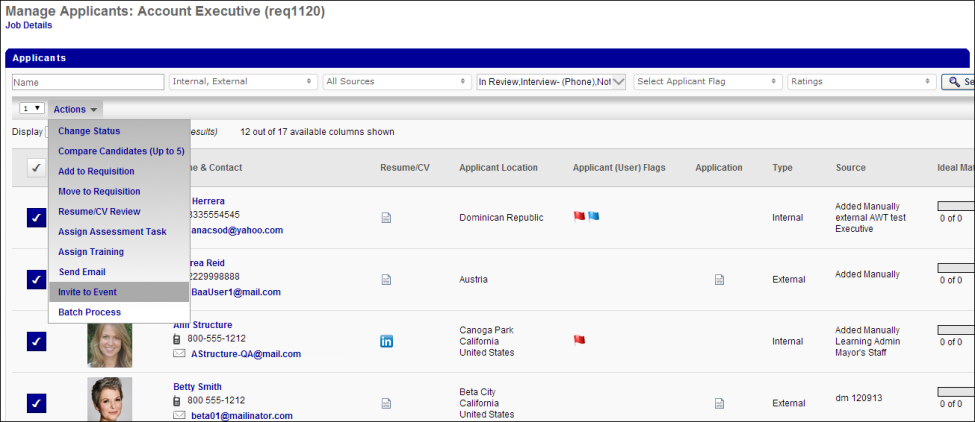
Invite to Event Action
The Invite to Event action in the Actions drop-down on the Manage Applicants page enables recruiters to invite a single applicant or a group of applicants to self schedule for an interview event. This option is only available for recruiters with permission to manage interviews. This option is disabled in the Actions drop-down when using the grouping and Batch Process functionality.
To invite applicants to an interview event:
- Select one or more applicants to invite by selecting the checkbox button in the left column for each applicant. When the checkbox is selected, the box changes from gray to dark blue. Applicants must be in an Interview status type in order to be invited to an interview event.
- Click the Invite to Event action in the Actions drop-down. This opens the Invite to Event pop-up.
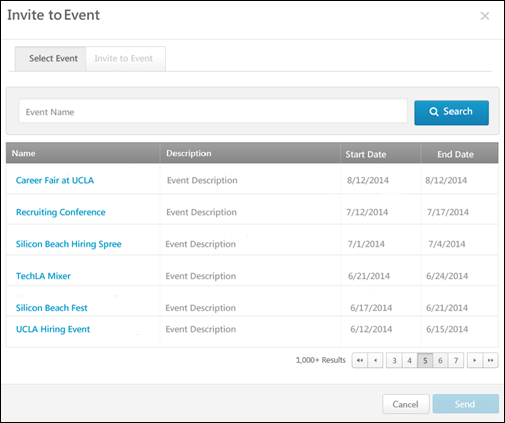
- On the Select Event tab, use the Event Name filter to search for events. Enter a full or partial name in the field, and then click Search. The events table updates to display the filtered results.
- Select an event by clicking the event name from the Name column. This adds the event to the Invite to Event tab. The events that are available are the events for which the recruiter meets the availability criteria, as defined by the administrator when configuring the event.
- Click the Invite to Event tab to configure the invite.
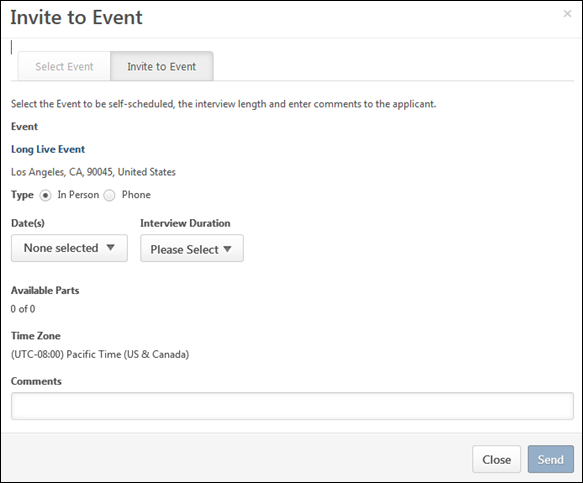
- View and complete the following information:
- Event - The event name displays as a link. Click the link to view the event information.
- Location - This displays the location of the event. This field cannot be modified.
- Type - Select the interview type, either In Person or Phone.
- Phone - This option only displays if the Phone option is selected in the Type field.
- Date(s) - This field displays the dates available for the session part. Select one or more specific dates from which the applicant can choose to schedule themselves for an interview. Or, select the All Dates value to include all available interview slots from which the applicant can choose.
- Interview Duration - Select the duration of the interview from the drop-down. The options that are available are dependent upon how the time intervals are configured the session parts available on the date selected in the Date field. If only one duration has been configured for all session parts for the event, then that duration value displays by default and cannot be modified.
- Available Parts - This field displays the number of parts available in relation to the total number of parts for the session.
- Time Zone - This field displays the time zone of the interview event. This field cannot be modified.
- Comments - Enter comments to the applicant, up to 1000 characters.
- Click . This sends the invitation to the applicant or applicants. The Invitation to Interview Event email is triggered, if enabled by the administrator.
Clicking in the Invite to Event pop-up closes the pop-up and does not send the invitation.
When the invitation is successfully sent, a confirmation message displays on the Manage Applicants page.
Applicants Not in an Interview Status Type
If one or more of the selected applicants are not in an Interview status type, then the recruiter must change the applicant's status to an Interview status type in order to invite the selected applicants to an interview event. Once all applicants are in an Interview status type, click the Invite to Event action in the Actions drop-down to open the Invite to Event pop-up.
Interview Session Availability
If there are more applicants selected to invite than there are available seats for the selected interview sessions, then an error message displays on the Invite to Event pop-up. The message indicates that number of applicants invited must be reduced to fit the event's availability or the recruiter must select additional sessions from which applicants can select to self schedule an interview.
Once the number of applicants is reduced or the recruiter has increased the number of sessions available to the applicants, the recruiter can click the Invite to Event action in the Actions drop-down on the Manage Applicants page to invite applicants to the interview event.