A scheduled interview, also called a live interview, is an interview that is conducted live by one or more interviewers. Unlike On Demand Video interviews, scheduled interviews are conducted in real-time.
The following are the types of scheduled interviews:
- In Person
- Phone
- Live Video - A Live Video scheduled interview refers to an interview that is conducted via HireVue video between one or more interviewers and the applicant. This does not refer to an On Demand Video interview, which is an interview that is conducted by the applicant on their own time via HireVue video.
- Vitual
Note: Configuring an interview as an On Demand Video interview is done by selecting "On Demand Video Interview" in the Interview Type field in the Interview status type panel. On Demand Video interviews are then assigned to applicants from the Statuses tab on the Applicant Profile page when the applicant reaches the applicable Interview status type.
Status change emails can be configured for the Interview status type panel. See Status Change Emails.
Note: The Live Video option is only available if the Enable 'Video Interview' as available interview type option is selected in Interview Management Preferences for the scheduling user’s OU.
Note: The ability to conduct video interviews is controlled by a backend setting that is disabled by default. To enable this functionality, contact Global Customer Support.
Note: Responses for the fields in the Interview status type panel are optional.
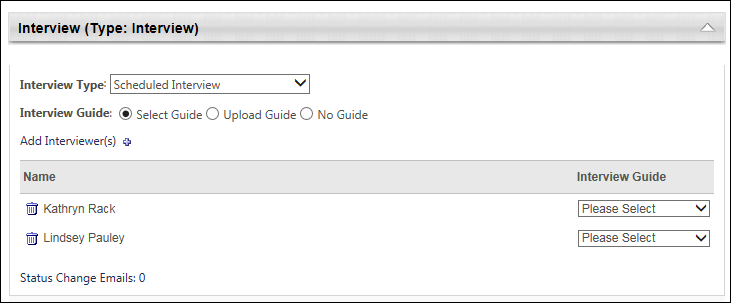
To access Manage Job Requisitions, go to .
| PERMISSION NAME | PERMISSION DESCRIPTION | CATEGORY |
| Requisition: Edit Applicant Review | Grants ability to edit the Applicant Review tab of the Edit Requisition page. This permission cannot be constrained. | Recruiting |
Note: The permission to review or approve a job requisition grants users view access to the requisition.
Note: For users with permission to access job requisitions but who do not have permission to edit the Applicant Review tab, the tab is visible but cannot be modified.
Interview Type
The Scheduled Interview option is selected by default in the Interview Type field. When this option is selected, the Interview Guide field displays.
Note: If the field was configured on the requisition template, then the template configuration displays but is editable.
Interview Guide
The Interview Guide field enables you to include an interview guide for interviewers. For example, an interview guide could explain best practices for conducting an interview or provide interviewers with a list of required questions to ask during the interview. This field also gives you the option not to include an interview guide for interviewers. The option selected in the Interview Guide field determines what appears in the Interview Guide column in the Interviewer table.
Note: If the field was configured on the requisition template, then the template configuration displays but is editable.
The following interview guide options are available:
- Select Guide - This option is selected by default. When selected, the Interview Guide column displays a drop-down for each interviewer that enables you to select from all available guides. Note: Interview guides are created in Interview Guide Management.
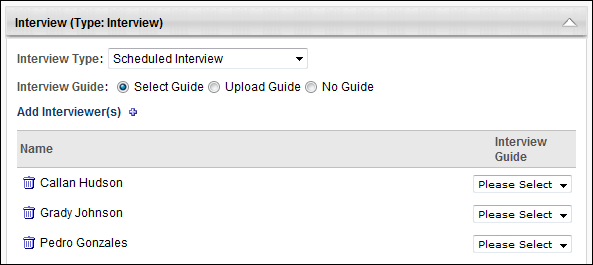
- Upload Guide - When selected, the Interview Guide column displays a plus icon that enables you to upload an interview guide. This allows you to include an interview guide that is not available in Interview Guide Management.
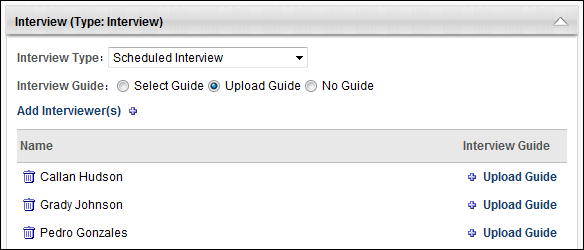
- No Guide - Select this option to not include an interview guide for interviewers.
Add Interviewers
Interviewers are added to the Interviewers table by clicking the plus icon to the right of Add Interviewer(s). This opens the Add pop-up. The pop-up displays the interviewers that were added to the Applicant Interviewer(s) section on the General tab of the template. Click the plus icon to the left of each interviewer you would like to add. Then, click . The interviewers are added to the Interviewers table.
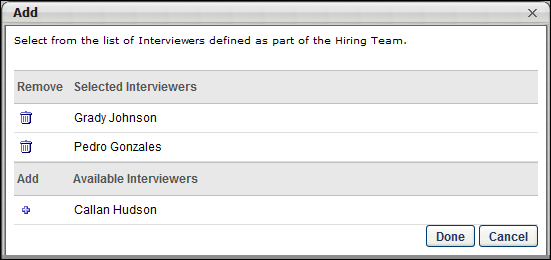
Note: Interviewers only display in the Add pop-up if they are defined in the Applicant Interviewer(s) section of the General tab for the requisition. Interviewers that are added to the Applicant Interviewer(s) section are not automatically added to the Interviewers table. Interviewers must be added manually using the Add Interviewer(s) feature.
Note: The same interviewer can be added to multiple Interview type status panels.
Interviewers Table
The Interviewers table displays the interviewers and the interview guide option for the interviewers.
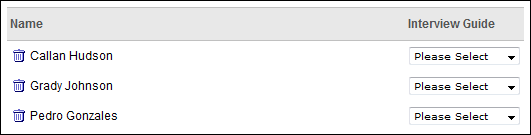
The following information appears in the table: