Manage On the Job Training Requests
Users who have been designated as observers for On the Job Training (OJT) have access to a new On The Job Training page, where they can view and manage user requests for observation. To view the On The Job Training page, users must have the appropriate permissions and be designated as an observer for at least one OJT item. Only OJT items for which a user is a designated observer will display on this page.
Note: In order for the On The Job Training page to be accessible to users, an administrator must add the page link to a system navigation tab via the Navigation Tabs and Links preferences page. The user must also have the permission to manage On the Job Training.
| PERMISSION NAME | PERMISSION DESCRIPTION | CATEGORY |
| On the Job Training - Manage | Grants access for Observers to record On the Job Training (OJT) completion on the OJT page. This permission can be constrained by OU, User's OU, User, and User Self and Subordinates. This is an end user permission. | Learning - Administration |
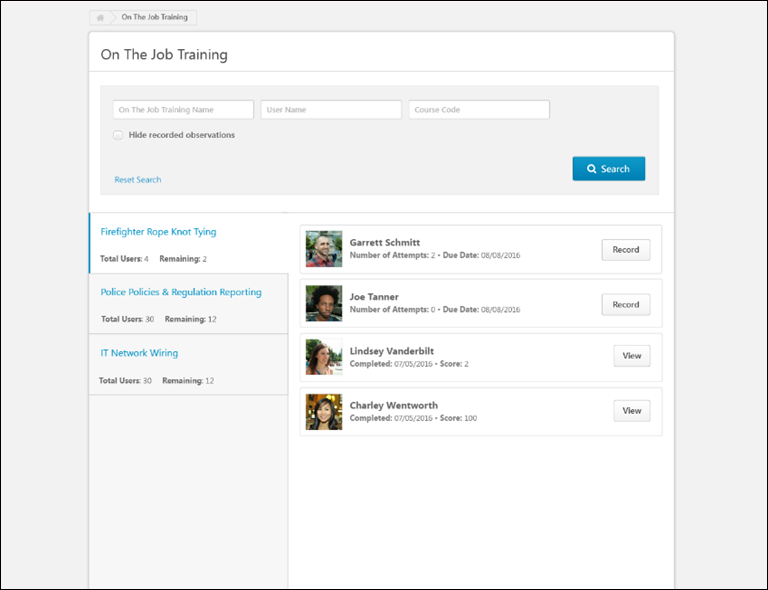
On The Job Training Search
The Search section of the On The Job Training page allows observers to search for and filter OJT items for which they have been designated as observers. Observers can search for their OJT items using the following fields:
- On The Job Training Name - The title of the OJT item
- User Name - The name of the user who sent a notification requesting to be evaluated on an OJT item
- Course Code - The unique, system-generated learning object (LO) ID code for the OJT item
- Hide recorded observations - Select this option to omit previously recorded OJT items from the search results. Only users with OJT items in a Pending Observer Completion status will continue to display in the search results
- Refine Search - Click this link to receive access to additional search fields and filter options
On The Job Training LO Tabs
On the left side of the On The Job Training page, tabs for all the OJT items for which the user has been designated as an observer appear. When the observer selects an OJT tab, the panel on the right side of the page displays all the users who have requested observation for the OJT. Each OJT tab displays the following information:
- On the Job Training title - The name of the OJT material LO
- Total Users - The total number of users who have the OJT material LO on their learning transcript in any status
- Remaining - The total number of users who must still be viewed and/or recorded by the observer for the OJT.
Observable Users
When the observer selects an OJT tab, the panel on the right side of the page displays all the users who have requested observation for the OJT. Each user tile may display the following features:
- Profile Photo - Each tile displays the profile photo of the user who requested observation.
- Name - Each tile displays the name of the user who requested observation.
- Number of Attempts - If the user has not yet passed the observation, the number of attempts they have made to complete the OJT displays on the tile.
- Due Date - If the user has not yet passed the observation, the due date for the OJT displays on the tile.
- Completion Date - If the observer has recorded a completion for the user, the date the user was given the Completed status displays on the tile.
- Score - If the observer has recorded a completion for the user, the score the user was given for the observation displays on the tile.
- - Click the button to record an OJT completion attempt for the user. This option is only available if the user has not yet passed the observation. For additional information about recording an OJT attempt: See On the Job Training - Record Observation.
- - Click the button to view previous OJT attempts and observation records for the user. This option is only available if the user has passed the observation. See On the Job Training - Observation Attempts History.
Note: If a user is removed as an observer from all OJT items, their access to the On The Job Training page is also removed. If a user is removed as an observer from only some of their OJT items, only access to those items from the On The Job Training page is removed.
Note: If an observer’s user account is deactivated in the system, they do not appear as a notifiable observer for any OJT for which they were designated as an observer. If the observer’s account is activated again, they will again be visible as an available observer, if no changes have been made to the observer list since the observer's deactivation.