Use the Self-Service Form Submissions page to view and manage self service submissions of a form. In addition, administrators can access the Configure Availability page.
Note: This page does not display proxy self-service forms. For example, if a manager submits a self-service form on behalf of their subordinate, this proxy submission is not displayed on this page.
To access the Self-Service Form Submissions page, select the Self-Service Form Submissions option in the options drop-down for a form on the Manage Forms page. See Manage Forms.
| PERMISSION NAME | PERMISSION DESCRIPTION | CATEGORY |
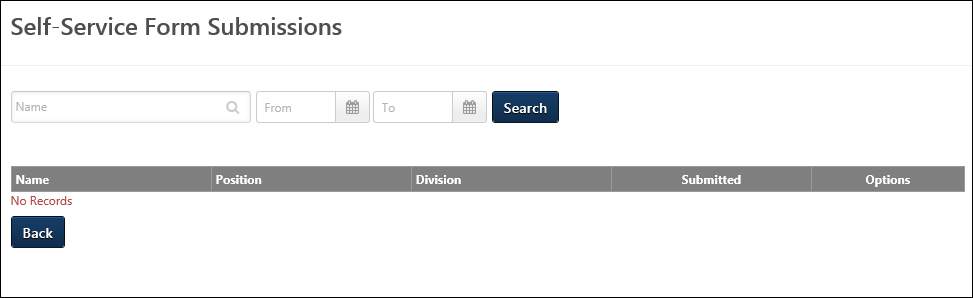
Configure Availability
Click the Configure availability link to open the Configure Availability page and define the availability settings. Administrators can also enable or disable the self service functionality from the Configure Availability page, and access the form's deep link. This option only displays if the availability settings are not yet defined for the form. The availability settings must be defined to make the form available for users to self-submit.
See Self Service Form Submissions - Configure Availability.
Search
Use the search filters to filter the submissions table by name and submission date. Enter a date in the From and/or To fields to search for forms submitted on or within the dates. Click to filter the form results.
Submitted Forms Table
The submitted forms table displays the users who ubmitted the form. The following information displays for each submission:
- Name - Displays the user who submitted the form. This column is sortable.
- Position - Displays the Position organizational unit (OU) of the user who submitted the form. This column is sortable.
- Division - Displays the Position organizational unit (OU) of the user who submitted the form. This column is sortable.
- Submitted - This column displays the date on which the form was submitted. This column is sortable.
- Options - The following option is available in the options drop-down:
- View Form - Click the View Form option to view the user's submitted form. The form displays as read-only.
Back
Click the button to return to the Manage Forms page.