Once an integration is purchased or enabled, the Integrations service enables administrators to configure, enable, and disable their integrations. This greatly simplifies the implementation process by reducing implementation times and enabling administrators to enable and configure the integrations.
To configure and enable the Edge integrations that have been purchased for your portal, go to . The Integrations page opens in a new browser tab.
When using any of the Edge services, such as Marketplace or Integrations, administrators can navigate between the services by clicking the Menu icon ![]() in the upper-right corner of the page and selecting the desired service:
in the upper-right corner of the page and selecting the desired service:
- Marketplace - See Marketplace - Browse Edge Integrations.
- Integrations - See Integrations - View and Manage My Edge Integrations.
| PERMISSION NAME | PERMISSION DESCRIPTION | CATEGORY |
| Edge Integrations - Manage | Grants access to the Integrations service for Edge Integrate, where the administrator can configure, enable, and disable their third-party integrations used within the Cornerstone system. This permission cannot be constrained. This is an administrator permission. | Edge |
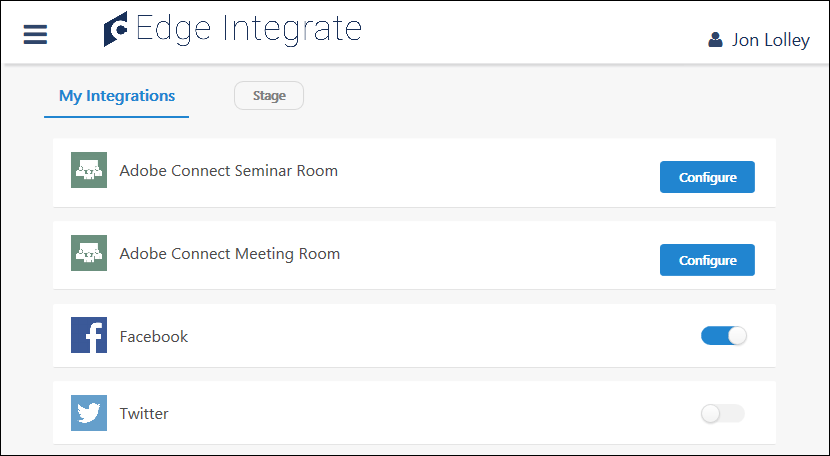
Available Integrations
The Integrations page displays all of the integrations that have been purchased or are within a trial period.
To the right of the My Integrations tab, the portal type is displayed. The portal type determines which integrations are available:
- Production Environment - When accessing Integrations from a Production portal, administrators can configure and enable Edge integrations that have been purchased.
- Non-production Environment - When accessing Integrations from a non-production environment, such as a Pilot or Stage portal, administrators can configure and enable Edge integrations that have been purchased or integrations that they have installed at no cost for testing purposes.
Prior to configuring an integration for Production portals, the integration must be purchased. For other non-Production portals, the integration can be installed for no cost and configured for testing purposes. This is done from the Marketplace. See Marketplace - Browse Edge Integrations.
Configure
If an Edge integration has configuration settings, then the integration cannot be enabled until it is configured. In addition, the option to enable or disable the configuration is only available after the integration is configured.
To configure an integration, select the button. See Edge Integration - Configure.
Edit Configuration
After an integration is configured, the button is hidden and an Enable/Disable toggle switch is available.
To edit the configuration settings for an integration that has already been configured, select the integration title. This opens the Configuration page. See Edge Integration - Configure.
Enable or Disable
An Edge integration can be enabled or disabled from the Integrations page in the following scenarios:
- The integration has already been configured. After an integration is configured, the button is hidden and an Enable/Disable toggle switch is available.
- The integration does not have configuration settings.
If an integration has configuration settings, then the Enable/Disable toggle switch is not available until the integration is configured.
To enable or disable an integration for the current portal, select the toggle switch to the right of the integration. Note: Enabling or disabling an integration only impacts the current portal. If the integration should be enabled or disabled in all portals, than this must be done separately within each portal. The current portal type is displayed at the top of the page.
- Enabled
 - The integration is enabled when the slider is positioned on the right side of the toggle switch.
- The integration is enabled when the slider is positioned on the right side of the toggle switch. - Disabled
 - The integration is disabled when the slider is positioned on the left side of the toggle switch.
- The integration is disabled when the slider is positioned on the left side of the toggle switch.