The Edge Marketplace enables administrators to conveniently browse and discover all available integrations.
Organizations may use connectors, which are packaged APIs, to integrate your vendor's system with Cornerstone.
- See Connectors - Tools for Developers.
- How do I use a connector to build an integration with Cornerstone?
To browse all available integrations, go to . The Marketplace opens in a new browser tab.
When using any of the Edge services, such as Marketplace or Integrations, administrators can navigate between the services by clicking the Menu icon ![]() in the upper-right corner of the page and selecting the desired service:
in the upper-right corner of the page and selecting the desired service:
- Marketplace - See Marketplace - Browse Edge Integrations.
- Integrations - See Integrations - View and Manage My Edge Integrations.
| PERMISSION NAME | PERMISSION DESCRIPTION | CATEGORY |
| Edge Marketplace - Manage | Grants access to the Marketplace service for Edge Integrate, where the administrator can browse integrations that can be used to extend the Cornerstone system. This permission cannot be constrained. This is an administrator permission. | Edge |
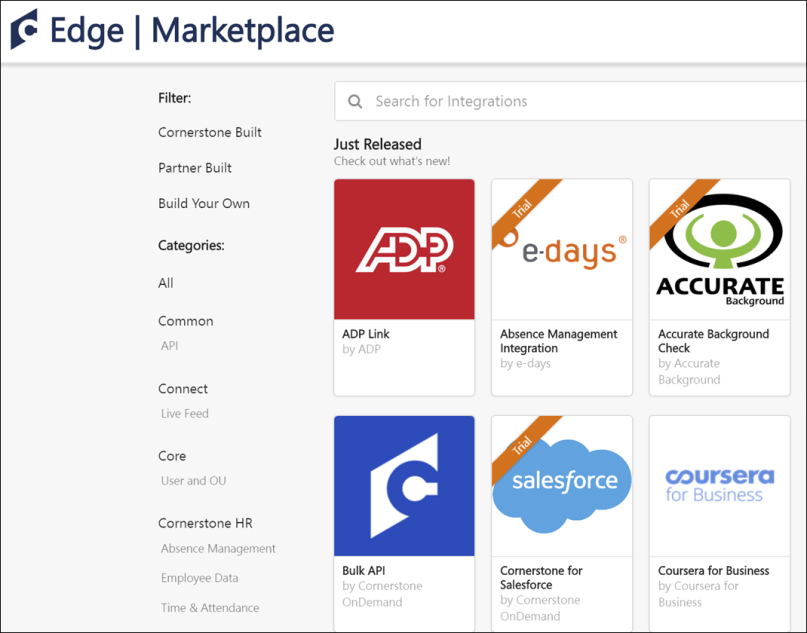
Filter by Type
Several types of integrations are available for the Cornerstone system:
- Cornerstone Built - This option displays integrations that are built by Cornerstone.
- Partner Built - This option displays integrations that are built by Cornerstone partners using Cornerstone connectors and APIs.
- Build Your Own - This option displays APIs and Connectors that your organization can use to build custom integrations.
By default, the Marketplace displays all available integrations. This includes integrations that cannot be purchased directly from Cornerstone.
To filter the integrations to only display a specific type of integration, select the appropriate type. When multiple filters are selected, the page displays integrations that match any of the selected filters.
To remove a type filter that you have selected, select the Remove icon ![]() to the right of the selected filter.
to the right of the selected filter.
Filter by Category
By default, the Marketplace displays all of the available integrations. This includes integrations from all of Cornerstone's solutions.
To filter the integrations to only display integrations from a specific category, such as Virtual Classroom or Job Posting, select the appropriate category. When multiple filters are selected, the page displays integrations that match any of the selected filters.
To remove a category filter that you have selected, select the Remove icon ![]() to the right of the selected filter. To remove all selected category filters, click the All link at the top of the Categories section.
to the right of the selected filter. To remove all selected category filters, click the All link at the top of the Categories section.
Purchased/Trial
If the integration has been purchased, or if an integration with a non-zero price has been enabled in a non-Production portal, a Purchased or Trial banner is displayed on the integration tile. Note: Integrations can be enabled in non-Production portals for no cost. To use integrations with a non-zero price in Production portals, it is necessary to purchase the integration by contacting your Account Manager.
View Integration Details
To view a brief overview of an integration, hover the computer cursor over the integration tile.
To view the details of an integration, select the integration tile. This opens the Integration Details page, which displays all of the details of the integration.