The User Record and Self Registration Custom Fields page enables administrators to manage the custom fields that may appear on a User Record, on My Account pages, and during the self-registration process.
To manage User Record and Self Registration custom fields, go to . Then select the User Record tab on the left.
| PERMISSION NAME | PERMISSION DESCRIPTION | CATEGORY |
| User Record Custom Field Configurable Validations - Manage | Grants ability to manage the configurable validations for user record custom fields within Custom Field Administration. This permission cannot be constrained. This is an administrator permission. This permission is only available to organizations that are using Cornerstone HR. | Core Administration |
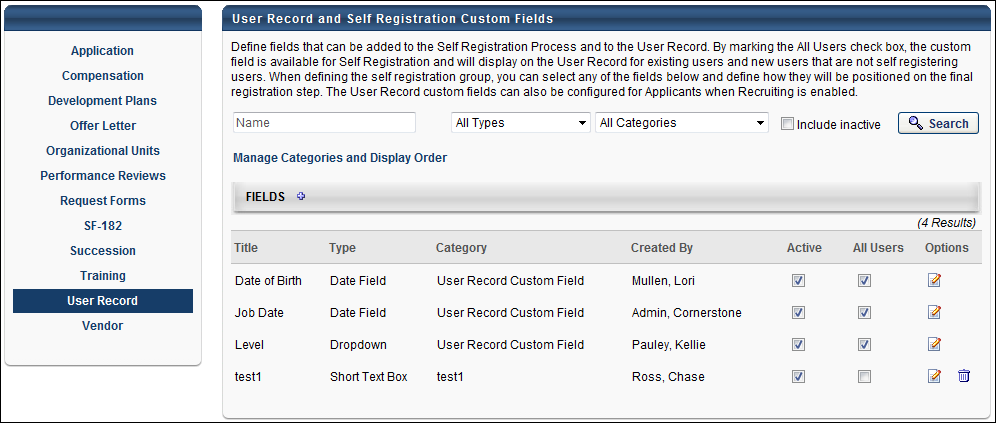
Search for a Field
Administrators can search for a user record custom field using the following search fields:
- Name - This field enables administrators to search for a field by title.
- Field Type - Select a custom field type from the drop-down to view only fields of a specific type. The search parameter "All Types" displays by default.
- Field Category - Select a custom field category from the drop-down to view only fields in a specific category. The search parameter "All Categories" displays by default.
- Include Inactive - Select this checkbox to display inactive custom fields in the search results.
Select the button to return your search results.
Manage Categories and Display Order
Select this link to group custom fields into categories and define the order in which the fields are displayed in each category. The custom fields will appear in the selected categories and in the selected order on the User Record. See Categories and Display Order - Manage.
Add Fields
Select the Add Fields icon ![]() to navigate to the Add Custom Fields page on which you can add custom fields. See User Record Custom Field - Add/Edit.
to navigate to the Add Custom Fields page on which you can add custom fields. See User Record Custom Field - Add/Edit.
The recommended maximum number of user record custom fields is 1,000. If more than 1,000 user record fields are created, this may impact system and reporting performance.
Fields Table
The following fields display on the User Record and Self Registration Custom Fields page:
- Title
- Type
- Category
- Created By - This displays the name of the user who created the category by last name, first name. A Created By name does not display for the User Record Custom Field category, even if the category name is changed.
- Active - This option controls the custom field's active status. Unselecting the box makes the field unavailable in all areas.
- All Users - This option controls whether the field is included on a user's record for a user who is not created via self registration. If this option is selected, the field is available on the user record, in self registration, as a field in custom reports, and as a criteria option when creating a group. If this option is not selected, the field is only available in self registration.
Field Options
The following actions are available under the Options column:
- Edit - Select this option to edit the details of the custom field. The Field Type cannot be edited. See User Record Custom Field - Add/Edit.
- Delete - Select this option to remove the custom field. This option is only available if the custom field has not been used. If the custom field value has been set on at least one user record, this option is not available.
Recruiting Module Considerations
For portals with the Recruiting module enabled, User Record can be used to store data for applicants in the Applicant Tracking System. User Record custom fields that are created in Custom Field Administration can be added by the administrator to the Applicant Custom Fields section in Requisition Preferences.