Curriculum - Reversion - Confirm
Design Note: An updated interface is available for this page, which can be enabled by administrators in Feature Activation Preferences. With the new design, the functionality of the page is unchanged.
To edit a curriculum, go to . Next to the curriculum, click the Edit icon. If the modifications warrant a new version, the Reversion Options page opens when the curriculum is saved.
| PERMISSION NAME | PERMISSION DESCRIPTION | CATEGORY |
| Curriculum Owner | Grants ability for those designated as owner of one or more existing curricula to make edits/updates to those curricula. This is an administrator permission. | Learning - Administration |
| EMAIL NAME | EMAIL DESCRIPTION | ACTION TYPE |
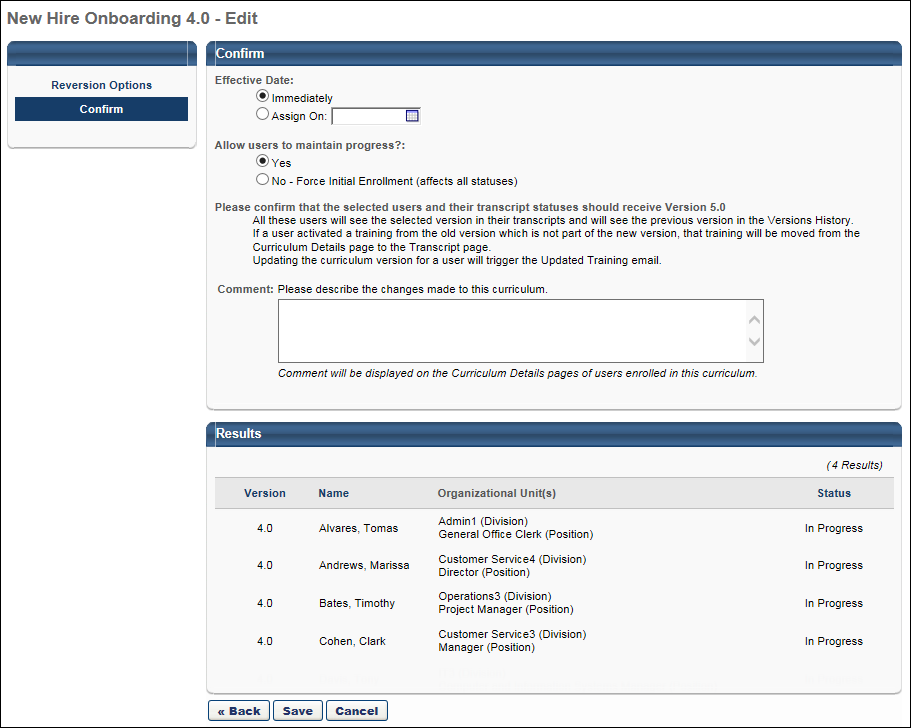
Confirm
This section enables the administrator to set the effective date for the new curriculum version, configure whether users maintain progress with the new curriculum version, and provide comments to explain the changes to the curriculum.
- Effective Date - Select when the new version of the curriculum is available within the system and is assigned to the selected users. Note: This option is not available when modifying the curriculum version for selected users from the Curricula Administration - View Users page. This is because the new version is immediately effective for the selected users.
- Immediately - If this option is selected, the new version is implemented immediately after the curriculum is saved. However, the time required for the system to process the changes varies.
- Assign On - If this option is selected, the new version is implemented shortly after 12:00 AM UTC on the selected date. The effective date cannot be in the past. The Effective Date may be modified as long as the date has not yet passed.
- Allow users to maintain progress? - Select whether users are able to maintain any progress that was made in their previous version of the curriculum for the new version of the curriculum.
- Yes - If this option is selected, users are able to maintain their progress and transcript statuses from the old curriculum version for any child training items that are the same version as before. If a newer version of child training exists, the user will be upgraded to the new version instead of retaining the progress from a prior version, regardless of the child training item's sequence. When this option is selected, users maintain completions for child training items that do not have a newer version available. Child training items that have newer versions will be upgraded when they are assigned the new curriculum version.
- No - If this option is selected, users are assigned all LOs within the curriculum and their status is changed to Not Started. Any LOs that were previously completed must be completed again. Any approvals that were already received are applied to the new curriculum version.
- Comment - Enter any comments to explain the changes being implemented in the new version. This helps others to distinguish the differences between versions. The comments may also explain why the changes were made. The character limit for this field is 250. These comments appear in the Approval History section on the Curriculum Transcript Details page for assigned users and in the Curriculum Modification History within the Course Catalog and Curricula Administration.
Important: To maintain compliance when reversioning training inside a curriculum, administrators must have the permissions for material versioning (either the replace permission or the version with append permission) the permission for online course versioning, AND the permission for curriculum versioning. If an administrator creates a new version of a child material or child online course but does NOT have permission to version curricula, the curriculum will not be updated and version updates cannot be maintained.
Note: A deep link for a curriculum will NOT update when you reversion the curriculum. You must update the link to the newest version or users will continue to see the version that the link is associated with.
Considerations
- The Maintain Progress option does not increase the registration number for users who previously had the training on their transcript, so that their progress can be maintained. These users will still be associated with the learning assignment and receive all options associated with that learning assignment, such as due dates, emails, recurrence settings, removal, and reassignment. Note: This option will always associate the users and training to the latest learning assignment the users entered. This is the existing behavior for users who meet multiple assignment availability criteria.
- Users with a previous version of training on their transcript with maintained progress will see the new assignment in the Transcript History section of their transcript. The label in the history is “Associated Date,” to help differentiate it from “Assigned Date” when the Maintain Progress option is not selected for users entering the assignment availability.
-
The Maintain Progress option only works for the same training and same version. If the user has a previous version of the training and the Maintain Progress option is turned ON, the user will receive the LATEST version of the training.
Use Case for Curriculum Reassignment Behavior
Users should always receive the correct version of child training within a curriculum when a child training item or curriculum is reversioned.
Step 1: Course Catalog contains the following curriculum:
- Curriculum V1 (containing the following child training items):
Step 2: Lisa, a user, is assigned Curriculum V1, and her transcript statuses for all related training items are as follows:
- Curriculum V1 - In Progress
- Material A V1 - Completed
- Material B V2 - Registered
- Online Course C V1 - Registered
Step 3: Laurence, an administrator, creates a new version of Material AV1, which is called Material AV2, but does not push the new material version to any users. Curriculum V2 will be created and the structure of the curriculum will be:
- Curriculum V2
- Material A V2
- Material B V2
- Online Course C V1
Lisa's transcript is not changed or impacted.
Step 4: Later, Laurence the administrator creates a new version of Online Course C V1, which is called Online Course C V2, and she decides to push that new version to all users with previous version on their transcript. The curriculum version updates, and the structure of the curriculum in the Course Catalog is:
- Curriculum V3
- Material A V2
- Material B V2
- Online Course C V2
Step 5: Lisa the user receives the updated curriculum, and her transcript statuses are as follows:
- Curriculum V3 – In Progress
- Material A V2 – Registered
- Material B V2 - Registered
- Online Course C V2 – Registered
Results
This section displays a read-only view of all of the users who will be assigned the new version of the curriculum. This list of users was determined on the Reversion Options page.
Back, Save, or Cancel
Click to return to the Reversion Options page. See Curriculum - Reversion - Reversion Options.
Click to create a new version of the curriculum. The selected users are immediately added to the learning assignment queue. Once the new version of the curriculum is effective, users are assigned the new version of the curriculum and the new version of the curriculum can be requested via Browse for Training or Global Search. This triggers the Updated Training email, if configured in Email Management.
- If a completed LO is removed from the curriculum, then the LO remains on the user's transcript as an individual LO.
Click to cancel the edits to the curriculum and return to the Curricula Administration page.
Registration Number Behavior
The registration number behavior for the curriculum and the LOs within the curriculum depends on whether progress is maintained and whether the user is in a Completed status for the curriculum.
| Not Started/In Progress | Completed | |
|---|---|---|
| Maintain Progress | The curriculum maintains the same registration number. If a newer version of child training exists, the user will be upgraded to the new version instead of retaining the progress from a prior version, regardless of the child training item's sequence. When the option to maintain progress when versioning a curriculum is selected, users maintain completions for child training items that do not have a newer version available. Child training items that have newer versions will be upgraded when they are assigned the new curriculum version. |
The curriculum gets a new registration number. If a newer version of child training exists, the user will be upgraded to the new version instead of retaining the progress from a prior version, regardless of the child training item's sequence. When the option to maintain progress when versioning a curriculum is selected, users maintain completions for child training items that do not have a newer version available. Child training items that have newer versions will be upgraded when they are assigned the new curriculum version. |
| Do Not Maintain Progress | The curriculum gets a new registration number. The LOs within the curriculum get a new registration number. |
The curriculum gets a new registration number. The LOs within the curriculum get a new registration number. |
Curriculum Versioning - Course Catalog Settings
When a new version of a curriculum is created, the following Course Catalog settings from the previous version are also copied to the new version:
- Approval Workflows
- Badges
- Competencies
- Custom OU Pricing
- Enable Default Completion Message
- Evaluations
- Exclude from Course Recommendations
- Points
- Recommended courses
- Recurrence
- Required Electronic Signature
- Signature Message
- Skills
- Thumbnail Image
- Training Purpose
- Training Units
Important: Any Course Catalog settings not mentioned in the above list are NOT copied to the new version when a curriculum is versioned. The administrator will need to manually configure any Course Catalog fields not included in this list for the new version.
Curriculum Versioning - Child Training Due Dates
When a curriculum is reversioned, the child training contained within a curriculum recalculates its due date based on its Due Date settings in the curriculum structure. See Curriculum - Create - Step 6 - Structure.