Curriculum - Reversion - Reversion Options
Design Note: An updated interface is available for this page, which can be enabled by administrators in Feature Activation Preferences. With the new design, the functionality of the page is unchanged.
To edit a curriculum, go to . Next to the curriculum, click the Edit icon. If the modifications warrant a new version, then the Reversion Options page opens when the curriculum is saved.
| PERMISSION NAME | PERMISSION DESCRIPTION | CATEGORY |
| Curriculum Owner | Grants ability for those designated as owner of one or more existing curricula to make edits/updates to those curricula. This is an administrator permission. | Learning - Administration |
| Assignment Tool - Standard and Dynamic |
Grants ability to create Standard (one-time) and Dynamic (continuous) Learning Assignments to directly assign training to users. This permission can be constrained by OU, Provider, Training Item, Training Type, User, User Self and Subordinates, and User's OU. If this permission is constrained by Location, Provider, Training Type, or Training Item, then they can only assign training within the constraints. If this permission is constrained by OU, User, User Self and Subordinates, or User's OU, then they can only assign to and view assignments created by users within the constraints. This is an administrator permission. |
Learning - Administration |
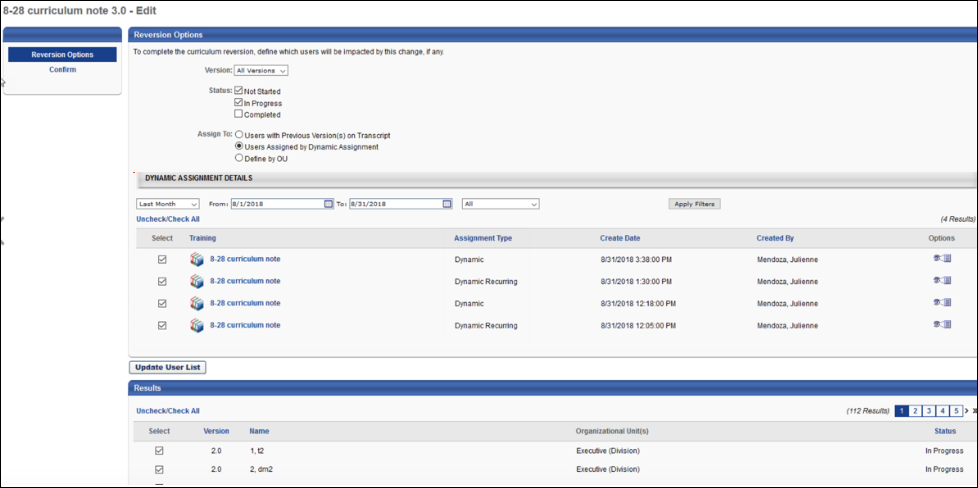
Reversion Trigger
There are some small changes that can be made to a curriculum without triggering a new version. Changing the name, description, owners, or anything on the General, Availability, Emails, and Pricing sections will not create a new version. Changing the display order or options to pre-approve and auto-register will not create a new version. Editing instructions, notes, and due dates will also not create a new version .
However, changing the structure of a curriculum, such as adding or deleting learning objects or sections, or changing sequencing, will create a new curriculum version.
Note: You can change any part of a curriculum without creating a new version if there are no registered users for that curriculum.
Reversion Options
This section enables the administrator to set the criteria that define which users may be assigned the new version of the curriculum. Once the criteria are defined, administrators can view and adjust which users are assigned the new version in the Results section.
- Version - This drop-down enables administrators to filter users by which version of the curriculum they currently have on their transcript. Administrators can select one of the existing versions of the curriculum or all versions. For example, if All Versions is selected, then active users who have any version of the curriculum on their transcript are displayed in the Results section.
- Status - Select which transcript statuses should be assigned the new version of the curriculum. For example, if the In Progress option is selected, then users who have an In Progress status for another version of the curriculum will be assigned the new version of the curriculum. If none of the status options are selected, then only users who register after the changes have been made get the new version of the curriculum. The following status options are available:
- Not Started - This status includes users in a Not Started, Pending Prior Training, or Not Activated status.
- In Progress
- Completed - This status includes users in a Completed, Completed Equivalent, or Exempt status.
- Assign To - Select which users who have a previous version of the curriculum on their transcript are assigned the new version of the curriculum. The following options are available:
- Users with Previous Version(s) on Transcript - This option is selected by default. When this option is selected, users who have a previous version of the curriculum on their transcript are assigned the new version of the curriculum.
- Users Assigned by Learning Assignment - When this option is selected, administrators can select a specific dynamic learning assignment , and users who were assigned the curriculum within the selected dynamic learning assignment are assigned the new version of the curriculum. Dynamic learning assignments for all previous versions of the curriculum are available. All available dynamic, non-recurring learning assignments are displayed in the Dynamic Learning Assignment Details section. However, the constraints on the administrator's Assignment Tool - Standard, Dynamic permission determine the list of proxies appearing in the Dynamic Learning Assignment Details section.
- Define by OU - When this option is selected, administrators can select a specific OU, and users within the selected OU who have a previous version of the curriculum on their transcript are assigned the new version of the curriculum. The constraints on the administrator's Curricula Version - Manage permission determine which OUs can be selected and which users are available to the administrator in the Results section.
Dynamic Learning Assignment Details
When the Users Assigned by Dynamic Assignment option is selected in the Assign To section, the Dynamic Learning Assignment Details section appears and displays historical dynamic learning assignments for all previous versions of the curriculum. All available dynamic, non-recurring learning assignments are displayed in the Dynamic Learning Assignment Details section. However, the constraints on the administrator's Assignment Tool - Standard, Dynamic permission determine the list of proxies appearing in the Dynamic Learning Assignment Details section.Note: Only active, non-recurring, dynamic proxy enrollments are displayed.
- During the versioning of a curriculum, the user criteria logic of the Users Assigned by Dynamic Assignment option will consider users who meet the following criteria:
- Are currently in the assignment criteria at the time of versioning
- Currently have the training on their transcript as a result of the LAT assignment
- Define by OU - When this option is selected, administrators can select a specific OU, and users within the selected OU who have a previous version of the curriculum on their transcript are assigned the new version of the curriculum. The constraints on the administrator's permission determine which OUs can be selected and which users are available to the administrator in the Results section.
Using the filters, administrators can display learning assignments from a specific time period. After selecting the appropriate filters, click the button to update the list of assignments that are displayed.
Select the Select checkbox to the left of the training name to include the users from the corresponding dynamic or dynamic recurring learning assignment in the Results section.
Click the View Options icon ![]() in the Options column to view the learning assignment options for the corresponding learning assignment. The options are opened in a new browser window.
in the Options column to view the learning assignment options for the corresponding learning assignment. The options are opened in a new browser window.
Results
When the Reversion Options page is opened, the Results section displays all users who meet the default options that are set in the Reversion Options section and who have been assigned or have requested the curriculum. If the reversion options are modified, the Results section is not automatically updated. After modifying the reversion options, click the button to update the Results section to reflect the selected options. Note: Only active users are displayed.
The constraints on the administrator's permission determine which users are available in the Results section. If an administrator does not have the permission, then they can create a new version of the curriculum, but they cannot assign it to users.
Select the Select checkbox to the left of a user to assign the new version of the curriculum to the user. The selected users are immediately added to the assignment queue when the reversion is confirmed on the Confirm page.
Next or Cancel
Click to proceed to the Confirm step. See Curriculum - Reversion - Confirm.
Click to cancel the edits to the curriculum and return to the Curricula Administration page. Note: No modifications to the curriculum structure are saved.
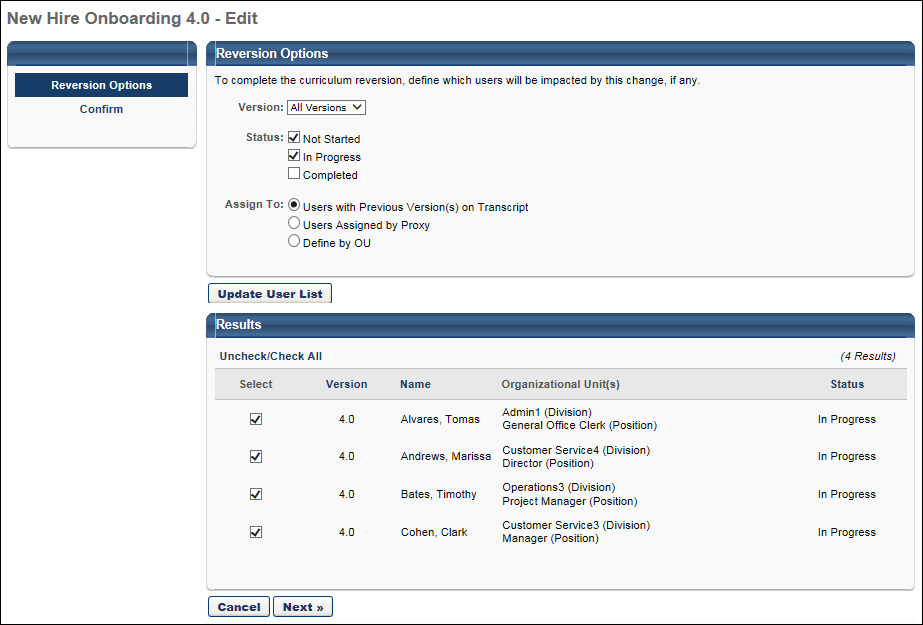
Registration Number Behavior
The registration number behavior for the curriculum and the LOs within the curriculum depends on whether progress is maintained and whether the user is in a Completed status for the curriculum.
| Not Started/In Progress | Completed | |
|---|---|---|
| Maintain Progress | The curriculum maintains the same registration number. If a newer version of child training exists, the user will be upgraded to the new version instead of retaining the progress from a prior version, regardless of the child training item's sequence. When the option to maintain progress when versioning a curriculum is selected, users maintain completions for child training items that do not have a newer version available. Child training items that have newer versions will be upgraded when they are assigned the new curriculum version. |
The curriculum gets a new registration number. If a newer version of child training exists, the user will be upgraded to the new version instead of retaining the progress from a prior version, regardless of the child training item's sequence. When the option to maintain progress when versioning a curriculum is selected, users maintain completions for child training items that do not have a newer version available. Child training items that have newer versions will be upgraded when they are assigned the new curriculum version. |
| Do Not Maintain Progress | The curriculum gets a new registration number. The LOs within the curriculum get a new registration number. |
The curriculum gets a new registration number. The LOs within the curriculum get a new registration number. |
Important: To maintain compliance when reversioning training inside a curriculum, administrators must have the permissions for material versioning (either the replace permission or the version with append permission) the permission for online course versioning, AND the permission for curriculum versioning. If an administrator creates a new version of a child material or child online course but does NOT have permission to version curricula, the curriculum will not be updated and version updates cannot be maintained.