Curriculum - Create - Step 3 - Emails
Design Note: An updated interface is available for this page, which can be enabled by administrators in Feature Activation Preferences. With the new design, the functionality of the page is unchanged.
To create a curriculum, go to . Then, click the Create a New Curriculum link and progress through the workflow to the Emails step.
| PERMISSION NAME | PERMISSION DESCRIPTION | CATEGORY |
| Curriculum Admin - View |
Grants view only access to curriculum details via Curriculum Administration screen. Does not include ability to view details of users enrolled in curricula. This permission can be constrained by Provider, OU, User's OU, and User's LO Availability. Adding an OU constraint and a provider constraint to this permission results in an "AND" statement. Tip: Do not constrain this permission to your entire corporation; it can cause long page load times and timeout errors. Applying this constraint is functionally the same as leaving the permission unconstrained, but omitting this constraint does not cause the system to do the unnecessary constraint checks as in the former scenario. |
Learning - Administration |
| Curriculum Owner | Grants ability for those designated as owner of one or more existing curricula to make edits/updates to those curricula. This is an administrator permission. | Learning - Administration |
| EMAIL NAME | EMAIL DESCRIPTION | ACTION TYPE |
| Deny Training Request |
1. Once a user requests training, the system will check for required approvals from the user's approver. If an approval is required, the user's transcript will show a pending approval status. At this point the approver must either approve, defer, or deny the user request. If it is denied the user will receive this email. 2. Once the waitlist acceptance deadline has passed, the system automatically updates the learners to a Denied Status and simultaneously triggers this email. |
Training |
| LO Post work Reminder | This email will serve as a reminder for registered employees to complete Post-work required for various non-ILT learn objects. This trigger works with Tests, Online Courses, Quick Courses, and Materials. When users complete training items that require Post-work, this email can serve as notification for users regarding the required Post work item. | Training |
| Register | User registers for an online course, quick course, library, posting, video, curriculum or external content. This email will fire once the user becomes registered for the training. If the training is set up to be pre-approved and registered upon approval, this email will fire upon request. | Training |
| Training Completion Request Approved | Approver approves a training completion request. | Training |
| Training Completion Request Denied | Approver denies a training completion request. | Training |
| Training Completion Request |
User requests completion of a training course. When the APPROVE.DENY.DEFER.LINKS tag is included in the email, this tag displays the Approve, Deny, and Defer deep links within the body of the email. Note: The Defer option is only available when enabled in the portal.
|
Training |
| Training is Due |
Occurs when training is due. When a due date is applied to training, this email can be configured to fire before or after the training due date. The Reminder email can be set up to remind the user within days, hours, and minutes before or after the training is due. This email can be sent to Training request approvers, Assignor of the training, Cost center approver, Cost center owner, User's manager, or Student. This email trigger will not fire for training that is in a Completed status. |
Training |
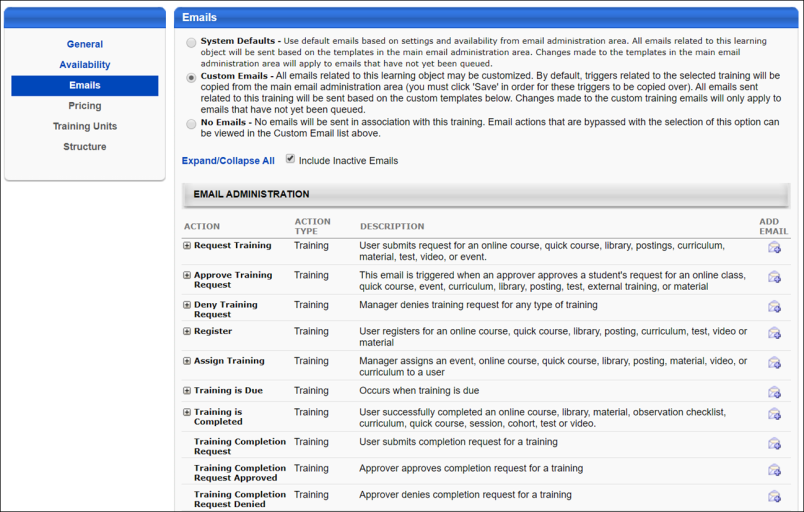
Configure Emails
Note: Emails for curricula only control emails at the curriculum level. There may also be emails associated with the learning objects within the curriculum, which deploy independently of any email options set here.
The following email options are available for curriculum emails:
- System Defaults - This selection uses the default emails based on settings and availability from the Email Administration page. See Email Administration.
- Custom Emails - This selection allows you to customize the default emails configured for curricula for THIS curriculum only. You can change the email text and settings and add and remove emails. The changes you make to the emails for this curriculum will not impact the default emails configured in Email Administration.
- No Emails - No emails are sent for this curriculum, even if default emails are configured for curricula via Email Administration.
Click to proceed to the Pricing section. See Curriculum - Create - Step 4 - Pricing.