Effective Dating enables administrators to associate an effective date with changes that are made to the user record. In addition, administrators can view and make modifications to a user's User Record page as of a particular date in the past, present, or future. It is important to note that all effective dates are displayed and applied in the time zone of the user whose user record is being modified.
Effective Dating is only available to organizations that are using Cornerstone HR and that have Effective Dating enabled.
A user's record can be viewed in the following manner
- Go to . Then, select the name of the user in the search results.
- Select the user's photograph from any page within Universal Profile or from Global Search. Then, select the User Record tab.
| PERMISSION NAME | PERMISSION DESCRIPTION | CATEGORY |
| Users – Effective Dating: Manage | Enables administrator to make effective dated changes to the user record. This permission only works when used in conjunction with the Users - Edit General Information permission. This permission cannot be constrained. This is an administrator permission. | Core Administration |
| User Preferences - Reasons for Change: Manage |
Grants ability to define and configure Reasons for Change on the User Preferences administrator page, which may be used when modifying the user record. The administrator must also have the User Preferences - Core Information: View permission to access the User Preferences page. This permission is also required to view and set the Reason for Change field when editing a user record. This permission cannot be constrained. This is an administrator permission. |
Core Administration |
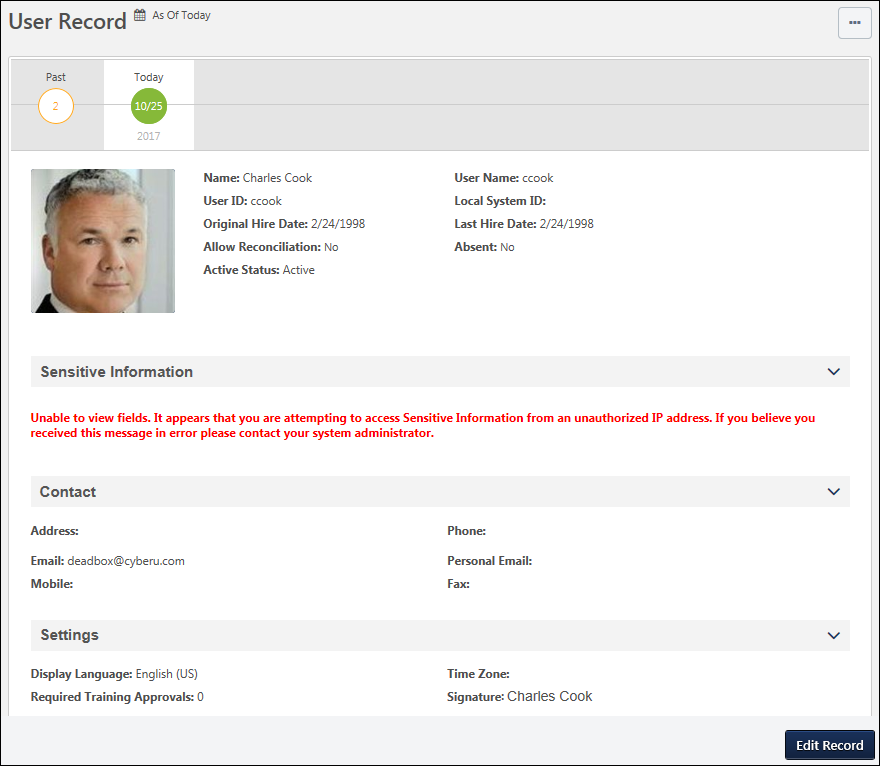
As Of Date
The As Of date for a user record indicates the effective date and time of the record that is currently displayed. If the administrator edits the user record, then the modifications are effective as of the selected effective date. This value is displayed in the time zone of the user whose user record is being viewed.
When editing a user record, the As Of date and time is displayed to the right of the page heading. This enables administrators to quickly view the effective date of the information they are viewing.
This value is only displayed if Cornerstone HR and Effective Dating are enabled. Also, this value is only displayed if the administrator has permission to manage effective dating. This value does not display when creating a user record.
Effective Dated Records - View
Administrators can view and modify the user record as of a specific date in the past or future.
Each of the available effective dated records are displayed in a timeline below the page heading. The timeline is only displayed if the administrator has permission to manage effective dating for users.
By default, the user record is displayed with an effective date of Today, and today's date is displayed. The month and day are displayed within the icon, and the year is displayed below the icon. The effective dates are displayed and applied in the time zone of the user whose user record is being viewed.
- If the user record has an effective dated record in the past, then the effective dated record is displayed to the left of the Today icon. If the user has more than one effective dated record in the past, then a Past icon is displayed to the left of the Today icon.
- If the user record has any effective dated record in the future, then the effective dated record is displayed to the right of the Today icon. If the user has more than one effective dated record in the future, then a Future icon is displayed to the right of the Today icon.
- For the Past or Future icons, the number of effective dated records in each category is displayed within the corresponding icon. For example, if the user has 16 effective dated records in the past, then "16" is displayed within the Past icon.
To view an effective dated record, select one of the effective dates from the timeline. The page refreshes to display the user's effective dated record for the selected date, and the As Of date displays the effective date of the selected effective dated record. If a Past or Future icon is displayed in the timeline, select the icon to display all available effective dated records in the corresponding category (i.e., Past or Future). The corresponding category icon displays an X. For example, if the Future icon is selected, then all available future effective dated records are displayed, and the Future icon displays an X. If there are many effective dated records, the administrator can select the Left or Right arrows to paginate through all effective dated records. Administrators can select the X to hide all effective dated records in that category.
The Effective Dated Record timeline is only displayed if Cornerstone HR and Effective Dating are enabled. Also, this value is only displayed if the administrator has permission to manage effective dating.
Effective Dated Records - Edit
To edit a user record, select the button in the floating action bar at the bottom of the screen. A pop-up opens, which enables the administrator to edit the user record as of a specific effective date. It is important to note that all effective dates are displayed and applied the time zone of the user whose user record is being modified. The following options are available within the pop-up:
- Choose Effective Date - This option is only available if the administrator has permission to manage effective dating for users; administrators without this permission can only edit the user record as of the current date. Using the radio buttons, select an effective date for edits.
- Edit the user record for today - This option is only available when Today is selected from the Effective Date timeline. Selecting this option creates an effective dated record, and the effective date is set to the date at which the administrator saves the changes to the user record.
- Edit the current view - This option is only available when a specific effective dated record is selected from the Effective Date timeline. The date of the current effective dated record is displayed. Selecting this option edits the existing effective dated record.
- Edit the user record for a specific date - Selecting this option enables the administrator to create a new effective dated record with a specific effective date. The As Of date is updated to display the specified date.
- Reason for Change - From the drop-down menu, select the reason for modifying the employee data. This option is only available if Effective Dating and Reason for Change are enabled for the portal. Administrators can configure the available options and whether this field is required in User Preferences. See User Preferences.
- When a user record is modified, the Reason for Change value is stored in the Modification History.
Note: When a new effective dated record is created, a new entry is added to the Effective Date timeline.
Select the button to open the Edit User Record page. Or, select the button to close the pop-up and return to the View User Record page.
When editing a user record with an effective date that is not set to Today, administrators can only edit fields that can be audited and which they have permission to edit. If a field cannot be audited, it appears inactive and cannot be edited. See User Record - Audited Fields.
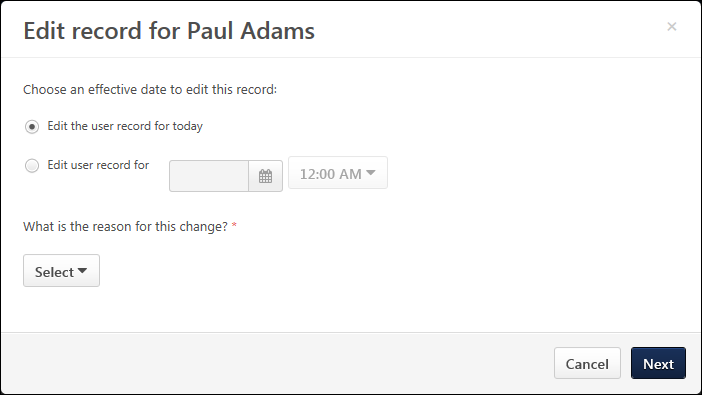
Add User to Group as of Now
CHR administrators can add users to groups "as of now," meaning the date the user was added to the group is recorded as the date the user added them to the group. It is NOT possible to add users to a group as of a specific date in the past or future.