Use the Feedback Requests page to view all pending and deleted requests for feedback. When a user requests feedback, you have the option to either respond to the request or to ignore the request.
To access the Feedback homepage, go to . Then, click the Feedback tab. Note: The location of this link is configurable by your system administrator.
- In the Your Inbox widget on the Welcome page, click the View All Feedback Requests link.
- On the Feedback page, from the Options drop-down, click the View Pending Requests link.
| PERMISSION NAME | PERMISSION DESCRIPTION | CATEGORY |
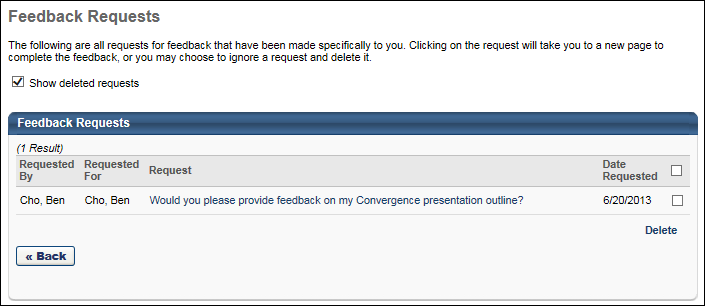
Show Deleted Requests
Check Show deleted requests if you want deleted requests do appear in the Feedback Requests table.
Feedback Requests Table
The Feedback Requests table displays all pending requests in chronological order with the most recent requests displayed first. New requests that have not yet been viewed appear in bold text.
The following information is displayed for each request:
- Requested By - This column displays the name of the user who created the feedback request.
- Requested For - This column displays the name of the user for whom the feedback request was created.
- Request - This displays the message that is associated with the request. This message was entered by the user who made the request. Click the request message to access the Feedback page of the requester. If the requester is now inactive, then the request message cannot be clicked. See Feedback Request - Respond.
- Date Requested - This displays the date on which the request was made.
Note: If a user requests feedback, but then deletes their request, then the feedback request is removed from the Feedback Requests page for the users from whom feedback was requested. For example, if User A requests feedback from User C and User D, but then User A deletes the request, then the feedback request is removed from the Feedback Requests page for User C and User D.
Respond to a Request
To respond to a request for feedback, click the request message. This opens the Feedback page of the requester, displaying only the corresponding request. See Feedback Request - Respond.
Delete a Request
To delete a request, check the option box to the right of the request and then click the Delete link.
Multiple requests can be deleted at once. When you click the Delete link, all selected requests are deleted. To delete all requests, check the Delete All option box at the top of the Delete column, and then click the Delete link.
Requests remains on the Feedback Requests page until deleted. Once a request is deleted, it is hidden from the Feedback Requests page, but you can always view it by checking the Show deleted requests option.
View Deleted Requests
When a request is deleted, you can still view it on the Feedback Requests page.