Users can map a feedback request to a specific goal. This enables users to solicit feedback that is directly related to a goal.
Note: When a goal is added to a feedback request, the request displays the details and progress of the goal as it existed at the moment the feedback request is posted. If the details of the goal are modified or if progress is updated after the request is posted, then these updates will not be reflected in the feedback request. This behavior is intended to allow feedback providers to see the goal details and progress at the time the feedback was requested.
To access the Feedback homepage, go to . Then, click the Feedback tab. Note: The location of this link is configurable by your system administrator.Then, place the cursor in the Feedback field. The Feedback field expands to display additional options.
| PERMISSION NAME | PERMISSION DESCRIPTION | CATEGORY |
| EMAIL NAME | EMAIL DESCRIPTION | ACTION TYPE |
| Feedback Request Notification | This email can be configured as a notification and is triggered when an employee requests feedback from their Feedback page. This email can be sent to a specific user, the Feedback Request Recipient, the Feedback Requester, or the Feedback Requester's Manager. | Universal Profile |
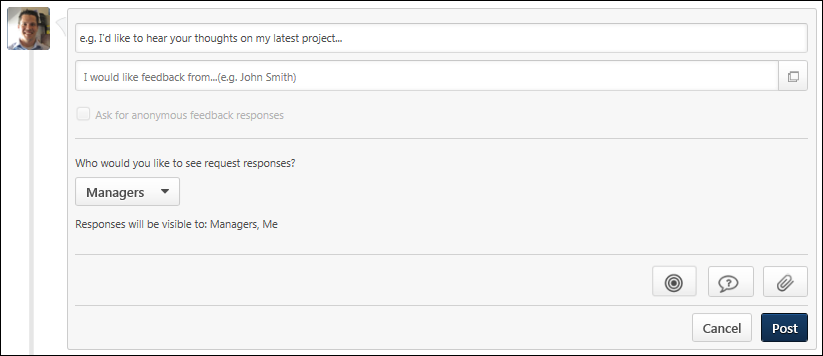
Add Goal
The option to add a goal to a feedback request is only available if the user has permission to view goals and request feedback. In addition, the option to add a goal is only available if enabled by the administrator in Feedback Preferences.
To add a goal to your feedback request, select the button ![]() . The Select a goal pop-up opens.
. The Select a goal pop-up opens.
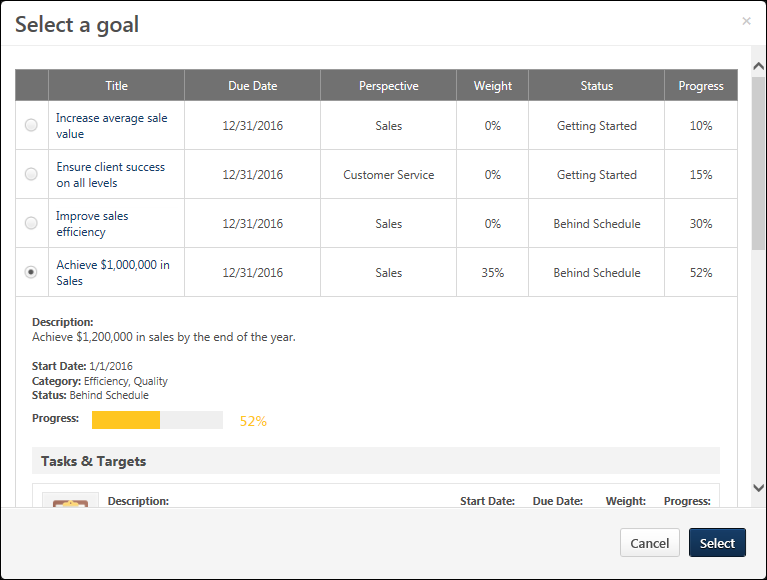
The Select a goal pop-up displays all of the user's approved goals that are within the current goal period. Team goals and shared goals are not displayed. When a goal is selected, the pop-up displays the details of the goal. Select the appropriate goal, and select the button. The goal appears within the feedback request.
Note: When a goal is added to a feedback request, the request displays the details and progress of the goal as it existed at the moment the feedback request is posted. If the details of the goal are modified or if progress is updated after the request is posted, then these updates will not be reflected in the feedback request. This behavior is intended to allow feedback providers to see the goal details and progress at the time the feedback was requested.
After a goal is added to a request, the user can add request text and one question. Then, the user must post the feedback request. See Feedback - Request Overview.
The Visibility for a request for goal feedback is set to Managers and Me by default. However, this visibility can be adjusted, if necessary. Note: When setting the visibility for the feedback request, be aware that anyone who can view the request can also view the details and progress of the associated goal.See Feedback - Set Visibility.
- When providing unsolicited feedback for another user on the Feedback page, the visibility is set to Everyone by default.
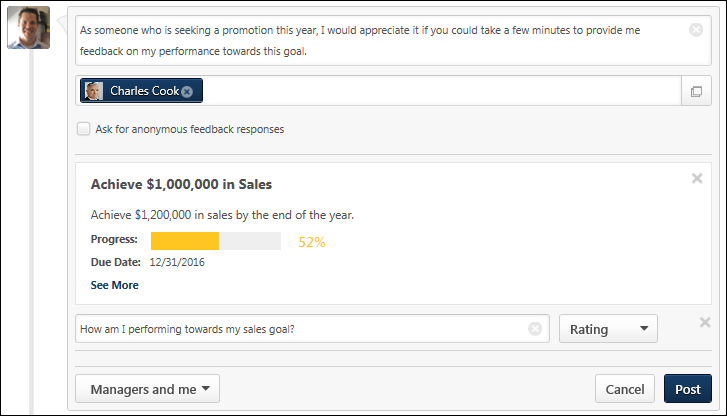
The following information is displayed for the selected goal:
- Title
- Description
- Progress
- Due Date
To view all of the goals details, select the See More link.
Remove Goal
To remove a goal from a feedback request, click the Remove icon ![]() in the upper-right corner of the goal details. This returns the page to its original state. See Feedback - Request Overview.
in the upper-right corner of the goal details. This returns the page to its original state. See Feedback - Request Overview.