Evidence Collection review sections are used in conjunction with Competency Assessment review sections because Evidence Collection sections enable reviewers to input, upload, and edit materials that provide evidence that supports the competency ratings assigned in the Competency Assessment section. When creating or editing evidence, reviewers can provide summary text, associate the evidence with competencies, and attach documents to the evidence.
- To add evidence to an Evidence Collection performance review section, click the button or select Add Evidence from the Add Evidence drop-down menu. Note: This option is only available if the performance review step is configured to allow reviewers to create and edit evidence. Self and peer reviewers cannot edit any evidence that was added by another reviewer. Self and peer reviewers can only edit evidence that they uploaded within the Evidence Collection review section.
- To edit a piece of evidence within an Evidence Collection performance review section, click the actions drop-down menu
 to the right of the evidence in the Evidence Feed and click the Edit Evidence option. Note: This option is only available if the performance review step is configured to allow reviewers to create and edit evidence. Self and peer reviewers cannot edit any evidence that was added by another reviewer. Self and peer reviewers can only edit evidence that they uploaded within the Evidence Collection review section.
to the right of the evidence in the Evidence Feed and click the Edit Evidence option. Note: This option is only available if the performance review step is configured to allow reviewers to create and edit evidence. Self and peer reviewers cannot edit any evidence that was added by another reviewer. Self and peer reviewers can only edit evidence that they uploaded within the Evidence Collection review section.
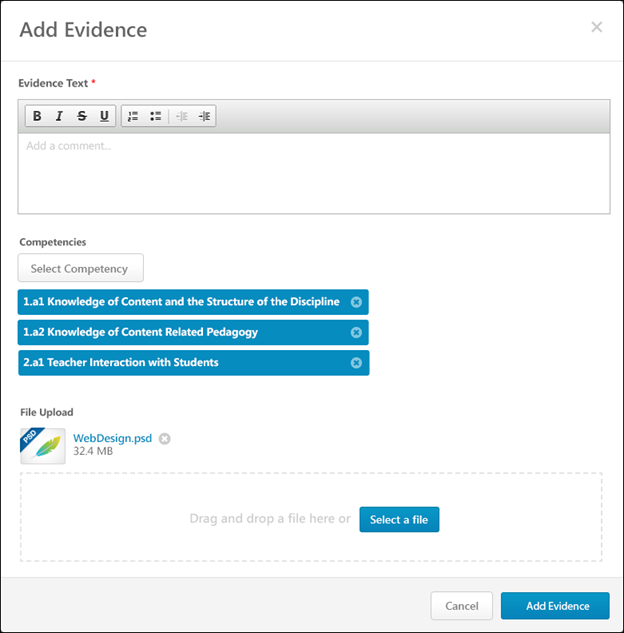
Evidence Text
Enter the details of the evidence. For example, if the evidence is an observation,describe what was observed and how the observation relates to the appropriate competencies. If an attachment is added as evidence, summarize the attachment and describe how the attachment relates to the appropriate competencies.
This field is required.
Competencies
Evidence Collection sections enable reviewers to input or upload materials that provide evidence that supports the competency ratings assigned in the Competency Assessment section.
Note: This section is not available if there is no competency model available.
Select Competency
Click the button to associate the evidence with one or more competencies. This opens the Search Competencies pop-up. The reviewer can only select competencies that are contained within the competency model that is associated with the Competency Assessment review section. See Search Competencies Pop-up.
Selected competencies display below the button.
Adding competencies to a piece of evidence is optional.
Remove Competencies
To remove a selected competency from the evidence, click the X icon on the right side of the competency.
File Upload
Reviewers may add or upload a file to provide evidence.
- Click the button to select a file from your computer.
- Drag-and-drop a file - Select a file and drop it into the file upload box. Note: The drag-and-drop functionality is not supported by Internet Explorer browsers.Attach a file by dragging and dropping a file into the Attachment area or by
After the file is selected, the attachment appears at the top of the File Upload section.
The following attachment restrictions apply:
- One attachment can be added.
- The maximum file size is 5 MB.
- The attachment file name cannot exceed 50 characters.
- Executable files cannot be uploaded.
- Files cannot have a hidden extension or no extension.
File - Remove
To remove an uploaded file, click the X icon to the right of the file name.
Add Evidence/Save Evidenceor Cancel
- When creating a new piece of evidence, click to save and create the new piece of evidence.
- When editing an existing piece of evidence, click to save the changes.
Cancel
Click to discard any unsaved changes.