The Search Competencies pop-up is used when a user can select competencies. The following functionality is available for the pop-up:
- Search competencies by name and ID.
- Select competencies.
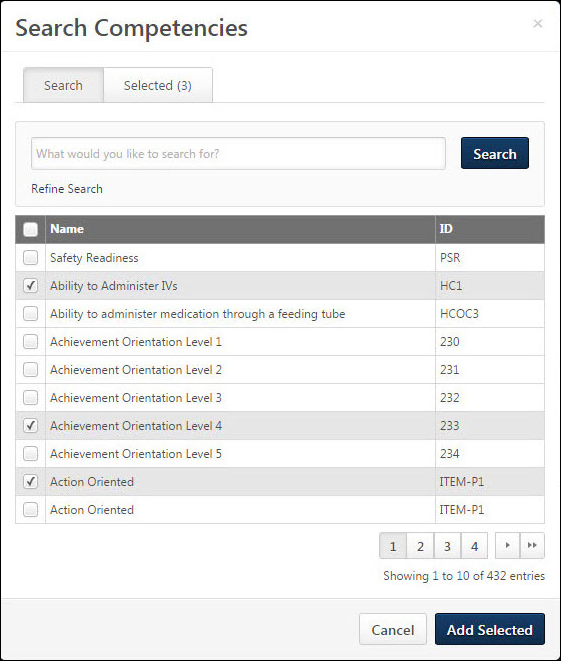
Competency Search
Competencies can be searched by name and ID.
To search within all available competencies, enter one or more search terms in the field and click the button. The available competencies that match the criteria are displayed. If no search terms are entered when the button is clicked, then the pop-up displays all available competencies.
The Results table displays the competency name and ID for each competency.
Refine Search
To narrow your search, click the Refine Search link below the Search field. This expands the Refine Search section which contains the following search filters:
- Category Type - This drop-down determines which options are available in the Category drop-down. Select the category type by which you are filtering competencies.
- Category - This drop-down is disabled until a category type is selected from the Category Type drop-down. Once a category type is selected, all available categories from the selected category type are displayed. Select the appropriate category. When the button is clicked, only competencies from the selected competency category are displayed. If no category is selected and the button is clicked, only competencies that have any category set for the selected category type are displayed.
- Select Model - From the drop-down menu, select the appropriate competency model.
Note: The Refine Search section is not available when the pop-up is accessed from the Add/Edit External Training page.
Select Competency
To select a competency, select the checkbox to the left of the competency name. The selected competency now appears when viewing the Selected tab. Multiple competencies can be selected.
To select all of the competencies that are currently displayed, select the Select All checkbox to the left of the Name column heading in the upper-left corner of the competency list.
You must click the button to add the selected competencies.
Pagination
If more than 10 results are available in the table, then pagination options appear in the lower-right corner of the table.
- Click a specific page number to go directly to that page.
- To move one page forward or backward, click the right or left arrow icon.
- To move to the first or last page, click the double left or double right arrow icon.
View Selected Competencies
If there are multiple pages of competencies, then you can click the Selected tab to view all of the competencies that are selected from all of the pages within the pop-up. The Selected tab is not active until at least one competency is selected.
Remove Selected Competency
Within the Search Competencies pop-up, selected competencies can be deselected. Competencies can be deselected in the following ways:
- On the Search tab, deselect the checkbox next to the competency's name.
- On the Selected tab, click the Remove icon
 next to the competency's name.
next to the competency's name.
Add Selected Competencies
To add the selected competencies, click the button. If there are multiple pages of competencies, then this adds all competencies that are selected on all pages within the pop-up. The button is not active until at least one competency is selected.
Close Pop-up
To close the pop-up, either click the X icon in the upper-right corner of the pop-up or click the button in the lower-right corner of the pop-up.