You can view the options for development plan objectives.
Add Training
Add training to a development plan to help the user develop the corresponding objective. Training must exist within the system before it can be added to the development plan.
Add/Edit Action Step
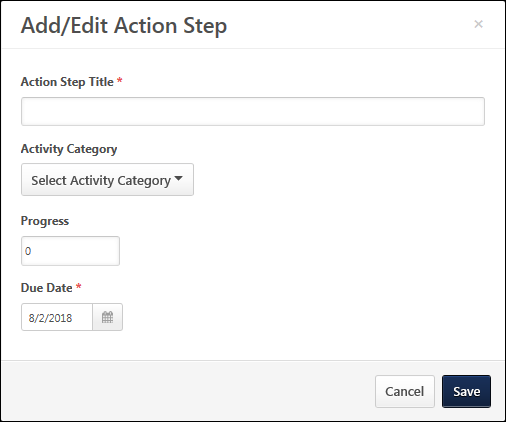
Add or edit action steps for a development plan to help the user develop the corresponding objective.
To add or edit an action step:
- Click the drop-down arrow
 in the upper-right corner of the objective and select Add Action Step. This opens the Add Action Step Training pop-up.
in the upper-right corner of the objective and select Add Action Step. This opens the Add Action Step Training pop-up. - Enter the following information for the action step:
- Action Step Title - Enter a title for the action step, up to 3000 characters. This is required. This title should provide an understanding of the developmental action step.
- Activity Category - From the drop-down, select a category for the action step. This is optional. The available activity categories are defined by the administrator. If there are no available activity categories, then the drop-down menu does not appear.
- Progress - In this field, enter the percentage complete for the item. This is optional. If there is progress made on the action step at the time it is added to the plan or when the action step is edited, you may update the progress at that time. If the step has not been started, enter 0, and if the step is complete, enter 100.
- Due Date - Click the Calendar icon to set a due date for the action step. Or, enter a date in the field. This is optional.
- Click . The new action step is added at the top of the objective.
Edit Objective
You can edit the objective title and category. Note: Only objectives that are added during the performance review task can be edited. Objectives that existed within the reviewee's primary development plan prior to the performance review task cannot be edited.
To edit an objective, click the drop-down arrow ![]() in the upper-right corner of the objective and select Edit Objective.
in the upper-right corner of the objective and select Edit Objective.
Delete Objective
When you delete an objective, all training and action items within the objective are also deleted. Note: You can only delete objectives that are added during the performance review task. You cannot delete objectives that existed within the reviewee's primary development plan prior to the performance review task .
To delete an objective, click the drop-down arrow ![]() in the upper-right corner of the objective and select Delete Objective. A confirmation pop-up appears to confirm the deletion.
in the upper-right corner of the objective and select Delete Objective. A confirmation pop-up appears to confirm the deletion.