Complete/Upload Offline Review Task
Only reviews that are In Progress or Not Started are eligible to be completed offline.
- If the task is configured to allow users to submit reviews after the due date, then reviews that are Past Due can also be downloaded and uploaded.
- If the task is configured to allow multiple submissions, then reviews that are Complete can also be downloaded and uploaded.
| PERMISSION NAME | PERMISSION DESCRIPTION | CATEGORY |
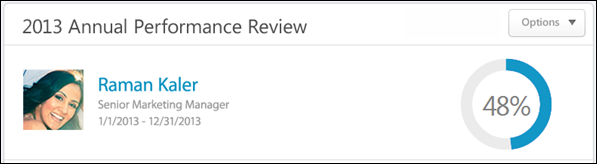
Download and Complete Offline
Select the Complete Offline option from the Option's drop-down menu to download the performance review and complete it offline. A pop-up appears with the option to either Open the file or Save the file.
The file is named with the following convention and all spaces are replaced by underscores:
[Performance Review Task Name]_[Name of Reviewee]_[Review Step Name].xls
See Complete Offline Performance Review.
Upload Review
After completing an offline review, you can upload the completed review file into the system.
To upload the completed performance review file:
- Open the appropriate review task and select the Upload Review option from the Option's drop-down menu. An Upload File pop-up opens
- Click the button to locate and select the performance review file.
- Click to upload the file.
- If a valid performance review file is uploaded, the Upload Validation page opens. See Offline Review Upload Validation.
- If an invalid performance review file is uploaded, an error message is displayed.