Performance - Manage Peers
You can add an internal or external peers, remove a peer, and view peer status.
To manage peers:
- Go to .
- From the Universal Profile: Snapshot page, select the Peers widget. This widget is only available if enabled by the administrator in Snapshot General Preferences. See Snapshot General Preferences.
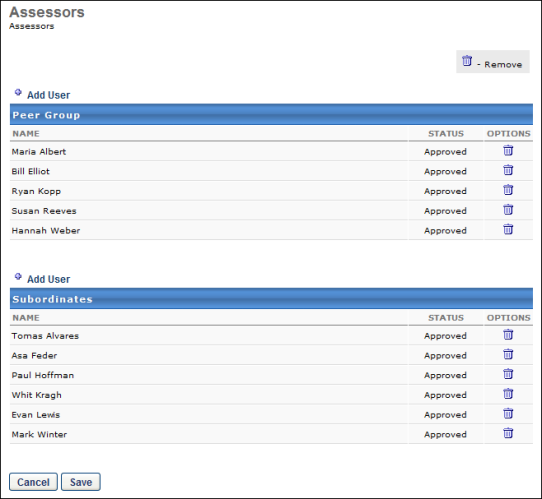
Add Internal Peer
To add an existing user within the system as a peer:
- Click the Add User link next to the appropriate peer group.
- Select a user by clicking Add icon
 . Note: In order to select peers, the user must have permission to select peers and reviewers. The constraints on this permission determine who the user can select. Also, peer group availability is set by the administrator in Employee Relationships. Managers and indirect managers cannot be selected as peers.
. Note: In order to select peers, the user must have permission to select peers and reviewers. The constraints on this permission determine who the user can select. Also, peer group availability is set by the administrator in Employee Relationships. Managers and indirect managers cannot be selected as peers. - Click .
Add External Peer
The ability to add an external user as a peer is only available if the administrator enabled this functionality.
To add an external user to a peer group:
- Click the Add External User link next to the appropriate peer group.
- Click the Add New External User link in the pop-up window.
- Add the external user's first, last name, and email address.
- Click .
Peer Status
If approval is required for to add a peer, the status is Pending Approval until your manager approves the peer. If approval is not required, then the status is Approved as soon as the peer is added.
Remove Peer
You can remove a peer that you added by clicking the Trash Can icon ![]() next to the peer. Note: You can only remove a peer if you added the peer. If another user added this peer, you cannot remove them.
next to the peer. Note: You can only remove a peer if you added the peer. If another user added this peer, you cannot remove them.