To access the Goal Reports dashboard, navigate to the Snapshot page within Universal Profile. Then, select the Goals widget to open the Snapshot > Goals page. Then, select the Options drop-down menu and select View Reports.
Dashboard reports must be enabled and you must have the appropriate dashboard report permission to view this option.
Note: On the Goal Configuration page, based on a user's OU,in the Include column, the Status, Targets, and Tasks boxes must be checked. See Goals Configuration Overview.
| PERMISSION NAME | PERMISSION DESCRIPTION | CATEGORY |
| Goal Status Report | Grants access to the Goal Status Report, which summarizes the status of all goals for specific users during a specified date range. | Reports - Performance |
| Goal Target Report | Grants access to the Goal Target report, which summarizes all goal targets for specific users during a specific time period, regardless of the goal to which they belong. This report can be run on multiple users, but is always grouped by user. This permission can be constrained by OU, User's OU, User Self and Subordinates, and User. | Reports - Performance |
| Goal Tasks Summary Report | Grants access to Goal Tasks Summary Report, which summarizes all goal tasks for specific users during a specific time period, regardless of the goal to which each task belongs. This permission can be constrained by OU, User's OU, User Self and Subordinates, and User. | Reports - Performance |
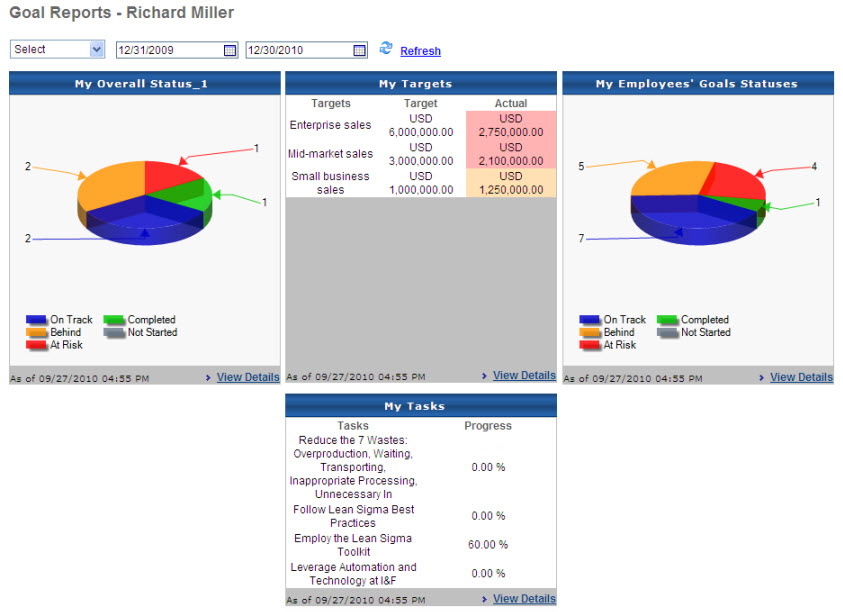
Time Period
Select a time period from the drop-down list. If any part of a goal falls within the selected time frame, the goal will display. Current period is the default period set by the system administrator. Previous period is the same length of time, but moved back one period.
You can also choose specific dates using the To and From fields.
My Overall Status
If enabled, this section displays the Goal Status Report with the following criteria:
- Date criteria are the date criteria selected above.
- User is set to the current user.
- Perspective is set to All Perspectives.
Click a piece of the pie to run the report and show the interactive version with the same criteria, filtered by the selected status.
My Targets
If enabled, this section displays the Goal Target Summary Report with the following criteria:
- Date criteria are the date criteria selected above.
- User is set to the current user.
- Perspective is set to All Perspectives.
My Tasks
If tasks are enabled, this section displays the Goal Tasks Summary Report with the following criteria:
- Date criteria are the date criteria selected above.
- User is set to the current user.
- Perspective is set to All Perspectives.
My Employees' Status
If the user has any direct reports and if status is enabled, this section displays the Goal Status Report with the following criteria:
- Date criteria are the date criteria selected above.
- User is set to the direct reports of the current user.
- Perspective is set to All Perspectives.
Click a piece of the pie runs the same report and shows the interactive version with the same criteria, filtered by the selected status.
View Details
- My Overall Status - Run a report and show the interactive version with the same criteria.
- My Targets - Run the report and show the printable version with the same criteria and inherited target details.
- My Employees' Goal Statuses - Click the Details link to run the report and show the interactive version with the same criteria.