When logging in to the Offline Player, users have the following options:
- Sign In - This option enables users to log in using their portal name, system user name, and system password.
- Login with Pin - This option enables users to log in using their account name and the pin that was created in My Account. See My Account - Devices.
- Register Device - This option enables users to register a new device
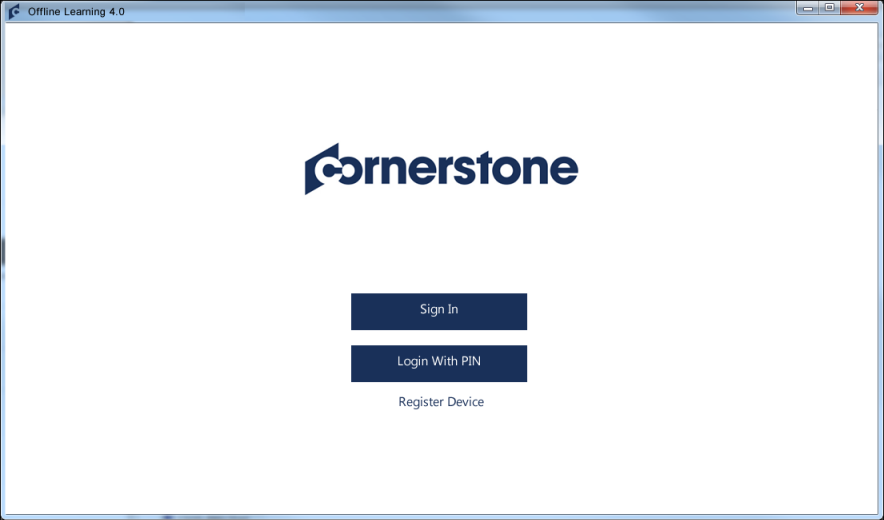
Sign In
When logging in to the Offline Player using the Sign In method, you must enter the following information:
- Portal - Enter the name of the portal you are accessing. This field supports the following portal prefixes:
- Pilot - pilot/corpname (https://[corpname]-pilot.csod.com)
- Stage - stage/corpname (https://[corpname]-stg.csod.com)
- User Name - Enter your portal user name.
- Password - Enter your portal password.
After entering the appropriate information, the button becomes active. Click the button to sign in to the Offline Player. Otherwise, click to return to the Login page. Note: After five failed login attempts, the user's account will be locked for one hour. If necessary, the administrator can unlock the user's account.
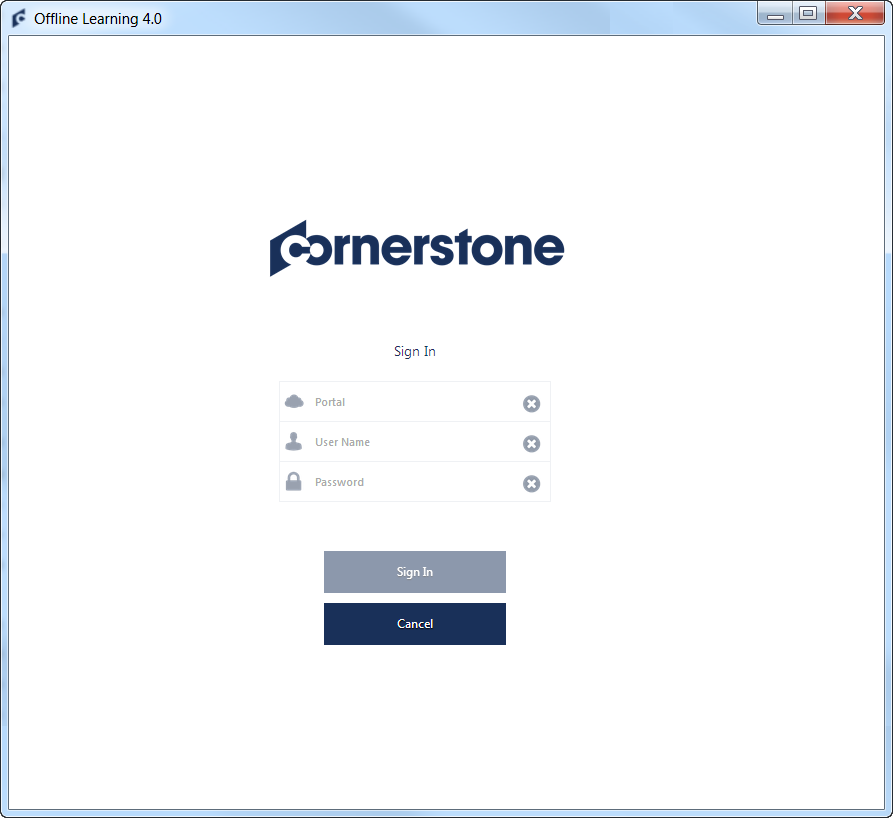
Log In with Pin
When logging in to the Offline Player using the device pin, you must enter the following information:
- Choose Account - The drop-down contains all of the registered accounts on the device. The accounts are displayed in alphabetical order. From the drop-down, select the appropriate registered account.
- Pin - Enter the pin that corresponds with the selected account.
After entering the appropriate information, the button becomes active. Click the button to sign in to the Offline Player. Otherwise, click to return to the Login page.
Register Device
The Devices tab of My Account enables users to register their mobile phones, tablets or computer. Users must register their mobile phone, tablet, or computer on this page in order to log in to the Cornerstone CSX application using a unique device key.
When logging in to the Offline Player using the Register Device method, you must enter the following information:
- Portal - Enter the name of the portal you are accessing. This field supports the following portal prefixes:
- Pilot - pilot/corpname (https://[corpname]-pilot.csod.com)
- Stage - stage/corpname (https://[corpname]-stg.csod.com)
- Device Key - Enter the device key that was provided by the system after the device was added in My Account > Devices.
- Pin - Enter the device pin that was provided by the system after the device was added in My Account > Devices.
After entering the appropriate information, the button becomes active. Click the button to validate the registration information and register the device. Otherwise, click to return to the Login page.