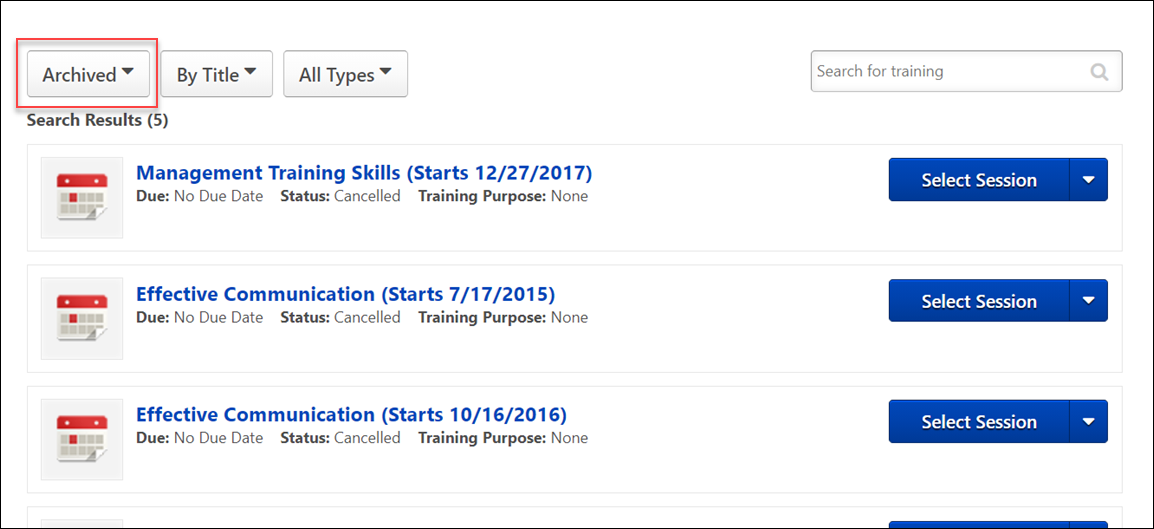Training - Archive
To archive training, go to Learning > View Your Transcript. Select the View Training Details option for the training. In the upper-right corner, click the Move to Archived Transcript link.
- Archiving training removes training from the Active or Completed transcript and moves it into the Archive transcript.
- From the Transcript page, at the top of the Transcript section, click the Archive tab to view all archived training.
- Training can be made Active again or moved back to the Completed tab by clicking the Training Title and then on the button.
When a certification is archived, the due date is removed from all of the training items associated with the certification. Also, the certification and the certification child training items are archived and moved to the Archived section of the certification transcript. Automatic Movement of Training Items (Auto-Archival) does not apply to certifications. For the display of certifications refer to the Certification Display Preferences section of the Transcript Preferences help topic: See Transcript Preferences.
By default, certification reporting excludes archived users. However, administrators may choose to include archived users when running the reports.
Note: If a certification is in a status of Certified and on the Archived tab of a user's transcript, and an administrator attempts to reassign the certification to this user, the certification will remain on the Archived tab.