The Training step is the first step of the SF-182 request process, and it includes the following sections:
- Training Information
- Training and Vendor Location
- Advanced
Some fields may be pre-populated if enabled by the administrator in Configure External Training preferences. The following table shows which fields on the Training step may be pre-populated if their corresponding external training field is enabled by the administrator:
Training Information
- Course Title - Enter the course title, up to 400 characters.
- Course Number Code - Enter the course number code, up to 250 characters.
- Training Start Date - Enter the start date or click the Calendar icon to select a date from the calendar feature.
- Training End Date - Enter the end date or click the Calendar icon to select a date from the calendar feature.
- Training Duty Hours - Enter the number of duty hours.
- Training Non-Duty Hours - Enter the number of non-duty hours.
- Training Objective - Enter the objective or purpose of taking the training, up to 1000 characters.
Training and Vendor Location
- Name of Training Vendor - Click the Select icon to open the Choose a Vendor pop-up. Select a vendor by clicking the plus sign in the Add column next to the vendor name. This closes the Choose a Vendor pop-up and enters the vendor name in the field.
- Vendor Contact Information - Enter the vendor's street address, city, state, zip, phone number, and email address.
- Training Location Address - Check this option to indicate that the training is located at the same address as the vendor. This populates the address fields with the information in the Vendor Contact area. If the address is not the same, enter the street address, city, state, and zip.
Advanced
- Training Purpose Type Code
- Training Type Code
- Training Sub Type Code
- Training Delivery Type Code
- Training Designation Type Code
- Training Credit Type Code
- Training Credit
- Training Source Type Code
- Training Accreditation Indicator
- Continued Service Agreement Required - This indicates whether you are required to complete the Continued Service Agreement form, and this is configured by the administrator.
- If this option is set to Yes, you are required to download and complete the Continued Service Agreement form, and then attach the completed form to the request. Enter the form's expiration date in the Continued Service Agreement Expiration Date field. Note: The completed Continued Service Agreement form appears in the printable view of the request.
- If the Continued Service Agreement Required toggle is set to Yes and an attachment has not been included, the SF-182 printable form will display a value of Yes but the transcript view will display a value of No to indicate no form was attached.
- If the Continued Service Agreement Required toggle is set to Yes and an attachment has been included, the SF-182 printable form will display a value of Yes AND the transcript view will display a value of Yes.
- If this option is set to No, you are not required to complete the form or enter an expiration date.
- If the Continued Service Agreement Required toggle is set to No then it will display No on both the SF-182 printable form and the transcript view.
- If this option is set to Yes, you are required to download and complete the Continued Service Agreement form, and then attach the completed form to the request. Enter the form's expiration date in the Continued Service Agreement Expiration Date field. Note: The completed Continued Service Agreement form appears in the printable view of the request.

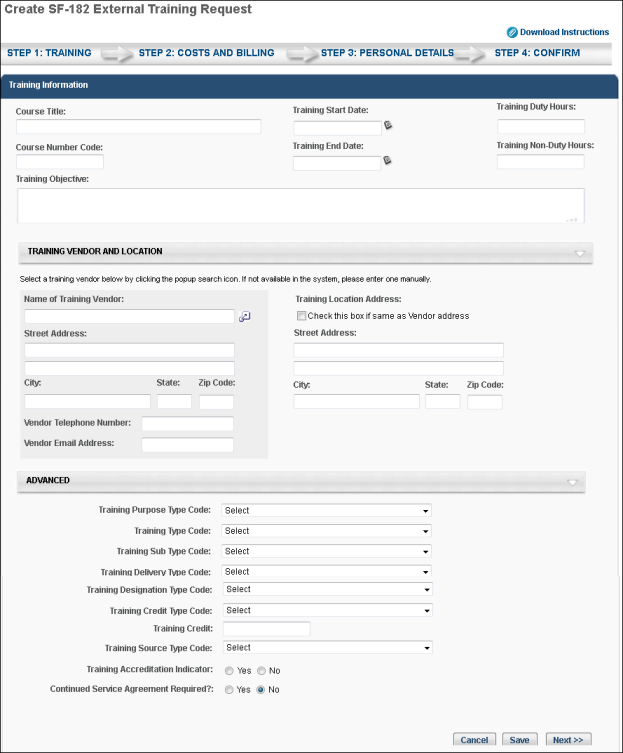
- Click to cancel the form.
- Click to save the form without submitting it. Note: The Course Title field must be completed before you can save the form.
- Click to go to Step 2. See Create SF-182 Request - Step 2 - Costs and Billing.