Learner Home - Search Training Bar
At the top of the Learner Home, a welcome message displays with the name of the user in the format of “Welcome <User First Name>! What would you like to learn today?” Note: This message is not configurable, but the message text is localized.
The welcome message and search box display on top of a banner image that spans across the width of the page. Note: This image is configurable.
To access Learner Home, go to .
| PERMISSION NAME | PERMISSION DESCRIPTION | CATEGORY |
| Learner Home | Grants access to the Learner Home and the Learning Search page. This is an end user permission. This permission cannot be constrained. | Learning |
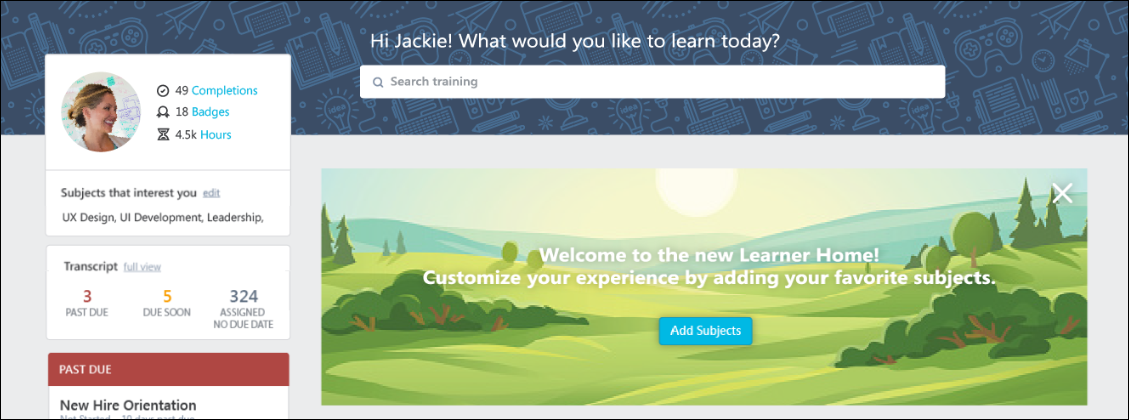
Search Training
To search for training on the Learner Home page:
- Enter a search term or phrase into the search box. Up to ten training titles most relevant to that search term display in the predictive search results below the search bar. If you wish to access one of the training items that displays in the predictive results, click the training title to be navigated to the Training Details page for that item. Alternatively, you can enter search terms and press the Enter key on your keyboard, which redirects you to the Learning Search page. You can also press the Enter key without entering search terms, which navigates you to the Learning Search page with all available results displayed.
- Peruse the results which display on the Learning Search page and use the available filters to receive more specific training results, if necessary. Search results are sorted by relevance, and text queries are matched with content title, descriptions, and keywords. See Learning Search.
Note: Administrators can grant users access to the Learning Search page separately from Learner Home by adding Learning Search as a link to a navigation tab.