Team Tasks - Add Task to Goal
To move a task to another team, from the Team Tasks page, from the Actions drop-down ![]() list, select Add to goal. This opens the Select Goal pop-up.
list, select Add to goal. This opens the Select Goal pop-up.
The Select Goal page displays all of the user's existing goals for which they are the owner, including goals that have 100% completion percentage. Select the goal to which the task should be added. After selecting the appropriate goal, click to proceed to the Edit Goals page.
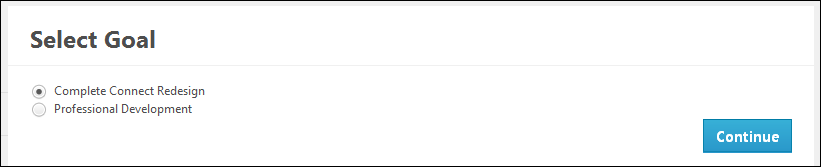
On the Edit Goals page, the Connect task is added as a goal task within the Tasks section. The following information is pre-populated for the goal task:
- The goal task title is set to the Connect task title.
- The goal task due date is set to the Connect task due date.
- The goal task weight is set to 0% by default.
- The goal task start date is set to the overall goal start date by default.
- Attachments from the task are not added to the goal.
Click to save the goal with the new task, or click to discard any unsaved changes. See Goals - Create/Edit.