Connection - Follow
Connecting with a user or requesting to connect with a user automatically follows the user. When sending a connection request, this occurs immediately and does not require the user to accept the connection request. When accepting a connection request, this occurs as soon as the connection is accepted. Similarly, removing a connection automatically unfollows the user.
To access the Bio - About page, go to . Click the Bio tab, and then click the About subtab. Note: The location of this link is configurable by your system administrator.
To access another user's Universal Profile - Bio page, select the user's photograph from any Universal Profile or Global Search page.
| PERMISSION NAME | PERMISSION DESCRIPTION | CATEGORY |
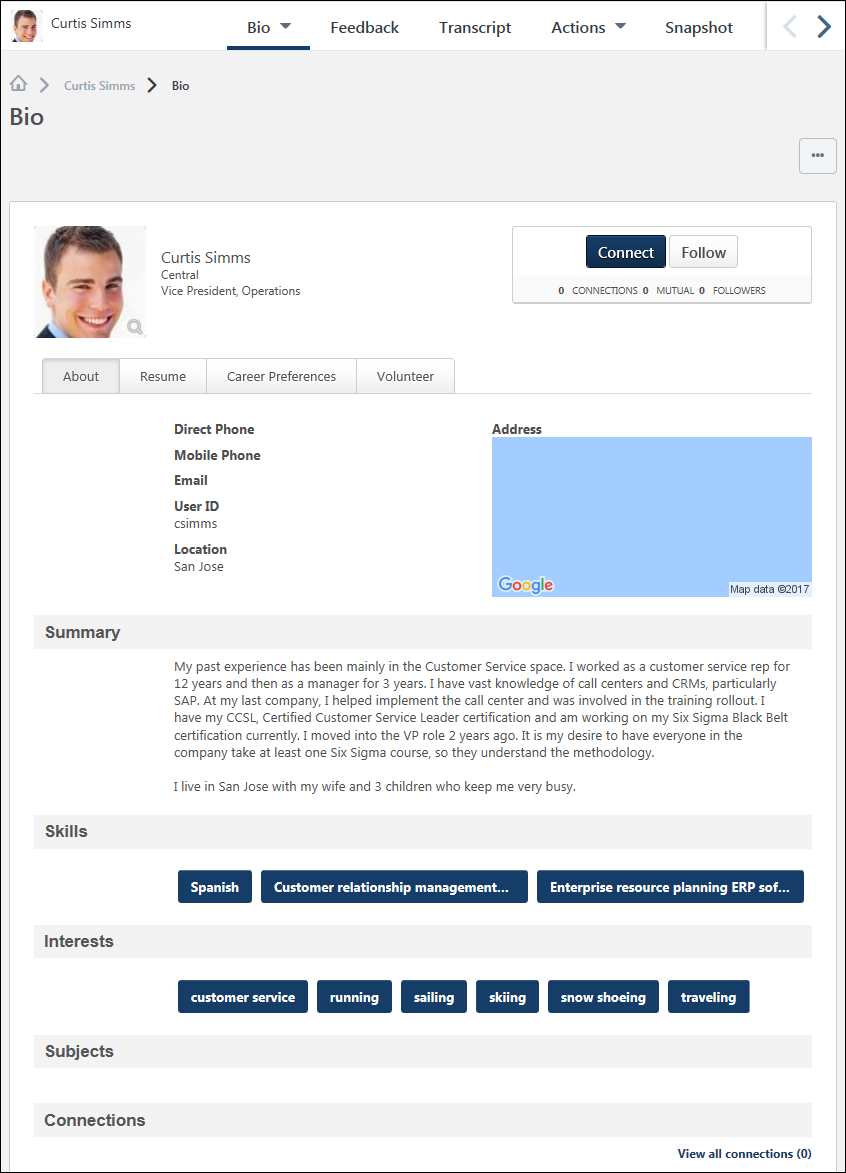
Connecting with a user or requesting to connect with a user automatically follows the user. When sending a connection request, this occurs immediately and does not require the user to accept the connection request. When accepting a connection request, this occurs as soon as the connection is accepted. Similarly, removing a connection automatically unfollows the user.
When viewing the Universal Profile of another user, users can choose to follow the user by selecting the button in the upper-right corner of their profile. If you are already following the user, then Followed is displayed. Select the button to unfollow the user.
Below the button, the widget displays the number of followers the user has.
When following a user, you may receive a notification whenever the user creates a new posting. Also, the author is added to your Following section and the Bio - Following page. See Bio - About - Following.