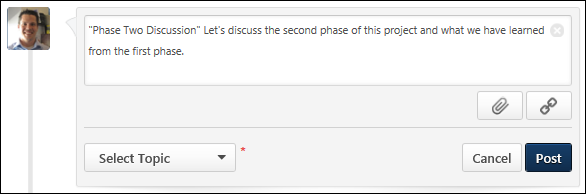Community Feed - Create Posting
From the Community Feed, users may be able to create a new discussion posting and select the topic into which the posting will be added. If there are no topics for which the user has permission to create a posting, then this functionality is not available.
To create a discussion posting, select within the Create a discussion posting field. The panel expands to show the Select Topic drop-down and the and options.
| PERMISSION NAME | PERMISSION DESCRIPTION | CATEGORY |
| View Knowledge Bank/Communities | Grants ability to view the Knowledge Bank and Communities pages. This permission can be constrained by OU and User's OU. This permission is assigned to the default Administrator role by default. | New Connect |

Posting Title and Body
When creating a posting from the Community Feed, users must set a title for the posting and add body text.
To set a title for the posting, enter the posting title in quotation marks. Then, enter the body text for the posting after the posting title. If a title is not provided in quotation marks at the beginning of the posting, then the first 70 characters of the posting text will be used as the title.
Hashtags can be used in the posting body text. A maximum of 10,000 characters can be entered.
For information on how to set the posting title and body text, hover the cursor over the Information icon ![]() in the upper-right corner of the Create a discussion posting field.
in the upper-right corner of the Create a discussion posting field.
Attach a File
To attach a file to your posting, click the button  below the right of the Create a discussion posting field. See Live Feed - Attach a File.
below the right of the Create a discussion posting field. See Live Feed - Attach a File.
Include URL Preview
When creating a posting from the Community Feed, you can include a URL with the post. See Live Feed - Include URL Preview.
Select Topic
A posting must be associated with a topic so that the system knows where the posting should be created.
To set the topic into which the new posting should be created, select the appropriate topic from the Select Topic drop-down list.
Within the drop-down menu, the topics that were most recently selected by the user are displayed first with "(Recent)" appended to the topic title to indicate that it is a topic that was recently selected. Following the recently selected topics, all available topics are displayed in alphabetical order. Topics are only displayed if they are available to the user. Up to 10 topics are displayed in the drop-down menu.
Post or Cancel
After entering the appropriate title and body text, attaching any necessary files, and setting the posting topic, select to create the posting, or select to discard the posting.