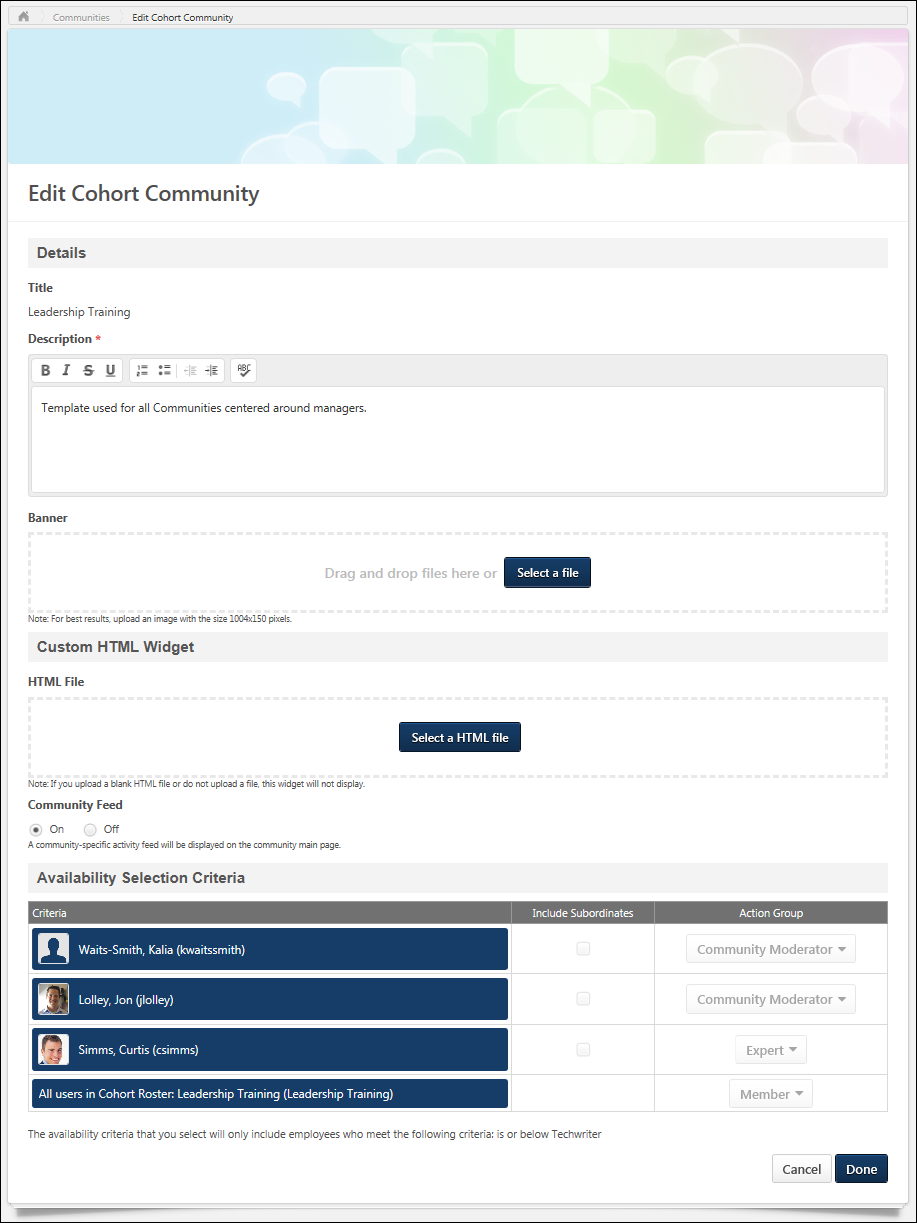A community template contains default content, including a banner, an HTML widget, topics, and postings. A community template is created in order to be used with a cohort learning object (LO), and when a cohort LO is created using a community template, a cohort community is created with all of the default content from the community template. This enables administrators to quickly create new cohort communities for each new cohort, allowing each cohort to have their own unique experience.
To edit a cohort community, on the Community page, select Edit Community from the Options drop-down menu.
| PERMISSION NAME | PERMISSION DESCRIPTION | CATEGORY |
| View Knowledge Bank/Communities | Grants ability to view the Knowledge Bank and Communities pages. This permission can be constrained by OU and User's OU. This permission is assigned to the default Administrator role by default. | New Connect |
Details
Enter the following information for the community:
- Title - Because the cohort community has the same name as the corresponding cohort LO, the community title cannot be edited.
- Description - Enter the community description up to 3000 characters. This field includes rich text editing options.
- Banner - The banner image appears at the top of the community and at the top of each community posting. Add a banner file by dragging and dropping a file into the Attachment area. You can also attach a file by clicking the button and select a file from your computer. Note: The drag-and-drop functionality is not supported by Internet Explorer browsers. For best results, the banner image should be 1004 x 150 pixels. The Image Restrictions section below provides a complete list of image attachment restrictions.
Custom HTML Widget
The Custom HTML Widget section is only available if enabled by a backend setting. This section enables administrators to upload an HTML file (.htm or .html), up to 5 MB in size. Once the community is saved, the HTML data is rendered and displayed in the upper-left corner of the community.
Add an HTML file by dragging and dropping the file into the Attachment area. You can also attach a file by clicking the button and select a file from your computer. Note: The drag-and-drop functionality is not supported by Internet Explorer browsers. Once the file is selected, a preview of the HTML widget is displayed in the section. If an empty file or no file is selected, then the HTML widget does not appear on the community homepage.
Important: All HTML tags are accepted by the Custom HTML widget. Because malicious HTML files may be uploaded, this is a potential security risk and organizations may choose to disable this functionality.
Community Feed
A Community Feed is a feed that is displayed on the Main tab of the community. The Community Feed may display the latest activity for the specific community. In addition, community members may be able to create discussion postings directly from the Community Feed. All updates not posted directly to Community Feed, such as "received a reply" or "has created the discussion" updates, will not display if the update was made more than 365 days ago.
Select whether the Community Feed is enabled for the community. For new communities, the feed is enabled by default.
Availability Selection Criteria
The cohort community's availability is determined by the cohort configuration. Because of this, the community's availability cannot be edited.
When a cohort community is created, all users on the cohort's roster are automatically members of the cohort community, and they appear as a single line item in the Availability Selection Criteria section. The cohort instructors are designated as experts for the cohort community, and the cohort owners are designated as moderators for the cohort community.
See Knowledge Bank/Community - Availability and Action Groups.
Done or Cancel
After entering the appropriate information, click to create the community template. Otherwise, click to cancel the community template creation.
Image Restrictions
The following file types are allowed:
| File Type | Extension |
|---|---|
| Image |
|