Use the Check-Ins settings pages to view information, manage topics, and view modifications. Check-Ins settings pages include the following:
- General Settings - View participants and view/edit the check-in name, description, and meeting frequency.
- Manage Topics - Add, edit, archive, restore, and change the order of topics. See Check-Ins - Manage Topics .
- Modification History - View the modification history for this discussion.
To view the Manage Settings pages, go to and click the appropriate check-in on your home page. Click the ellipses, and then select Check-Ins Settings.
| PERMISSION NAME | PERMISSION DESCRIPTION | CATEGORY |
General Settings Page
Use the General Settings page to view or edit the following information:
- Check-in Name - The name of this check-in meeting.
- Check-in Description - The description of this check-in meeting.
- Meeting Frequency - How often you want to have this meeting. Options are:
- As Needed
- Weekly
- Bi-weekly
- Monthly
- Quarterly.
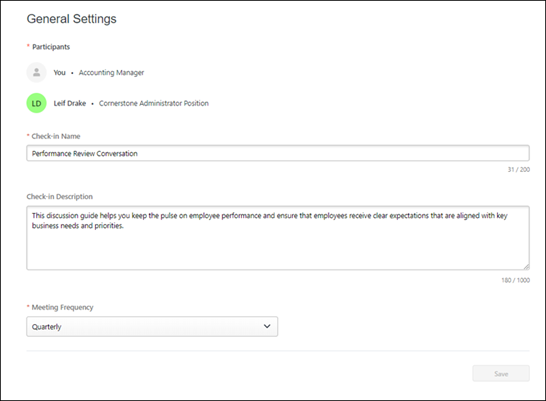
Manage Topics Page
Use the Manage Topics page to add, edit, archive, restore, and change the order of topics. See Check-Ins - Manage Topics .
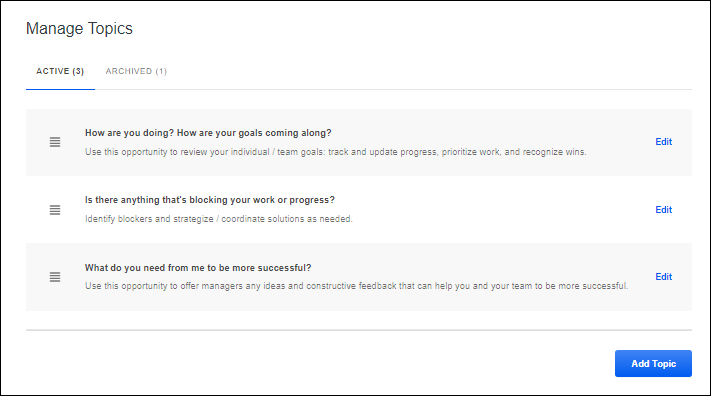
Modification History Page
Use the Modification History page to view a record of all changes made to the meeting. You can also download this information to a .pdf file. This page is read-only.
- Date Range - Select the date range for the changes you want to view.
- User - Select the user whose changes you want to view. You can select All or select a specific user.
- Download icon - Use the download icon
 to download the modification history to a .pdf file. Once the download is complete, it opens, and you can save it. Note: You must have a .pdf reader installed to download to .pdf.
to download the modification history to a .pdf file. Once the download is complete, it opens, and you can save it. Note: You must have a .pdf reader installed to download to .pdf. - Modified on - The date on which the change was made.
- User - The user who made the change.
- Meeting - The meeting date to which the change applies.
- Event - The type of change.
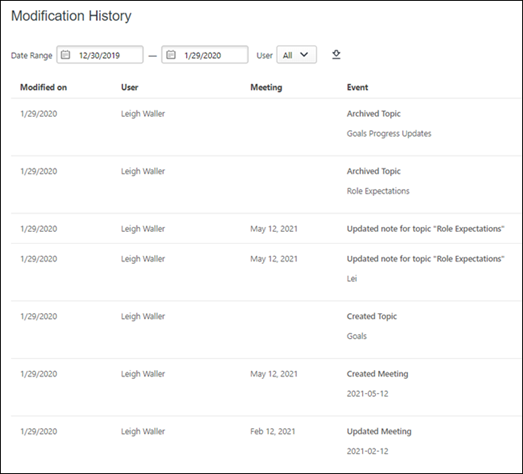
Exit Settings
Click the button to return to the meetings and discussion page.