Add Resume Section (Universal Profile)
This functionality is only available when the Universal Profile - Resume is enabled.
To define a new Resume section, go to . Then, click the Add Section link.
| PERMISSION NAME | PERMISSION DESCRIPTION | CATEGORY |
| Resume Administration | Grants access to resume administration, which enables configuration of resume sections, including custom resume fields. This permission cannot be constrained. This is an administrator permission. Note: This permission does not apply to the Universal Profile - Resume functionality. | Talent/Succession - Administration |
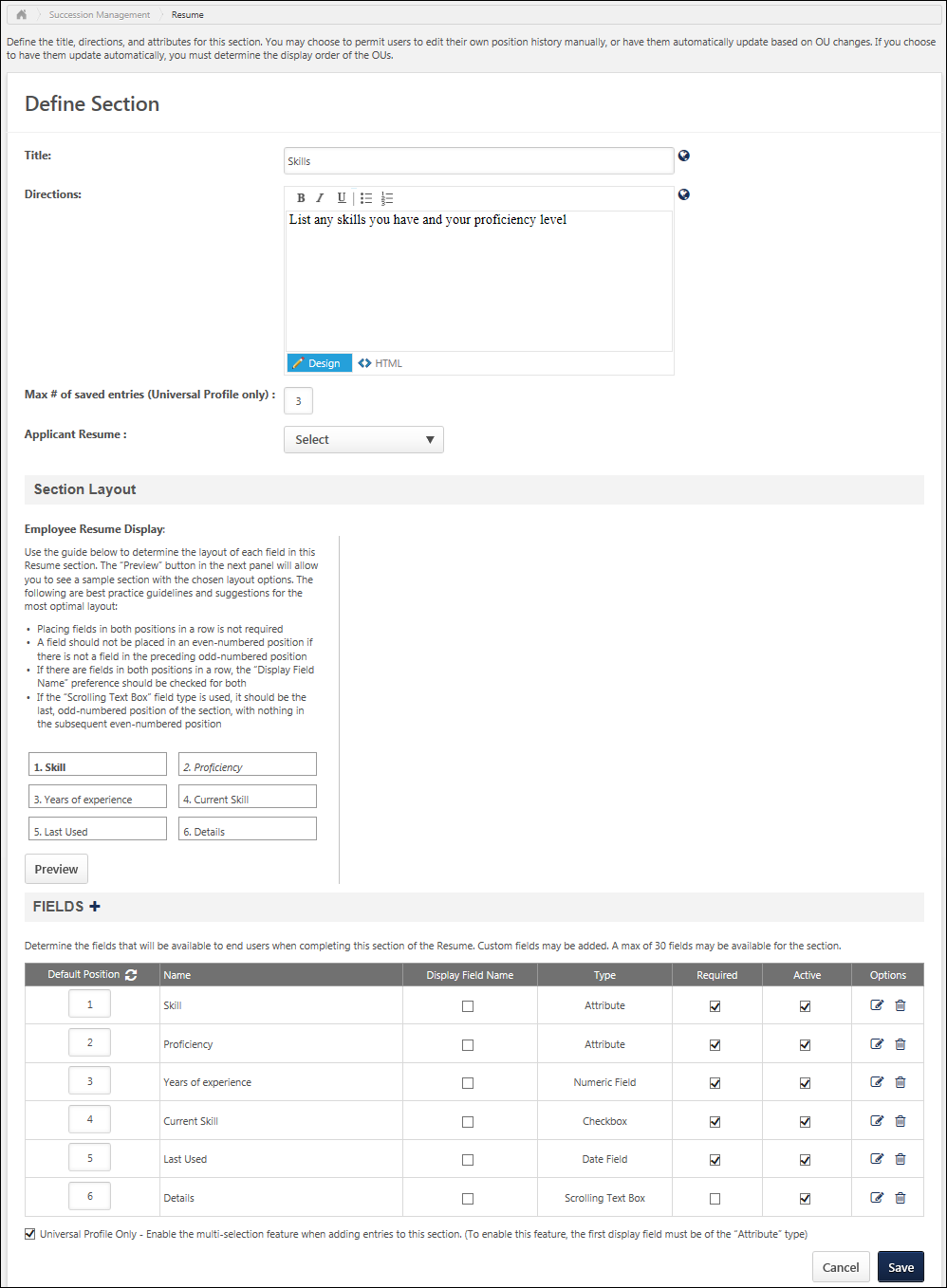
Title
Enter title. Click Translate icon to enter translated text if applicable.
Directions
Enter directions. Click Translate icon to enter translated text if applicable.
Max # of saved entries (Universal Profile only)
Enter the maximum number of entries that users can add to this section within their Universal Profile: Bio. For example, when defining the Skills section, this option determines the maximum number of skills that a user can add to the Skills section of their Resume tab within the Universal Profile: Bio. This field is optional; if no limit is defined, then no limit is applied to the section. The maximum value for this field is 999.
This field is available for all sections except for the Previous Position and Current Position sections.
This field ONLY applies to the Resume tab within Universal Profile: Bio, and it does not impact the Resume tab within the Career Center.
Applicant Resume
This option only appears if Recruiting is enabled for the portal. See Add Resume Section - Applicant Resume.
Section Layout - Employee Resume Display
The Employee Resume Display section shows the fields that are included in the section in the order in which they will appear in the section. The position of a field is determined by value entered in the Position column in the Fields panel. This panel is refreshed each time a new field is added and when either the or button is clicked.
Section Layout - Applicant Resume Display
The Applicant Resume Display section shows a visual of the order in which the fields display on the application, according to the value in the Applicant Position column. The fields display as a watermark.
The Applicant Resume Display section only displays if a valid Applicant Resume value is defined for the resume section. If the Applicant Resume field is changed to no longer display a valid value, then the Applicant Resume Display section is hidden. In addition, the section only displays after the Applicant Resume settings have been saved and the user re-opens the Define Section page by clicking the Edit icon on the Resume page.
If there are no fields defined in the Applicant Mapping column, then "No fields defined for Applicant Mapping" displays in the Applicant Resume Display section.
Section Layout - Preview
Click the button to open the Review Resume Preview pop-up. The pop-up shows how the order of the fields will appear.
Only active fields display in the preview. If the Active box is unchecked for a field, the field does not display in the preview.
Fields Panel
The Fields panel enables administrators to add fields to the section and configure their appearance within the section. Two additional columns appear in this panel when Universal Profile is enabled for the portal. By default, all default sections are added to this panel.
- Default Position - The value entered in this field corresponds with the slot placement within the section. Only positive whole numerals can be entered (e.g., 1, 2, 3, 4). When a new field is added, it is assigned the bottom position value by default. For example, if there are four fields and a fifth field is added, it is assigned a position of 5 by default. This value can be modified. Note: There is a maximum of 60 positions per Resume section.
- Entries in Position 1 are always in bold text.
- Entries in Position 2 are always in italics text.
- All other entries in any other position are in regular text.
Click the Refresh icon
 to update the order of the fields in the Employee Resume Display section.
to update the order of the fields in the Employee Resume Display section. - Display Field Name - When this option is selected for a field, the name of the field appears directly before the value of the field in bold. For example, if this option is selected for the Proficiency field, then "Proficiency: [PROFICIENCY FIELD VALUE]" is displayed.
Universal Profile Only - Enable the multi-selection feature when adding entries to this section
This option can only be selected if the field that is displayed first in the section is an Attribute type field, such as Skill or Proficiency. Also, this option is available for all sections except for the Previous Position, Current Position, and Competency sections.
Select this option to allow users to select multiple attributes at once for this section within their Universal Profile: Bio. For example, if this option is selected for the Education section, then users can select multiple educational degrees or institutions at once. The user can then further define each entry.
This field ONLY applies to the Resume tab within Universal Profile: Bio, and it does not impact the Resume tab within the Career Center.
Save or Cancel
Click the button to save any unsaved changes and refresh the section layout, or click the button to discard any unsaved changes.