Add Resume Section - Applicant Resume
Administrators must map at least one Applicant Resume section in order for the Resume section of the Upload Attachments action item to display in the application workflow.
Administrators must map at least one Applicant Mapping field per section in order for the section to be included in the application workflow. The maximum number of fields that can be mapped is 6.
Note: This functionality is only available for organizations with Applicant Tracking and Succession enabled.
To add a resume section, go to . Then click the Add Resume Section link.
To edit a resume section, go to . Then click the Edit icon to the right of the appropriate section.
| PERMISSION NAME | PERMISSION DESCRIPTION | CATEGORY |
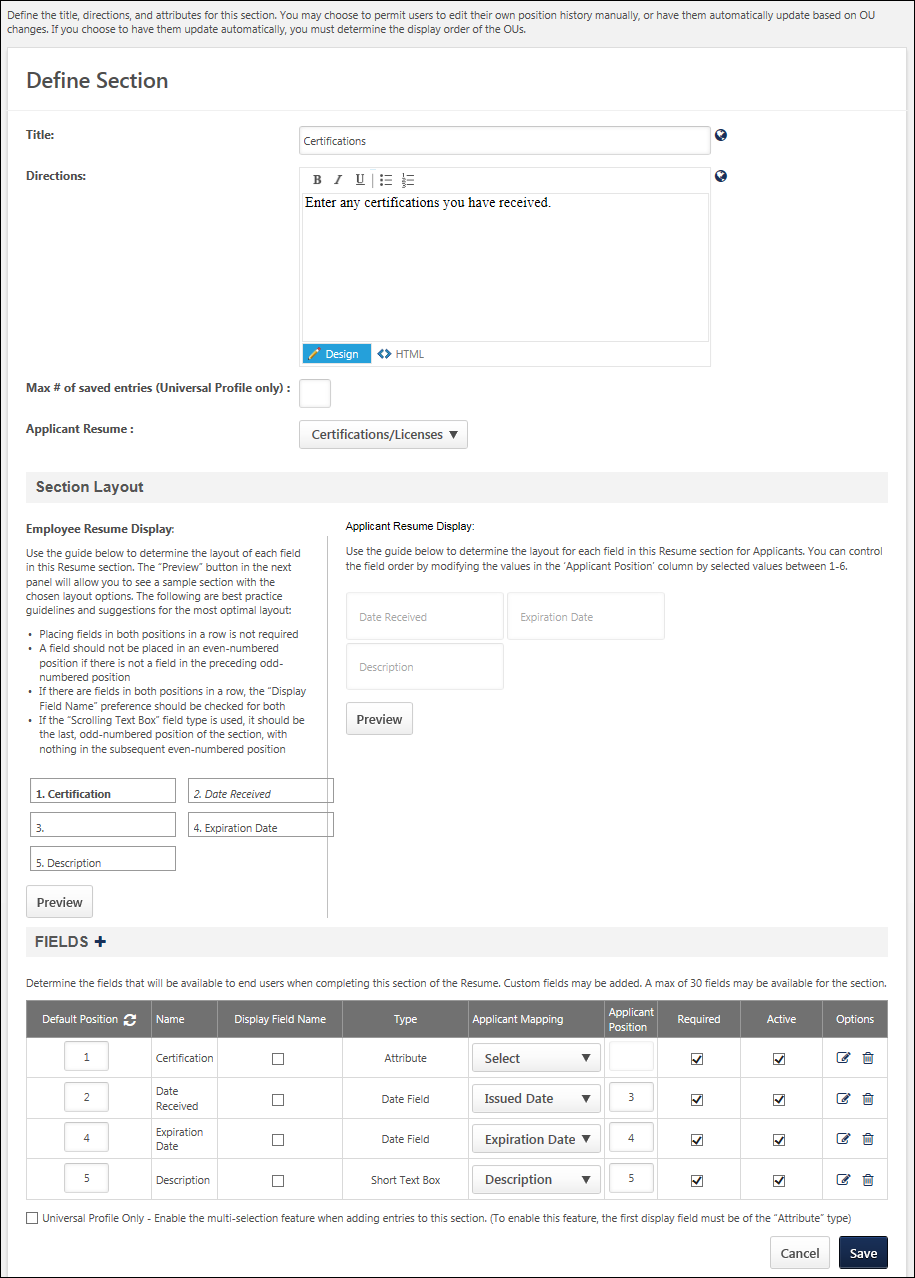
Applicant Resume Field
The Applicant Resume drop-down list enables administrators to select the applicant resume section to which the current section is mapped. At least one resume section must be mapped to an applicant resume section in order for the Resume section of the Upload Attachments action item to be available. Only one of each applicant resume section may be mapped. Administrators cannot select the same applicant resume section for more than one section.
The following resume section types cannot be mapped to an ATS Resume section and as a result, the Applicant Resume drop-down list is not available:
From the Applicant Resume section, select one of the following Applicant Resume sections:
- Experience
- Education
- Certifications/Licenses
- Skills
Applicant Mapping Column
When an option is selected from the drop-down list, the Applicant Mapping column appears after the Type column. This drop-down enables administrators to select to which field each Applicant Resume field maps. If a Resume section is selected from the Applicant Resume drop-down, administrators must map at least one Applicant Mapping field for the section. Also, only one of each applicant mapping item may be selected, except for the "Not Parsed" option. Administrators cannot select the same applicant mapping item for more than one field, except for the "Not Parsed" option.
The Applicant Mapping options that are available are dependent on the type of section and field. The following list outlines the available mapping types for each field type:
| Applicant Resume Type | Field Type | Applicant Mapping Options (Value from Parser) |
|---|---|---|
| Experience | Attribute List |
|
| Checkbox |
|
|
| Date Field |
|
|
| Drop Down |
|
|
| Numeric Field |
|
|
| Short Text Box |
|
|
| Scrolling Text Box |
|
|
| Education | Attribute List |
|
| Checkbox | There are no Applicant Mapping options for this field type. | |
| Date Field |
|
|
| Drop Down |
|
|
| Numeric Field |
|
|
| Short Text Box |
|
|
| Scrolling Text Box |
|
|
| Certifications/ Licenses | Attribute List |
|
| Checkbox | There are no Applicant Mapping options for this field type. | |
| Date Field |
|
|
| Drop Down |
|
|
| Numeric Field |
|
|
| Short Text Box |
|
|
| Scrolling Text Box |
|
|
| Skills | Attribute List | |
| Checkbox | There are no Applicant Mapping options for this field type. | |
| Date Field |
|
|
| Drop Down |
|
|
| Numeric Field |
|
|
| Short Text Box |
|
|
| Scrolling Text Box |
|
"Not Parsed" Option
A "Not Parsed" option is available for all field types. This option always displays as the last option in the Applicant Mapping drop-down.
When the option is selected, non-parsed fields display for applicants during the application process, but the fields are not populated by parsing during the Applicant Review step of an application. Instead, applicants must manually enter a value in the fields. For example, a recruiter would like to include Manager's Name and Manager's Phone Number fields on the application. This can be done by adding the fields to the resume section and defining them as non-parsed. Applicants will then be able to enter the manager information on the application.
The "Not Parsed" option can be selected for multiple fields in a resume section.
Applicant Position Column
The Applicant Position column only displays if a valid Applicant Resume value is defined for the resume section. Note: The value in the Applicant position column does not affect the sort order of the fields on the Define Section page.
The Applicant Position column requires administrators to define the order of each field in the resume section that appears for applicants on the career site. The fields appear sorted from left to right. The lowest number displays as the left most column, while the highest number displays as the right most column.
When an option is selected in the Applicant Mapping column drop-down, a default value appears in the Application Position column. This value can be modified. The field accepts a maximum of one character. The character must be an integer greater than zero and between one and six. Each number can only be used once. A value of zero can be entered for fields that are not mapped to the application. Note: When an option is selected in the Applicant Mapping column drop-down the default value may be zero. In such cases, the value must be changed to a value between one and 6.