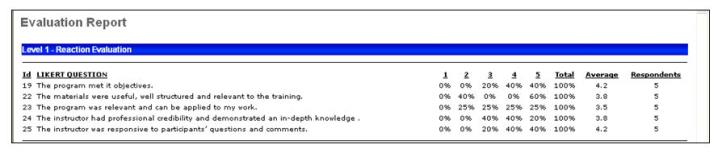Display summary information of Evaluation Levels 1-3. If using a Level 2 (scored) evaluation, the data can only be pulled using the Level 2 Evaluation report, not the Evaluation report. See Level 2 Evaluation Report.
Note: In the case that an instructor has not been set for a session, the user can access this session's evaluation information via the Training Evaluation Report at the event level.
Filters
- Date Criteria -filter your results based on date range of evaluation completion. Note: Date Criteria is always implemented using UTC (Coordinated Universal Time).
- Training Title - filter by training title. When a training title is selected, the language that is selected is ignored, and the filter logic only looks for the training title.
- Session Location - filter on session location
- Vendor - filter the results for training from a specific training vendor/provider or select All for all training Vendors/Providers
- Instructor - filter by a specific instructor name. Vendor must be selected to select an Instructor.
- Locator number - filter by specific Locator number
- Session Number - filter by specific Session number
- Question ID - filter by specific Question ID
- Category - filter on Category
- Training Type -filter by Training Type or choose All. Select a language from the drop-down to filter training by available languages.
- Evaluations Included - check to include any combination of Level 1, Level 2 or Level 3
- Group by - select Enterprise, Training Unit or Vendor to group evaluation reporting results
- Details -check Display text-only responses box to view responses to text questions. Check Display supplementary text responses box to view comments to other question types.
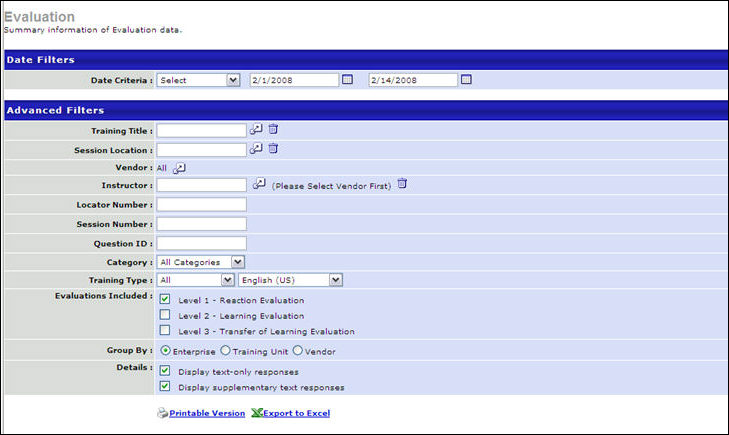
Output
-
 Printable
Version link to view the results in a web page, or
Printable
Version link to view the results in a web page, or  Export to Excel
link to save/open as an Excel file
Export to Excel
link to save/open as an Excel file
Note: On the report output, for portals with multiple languages enabled, the data in the evaluation question, text-only responses, and supplementary text responses displays in the reporting administrator's language. If the reporting administrator's language is not available, the data displays in the field's default language.