An on demand video interview is a video interview that the applicant completes on their own time using HireVue. The applicant is sent a unique link to the interview via email. They can also access the interview from their My Profile page. The applicant is displayed a list of questions, which they answer by recording themselves responding to the questions in HireVue. Once the applicant completes the video interview, the interview reviewers can access the video and review the applicant's responses.
Status change emails can be configured for the Interview status type panel. See Status Change Emails.
Note: The ability to conduct On Demand Video interviews is controlled by backend settings that are disabled by default. To enable this functionality, contact Global Customer Support.
Note: Responses for the fields in the Interview status type panel are optional.
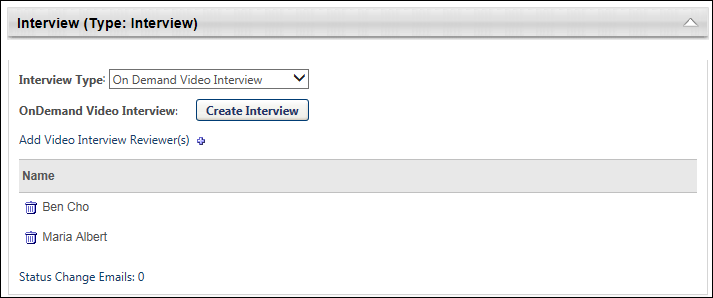
To access requisition templates, go to . Then, click the Manage Requisition Template icon ![]() in the Options column for the Position organizational unit (OU). This opens the Requisition Templates page for a Position OU for which at least one template has been created.
in the Options column for the Position organizational unit (OU). This opens the Requisition Templates page for a Position OU for which at least one template has been created.
Note: If the Manage Requisition Template icon is gray ![]() , this means a requisition template has not yet been created for the Position OU. Clicking the icon when it is gray opens a blank requisition template to create for the Position OU. Once the template is saved, you are redirected to the Requisition Templates page.
, this means a requisition template has not yet been created for the Position OU. Clicking the icon when it is gray opens a blank requisition template to create for the Position OU. Once the template is saved, you are redirected to the Requisition Templates page.
| PERMISSION NAME | PERMISSION DESCRIPTION | CATEGORY |
| Requisition Template - Manage | Grants ability to access and view Requisition Templates. This permission cannot be constrained. This is an administrator permission. | Recruiting Administration |
| Requisition Template - View | Grants ability to access and view Requisition Templates. This is an administrator permission. | Recruiting Administration |
Note: Additional position management functionality is available for users with the permission to manage OU hierarchy.
Interview Type
Select the On Demand Video Interview type from the drop-down in the Interview Type field. When this option is selected, the Interview Template option displays.
Interview Template
Interview templates are only defined at the job requisition level. When setting up an On Demand Video Interview status type within a requisition template, there is no configuration available for the On Demand Video Interview template.

Add Video Interview Reviewers
On Demand Video Interview reviewers are added to the Video Interview Reviewers table by clicking the plus icon to the right of Add Video Interview Reviewer(s). This opens the Add pop-up. The pop-up displays the interviewers that were added to the Applicant Interviewer(s) section on the General tab of the template. Click the plus icon to the left of each interview reviewer you would like to add. Then, click . The interview reviewers are added to the Video Interview Reviewers table.
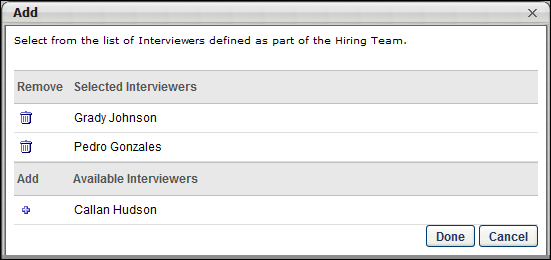
Note: On Demand Video interview reviewers only display in the Add pop-up if interviewers are defined in the Applicant Interviewer(s) section of the General tab for the template. Interviewers that are added to the Applicant Interviewer(s) section on the General tab are not automatically added to the Video Interview Reviewers table. Interview reviewers must be added manually using the Add Video Interview Reviewer(s) feature.
Note: The same interview reviewer can be added to multiple Interview type status panels.
Note: Interview reviewers must have a valid email address defined in the system in order to be included as On Demand Video interview reviewers. If a valid email address is not defined for one or more interview reviewers, then an error message displays when is clicked to save the requisition template or when the administrator attempts to navigate to another tab in the template.
Remove Interview Reviewer
Within the Add pop-up, you can remove interview reviewers. To remove an interview reviewer, click the trash can icon ![]() to the left of the interview reviewer's name. Then, click . This removes the interview reviewer from the pop-up and the Video Interview Reviewers table. Removing them from within the pop-up does not remove them as an interviewer on the General tab.
to the left of the interview reviewer's name. Then, click . This removes the interview reviewer from the pop-up and the Video Interview Reviewers table. Removing them from within the pop-up does not remove them as an interviewer on the General tab.
Video Interview Reviewers Table
The Video Interview Reviewers table displays the interview reviewers and the option to remove interview reviewers. The following information appears in the table:
- Remove - Click the Trash Can icon
 to the left of the interview reviewer's name. This removes the interview reviewer from the table.
to the left of the interview reviewer's name. This removes the interview reviewer from the table. - Name - This column displays the name of the interview reviewer.