The Recruiting Agency Management page enables administrators to create, view, copy, and edit all recruiting agencies configured for the portal. For organizations that work with multiple recruiting agencies, this page provides easy access to all configured agencies.
Recruiting agency users can submit candidates to job requisitions that have been posted to the agency. Agency users cannot create and manage job requisitions or requisition templates from the agency portal. They can only access and manage other areas of the Applicant Tracking System (ATS) if they have the specific permissions necessary to access and manage those areas. However, they cannot access other areas of the ATS from within the agency portal.
To access the Recruiting Agency Management page, go to .
| PERMISSION NAME | PERMISSION DESCRIPTION | CATEGORY |
| Recruiting Agencies - Manage | Grants ability to manage the Manage Recruiting Agencies page. This is an administrator permission. This permission cannot be constrained. | Recruiting Administration |
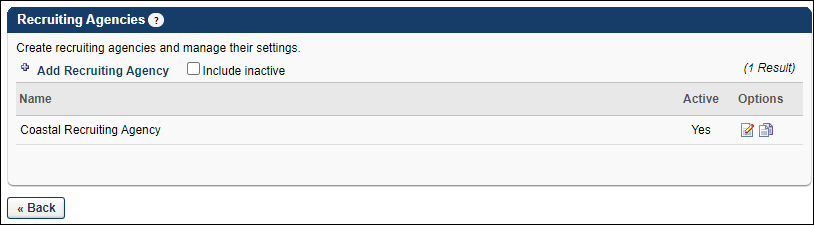
Add Recruiting Agency
Click the link to create a new recruiting agency. See Create Recruiting Agency.
Include Inactive
Check the box to display inactive recruiting agencies in the Recruiting Agencies table. The page automatically refreshes when the box is checked.
Recruiting Agencies Table
The following information appears for each agency:
- Name - This column displays the name of the agency. Agencies are ordered alphabetically by name. This column is sortable.
- Active - This column displays the active status of the agency. If "Yes," the agency is active. If "No," the agency is inactive. Active agencies appear as a value in the Select Recruiting Agency pop-up on the External Postings page when creating or editing a job requisition. The active status is defined when configuring the recruiting agency.
- If an agency is inactivated after a requisition is posted to the agency, submissions for the inactivated agency are not affected.
- If an inactivated agency is removed when editing a job requisition in Manage Job Requisitions, then the inactivated agency cannot be re-added to the requisition unless the agency is reactivated
- Options - The following options are available for each agency:
- Edit - Click the Edit icon
 to edit the agency. See Create Recruiting Agency.
to edit the agency. See Create Recruiting Agency. - Copy - Click the Copy icon
 to copy the agency. The values in all fields are copied.
to copy the agency. The values in all fields are copied. - Remove - Click the trash can icon to delete the agency. Only agencies that have never been used in a requisition can be deleted.
- Edit - Click the Edit icon