The Create Recruiting Agency page enables you to create new recruiting agencies. Administrators can configure each recruiting agency according to each individual contract. The users associated with an agency, the agency ownership settings, and agency costs can all be managed from the Recruiting Agency settings page.
To access the Create Recruiting Agency page, go to . Then, select the Add Recruiting Agency link.
| PERMISSION NAME | PERMISSION DESCRIPTION | CATEGORY |
| Recruiting Agencies - Manage | Grants ability to manage the Manage Recruiting Agencies page. This is an administrator permission. This permission cannot be constrained. | Recruiting Administration |
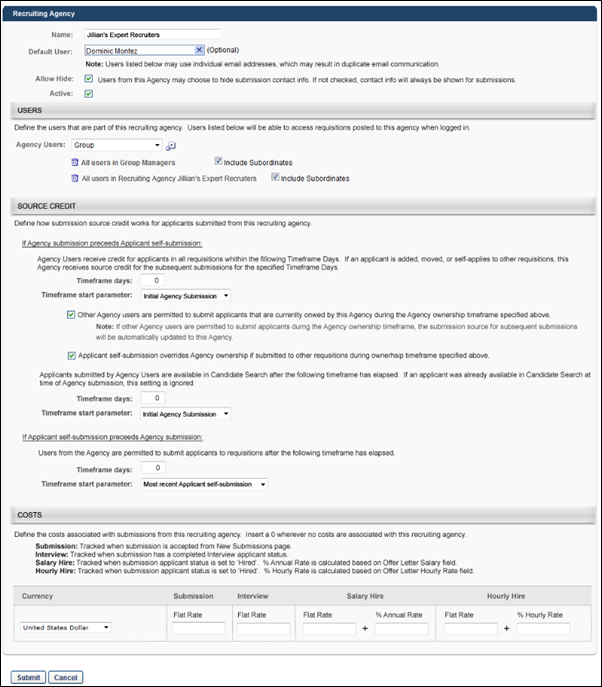
General Information
Complete the following fields in the general information section:
- Name - Enter a name for the agency, up to 250 characters. This is a required field.
- Default User - Click the Select icon to select the user who will be the default user for the agency. The user's email address may be used in email triggers when emails are sent to the agency.
- Allow Hide - Check or uncheck the box to allow or not allow users from the agency to hide a submission's contact information. When checked, the Submission Details pop-up in the agency's portal displays a Hide contact info on submission option that can be selected to hide the submission's contact information. The option does not appear on the pop-up if Allow Hide is unchecked.
- Active - Check or uncheck the Active box to activate or inactivate an agency. Active agencies appear as a value in the Select Recruiting Agency pop-up on the External Postings page when creating or editing a job requisition.
- If an agency is inactivated after a requisition is posted to the agency, submissions for the inactivated agency are not affected.
- If an inactivated agency is removed when editing a job requisition in Manage Job Requisitions, then the inactivated agency cannot be re-added to the requisition unless the agency is reactivated.
Note: A submission's contact information cannot be hidden after it is unhidden.
Note: This option works in conjunction with the self-submission option in the Source Credit section. If the Applicant self-submission overrides Agency ownership option is checked and an applicant submits an application for a different requisition after their contact information has been hidden, then their contact information is no longer hidden. If the override option is not checked and an applicant submits an application for a different requisition after their contact information has been hidden, then their contact information remains hidden.

Users
In the Users section, define the users for the agency. Select an OU from the Agency Users drop-down. Then, click the Select icon to open the Select Users pop-up and choose which users will be part of the agency. When requisitions are posted to the agency, only users that meet the criteria in the Agency Users field can access the requisition.
You can remove an OU or user from the agency by clicking the Trash Can icon to the left of the OU or user's name.

Source Credit
The Source Credit section enables you to configure how the source for the submission is defined.
If Agency Submission Precedes Applicant Self-Submission
Complete the following fields in this section:
- Timeframe days - This option defines how long the agency receives credit for submissions. Enter up to six positive whole numbers. If the value is 0, then the agency only receives credit for requisitions that the applicant applies to directly from the agency's portal. If the candidate is moved, added, or self-applies to another requisition, then the recruiting agency is not credited for the submission. This field is required.
- Timeframe start parameter - This option defines the start date on which the agency begins receiving credit for a submission. The following start date options are available in the drop-down:
- Initial Agency Submission - If this option is selected, the agency receives credit for the submission from the date on which the submission is first submitted for an applicant.
- Most recent Agency Submission - If this option is selected, the agency receives credit for the submission from the date on which the most recent application is submitted for an applicant.
If the timeframe start parameter value is changed, then all existing and future submissions to the agency's portal are affected. This means that the agency begins receiving credit at a different start time, depending on the value selected.
- Other Agency users are permitted to submit applicants - Select this option to allow other agencies to submit applicants that are owned by your agency. The source for the submission is Other Recruiting Agency, and the agency that owns the applicant does not receive submission credit. If this option is not selected, then other agencies cannot submit your applicants.
- Applicant self-submission overrides Agency ownership - Select this option to allow applicants that the agency owns to be listed as the source when they apply to requisitions that are not owned by the agency. If this option is not selected, the agency is listed as the source when an applicant that they own applies for a position that the agency does not own.
- Applicants submitted by users in this Agency are available in Candidate Search - This option enables you to define when a candidate that you own is available to appear in the search results in Search Candidates after submission. In the Timeframe days field, enter a positive whole number of up to six characters.
- Timeframe start parameter - This option defines the point at which the submission is available to appear in the search results in Search Candidates. The following options are available in the drop-down:
- Initial Agency Submission - If this option is selected, the submission is available to appear in the search results in Search Candidates from the date on which the submission is first submitted for an applicant.
- Most recent Agency Submission - If this option is selected, the submission is available to appear in the search results in Search Candidates from the date on which the most recent application is submitted for an applicant.
If the timeframe start parameter value is changed, then all existing and future submissions to the agency's portal are affected. This means that the agency begins receiving credit at a different start time, depending on the value selected.
If the value is greater than 0, then the agency receives credit for the submission and is listed as the source for the submission for the time period specified.
If the source credit is updated by the system, then the original source is tracked, and the "Source Updated" event is added to the Applicant Profile page for the associated applicant.
If the timeframe value is changed, then all existing and future submissions to the agency's portal are affected, meaning that the agency receives credit for a shorter or longer duration, depending on the timeframe value.
The default value is 0. The default value enables candidates to be available to appear in the search results immediately after submission.
If the timeframe value is changed, then all existing and future submissions to the agency's portal are affected, meaning that the candidate is available beginning on a sooner or later date, depending on the timeframe value.
If Applicant Self-Submission Precedes Agency Submission
For applicants that are not owned by any agency, this section enables you to define when an agency's users can submit such applicants for requisitions that are owned by the agency.
Complete the following fields:
- Timeframe days - With this option, you can decide when an agency is allowed to submit applicants that are not owned by any agency. Enter up to six positive whole numbers in the Timeframe days field. The default value is 0. The default value enables agencies to submit an applicant that is not owned by any agency immediately after the applicant first applies to a requisition. The agency is credited as the source for the submission. This field is required.
- Timeframe start parameter - This option defines the start date on which the agency can begin submitting an applicant that is not owned by any agency to requisition that are posted to the agency's portal. The following start date options are available in the drop-down:
- Initial Agency Submission - If this option is selected, the agency can begin submitting applicants that are not owned by any agency from the date on which the applicant first submits an application for a requisition.
- Most recent Agency Submission - If this option is selected, the agency can begin submitting applicants that are not owned by any agency from the date on which the applicant most recently submitted an application.
If the timeframe start parameter value is changed, then all existing and future submissions to the agency's portal are affected. This means that the agency can begin submitting the applicant on a sooner or later date, depending on the value selected.
If the value is greater than 0, then the agency cannot submit an applicant that is not owned by any agency until the specified timeframe has passed.
If the timeframe value is changed, then all existing and future submissions to the agency's portal are affected, meaning that the agency can submit applicants beginning on a sooner or later date, depending on the timeframe value.
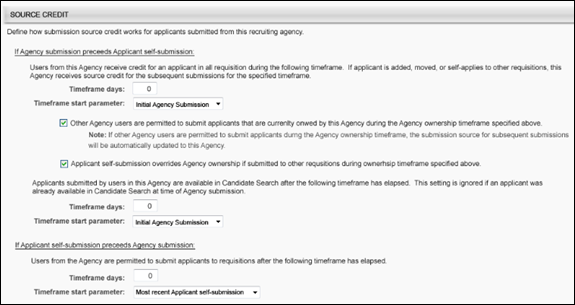
Costs
Complete the following fields in the Costs section:
- Currency - Select a currency from the drop-down. The selected currency will be associated with all cost settings configured for the agency in Recruiting Agency Management. This is a required field.
- Submission - The value in the Flat Rate field is the amount that is granted to the agency for each submission. Enter a positive whole number, up to six characters. The default value is 0. This is a required field. In order for the cost to be applied, a submission must have a candidate date in the system.
- Interview - The value in the Flat Rate field is the amount that is granted to the agency for each submission that results in an interview. Enter a positive whole number, up to six characters. The default value is 0. This is a required field. In order for the cost to be applied, the submission must have a completed date for the Interview applicant status.
- Salary Hire - This option defines the hiring bonus amount for salaried hires. A flat amount can be configured or you can configure the bonus to be a percentage of the hire's annual salary.
- Flat Rate - Enter a positive whole number, up to six characters. The default value is 0. This is a required field. This value is only tracked when a final offer letter is created.
- Percent Annual - Enter a positive whole number between 0 and 100, up to three characters. The default value is 0. This is a required field. The percentage is calculated based on the value in the Annual Salary field on the offer letter. This value is only tracked when a final offer letter is created.
- Hourly Hire - This option defines the hiring bonus amount for hourly hires. A flat amount can be configured or you can configure the bonus to be a percentage of the hire's hourly rate.
- Flat Rate - Enter a positive whole number, up to six characters. The default value is 0. This is a required field. This value is only tracked when a final offer letter is created.
- Percent Hourly Rate - Enter a positive whole number between 0 and 100, up to three characters. The default value is 0. This is a required field. The percentage is calculated based on the value in the Hourly Rate field on the offer letter. This value is only tracked when a final offer letter is created.
If the value in any of these fields is modified, the change is applied to all current and existing agencies.
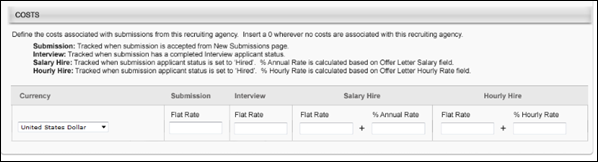
Once all settings are configured, click to save the settings.