Create Offer Letter Template
The Create Template page enables administrators to create offer letter templates. Templates can be created using formatting design tools as well as dynamic tags that pull information from the system.
To create offer letter templates, go to . On the Offer Letter Template Management page, click Create Template.
| PERMISSION NAME | PERMISSION DESCRIPTION | CATEGORY |
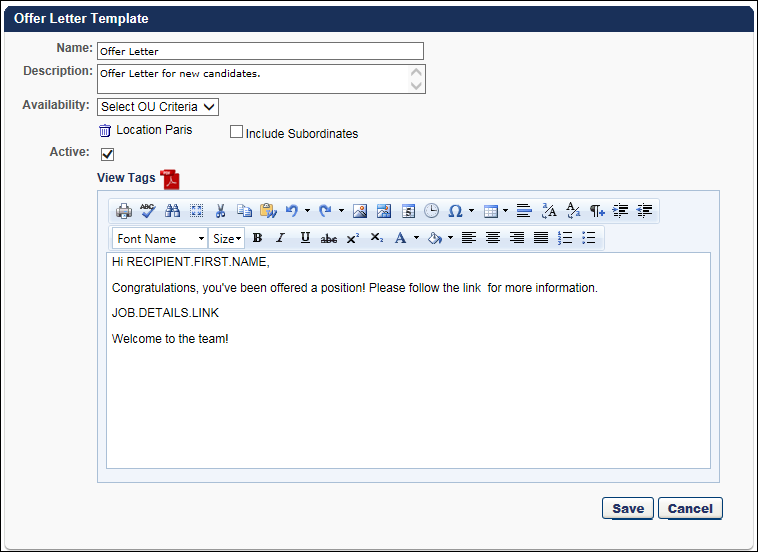
Name
Enter the name of the offer letter in the Name field. The character limit is 50. This is a required field.
Description
Enter the offer letter description in the Description field. The character limit is 500. The description appears in the Description column on the Offer Letter Template Management page and is used for administrative identification purposes only.
Availability
The Availability option enables you to create/edit offer letter templates for specific Location organizational unit (OU). The Location OUs that are selected will be the only OUs for which the template will be available to select when creating offer letters.
To define the availability, click the Availability drop-down. The following two options display:
- All Users - Select All Users to make the template available for all Location OUs when configuring the offer letter on the Applicant Profile page. Then, click to add the selection to the template.
- Location - Select Location to make the template available for a specific Location OU that is selected when configuring the offer letter on the Applicant Profile page. To select a location, click the Select icon
 , which opens the Select Location pop-up. Select a Location OU from the list. Only one Location OU can be added at a time. Once a location is added, you can check Include Subordinates to include subordinate Location OUs.
, which opens the Select Location pop-up. Select a Location OU from the list. Only one Location OU can be added at a time. Once a location is added, you can check Include Subordinates to include subordinate Location OUs.
Active
The Active box is checked by default and determines the active status of the template. Active templates populate the Offer Letter Template field on the Offer Letter step when creating a job requisition template or job requisition, as well as when configuring the offer letter on the Applicant Profile page.
Inactivating an offer letter template only affects future use of the template and does not affect requisition templates, requisitions, or offer letters that are currently using the template.
Enter Offer Letter Text
Enter the offer letter content in the WYSIWYG editor box. There is no character limit.
View Tags
Tags can be used in the template to provide details such as the job title and salary. When used in an offer, the information for a tag is pulled from the Offer Details section of the Applicant Profile page first, and then from the job requisition if the information is not available on the Applicant Profile page.
In addition to standard tags, custom fields for Recruiting can be added to the offer letter. The custom fields that can be used are the fields for which the administrator meets the availability criteria.
If offer letter custom fields are active and available, then the associated tags display in the View Tags pop-up. All tags for offer letter custom fields begin with OFFER.CUSTOM. The Description column for such tags is blank.
To add tags:
- Click View Tags. This opens the Offer Letter Tags pop-up. The pop-up includes offer letter tags and custom fields for Recruiting.
- Copy the tag from the Tag Name column.
- Paste the tag into the desired place in the offer letter.
Note: If the information for a tag is not available from the offer details or job requisition, then there is no information that appears for the tag on the offer letter. In such cases, the actual tag does not appear on the offer letter. The place where the tag information would have appeared is blank. For example, if the Pay Cycle field is not completed for the offer letter and the OFFER.PAY.CYCLE tag is included in the letter, then the tag is replaced with a blank space.
View PDF
Click the PDF icon ![]() to preview the letter in Adobe Acrobat®.
to preview the letter in Adobe Acrobat®.
Editing an Offer Letter Template
Editing a template follows the same steps as the offer letter template creation process. Edits made to a template that is currently associated with a job requisition template, job requisition, or offer letter only affect future instances of the template.
You can edit a template by clicking the Edit icon ![]() on the Offer Letter Template Management page. See Offer Letter Template Management.
on the Offer Letter Template Management page. See Offer Letter Template Management.