Application Workflow - Add Integration
The Add Integration action item can be included in any section, including the Submit Application section.
Note - Mobile-Friendly Candidate Experience Application Workflows: Adding custom integrations to mobile-friendly application workflows does not guarantee that each integration will be responsive on the application workflow. For an integration to be responsive, it is necessary that the technology for that specific integration is also responsive.
To create an application workflow template, go to . Then click Create Template.
| PERMISSION NAME | PERMISSION DESCRIPTION | CATEGORY |
| Application Workflow Template - View | Grants ability to access and view Application Workflow Templates. | Recruiting Administration |
Administrators can only edit templates that they created or that were created by other administrators who exist within the constraints applied to this permission.
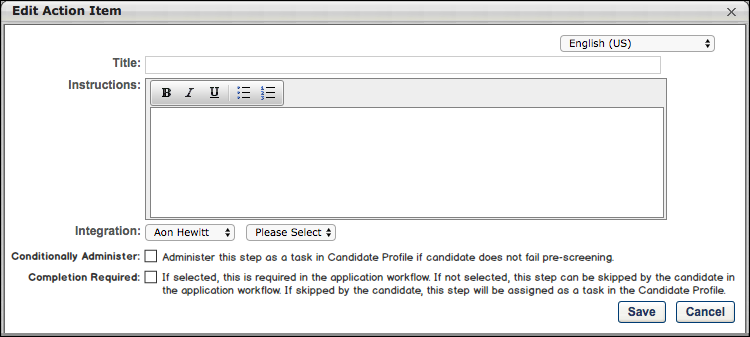
Add Integration
To add the action item:
- Click Add Integration from the Add Action Item option on the Application Workflow page. This opens the Edit Action Item pop-up.
- Complete the following fields in the pop-up:
- Title - This is a required field. Enter a title, up to 50 characters.
- Instructions - Enter instructions for the action item. This field is optional. This field accepts HTML, and there is no character limit.
- Integration - Select the integration from the drop-down. The drop-down displays integrations that are defined as active and available to select for application workflows.
- Conditionally Administer - When this option is selected, the assessment step does not appear in the application workflow. Instead, the assessment is only available to the applicant if they do not fail the pre-screening step. In such cases, the assessment is automatically assigned to them and can be accessed from the My Profile > Pending Tasks section page on the career site. This will trigger the Assign Integration Assessment email to be sent to the recipients that are configured for the email, provided that the email is active in Email Administration.
- Completion Required - Select this option to require applicants to complete the integration step before moving to the next step in the application workflow. Completion occurs when the integration step has received a response from the third party integration partner.
However, if the applicant fails the pre-screening step, the assessment will not be assigned to them at all.
Also, when the Conditionally Administer option is selected, the Completion Required option is disabled and no longer selectable.
If this option is not selected, then the applicant can skip the assessment when completing their application. Once their application is submitted, the assessment is automatically assigned to them and can be accessed on their My Profile page on the career site.
Use Cases
- Robert is applying to an entry level job that does not require experience.
- He answers a question in the application saying that he meets the minimum requirement that he has graduated from college.
- Robert then has to complete an assessment if he is determined to be qualified after his application is submitted.
- Robert also applied to a cashier’s job.
- He answers a question in the application saying that he does not have prior experience handling transactions as a cashier.
- Robert does not have to complete an assessment for the cashier’s job.
- Robert has been submitting job applications all day and is tired. He simply wants to get a job after he’s graduated from college.
- Some application processes are way too long and he does not want to finish them if it requires him to complete a long assessment.
- Robert would much rather just skip the assessment and submit the rest of his application first.
- Only if the organization is interested in him will Robert dedicate time to complete the assessment at a later time.