Note: This functionality is only available when the Bio - Resume functionality is enabled. To enable this functionality, contact Global Customer Support.
The Bio Resume and Career Center Preferences page functions similarly to the Career Center Preferences page. However, the Tab section is divided into two sections: Tabs in Universal Profile - Bio and Tabs in Career Center. The Resume and Career Preferences tabs are located in the Universal Profile - Bio section, while the Career Path, Search Other Jobs, and Refer Jobs tabs are located in the Career Center section.
Manage the Universal Profile and Career Center Preferences, in the following locations:
- or
| PERMISSION NAME | PERMISSION DESCRIPTION | CATEGORY |
| Competency Assessment Model Admin - Edit | Grants ability to edit competency models. This permission cannot be constrained. This is an administrator permission. | Performance - Administration |
| Competency Assessment Model Admin - Manage | Grants ability to create, edit, delete, and view competency models. This permission cannot be constrained. This is an administrator permission. | Performance - Administration |
| Competency Assessment Model Admin - View | Grants ability to view competency models. This permission cannot be constrained. This is an administrator permission. | Performance - Administration |
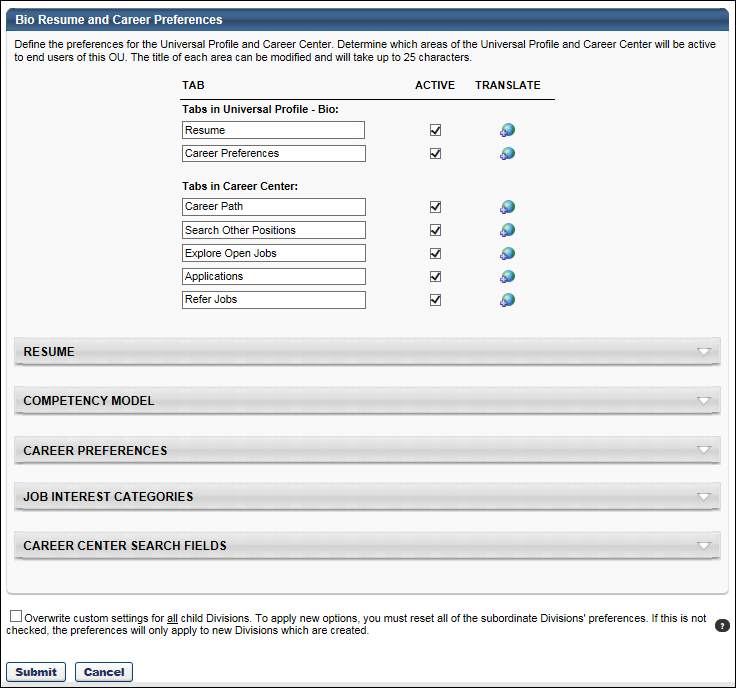
Tabs
Use the Tabs section to customize the tab names within the Career Center or Universal Profile - Bio page.
- Tab Name - Set the tab names as necessary. The character limit for this field is 25.
- Active - Make the tab active and available. If the tab is inactive, it does not appear to users. At least one tab must be active.
- Translate
 - Localize the tab name into other available languages.
- Localize the tab name into other available languages.
Resume
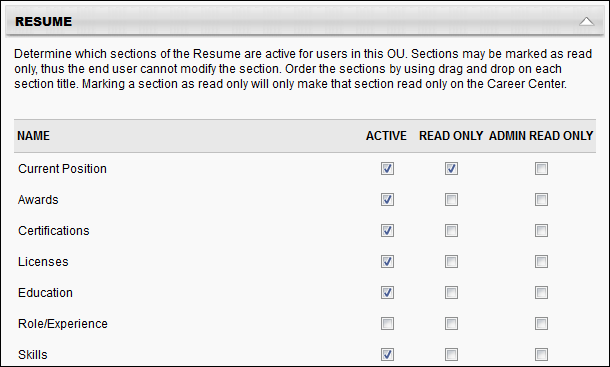
Use the Resume section to determine which sections on the Resume will be active for users in the OU. Each section defined in Resume Administration appears in the list of sections, including custom sections. See Resume Administration.
- Active - Make the Resume section active. If this section is inactive, it does not appear on the Resume page.
- Read Only - Make the section read-only. Read only sections cannot be modified by the user. By default, the Current Position and Internal Positions sections are read-only. If the administrator enabled the Allow users to enter their own position description option for the Current Position Section, then this section will not default to read-only. The read-only setting for the Internal Positions section cannot be modified.
- Admin Read Only - If this option is selected, the corresponding Resume section cannot be modified. Because these preferences are set at the OU level, the Admin Read Only option applies to administrators within the corresponding OU.
- Order - To reorder the sections within the Resume page, drag and drop the sections into the desired order.
Based on the Admin Read Only and Read Only option selections, the following scenarios are possible:
| Read Only? | Admin Read Only? | Result |
|---|---|---|
| Yes | Yes | No user can update the corresponding resume section. |
| No | Yes | Only the end user can update the corresponding resume section. |
| Yes | No | Only the administrator can update the corresponding resume section. |
| No | No | The end user and administrator can update the corresponding resume section. |
Competency Model
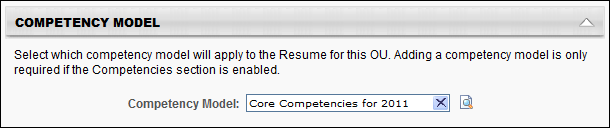
The Competency Model lets you attach a competency model to the Competencies section of the Resume for the OU. Users then have the option to add competencies from the selected model to their Resume. You can add a different competency model to each OU. If the Competencies section is active for the Resume, then a competency model is required to save the preferences.
To add a competency model:
- Click Search icon
 to select competency model, and then enter the appropriate search criteria. When selecting a competency model, you can only view and select a competency model if it is within the Admin Visibility settings for the competency model and if you have permission to view, edit, or manage competency models.
to select competency model, and then enter the appropriate search criteria. When selecting a competency model, you can only view and select a competency model if it is within the Admin Visibility settings for the competency model and if you have permission to view, edit, or manage competency models. - Click the Add icon
 to add the competency model. If a behavior competency model is selected for the OU, then the option Display selected behaviors appears and will be checked by default. If checked, the selected behavior will appear on the user view of the resume when a behavior competency is added.
to add the competency model. If a behavior competency model is selected for the OU, then the option Display selected behaviors appears and will be checked by default. If checked, the selected behavior will appear on the user view of the resume when a behavior competency is added.
Career Preferences
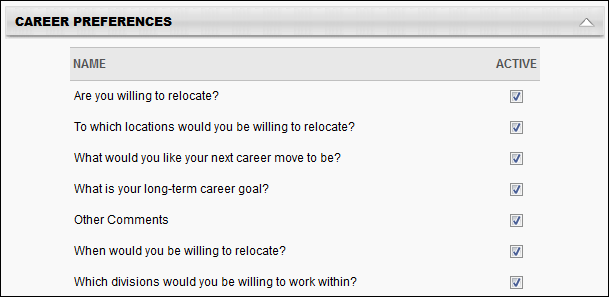
The Career Preferences section displays all available questions, including custom questions. Newly added custom questions will not be set to active by default.
Active - Determine which questions are active and appear on the Bio - Career tab for users in this OU. If a question is set to inactive, then that question does not appear to the end user on the Bio - Career tab. If any one of the standard relocation questions is checked, then the other standard relocation questions are checked automatically. If any one of the standard relocation questions is unchecked, then the other standard relocation questions are unchecked automatically.
To reorder the questions within the Bio - Career tab, drag and drop the question titles into the desired order.
Job Interest Categories
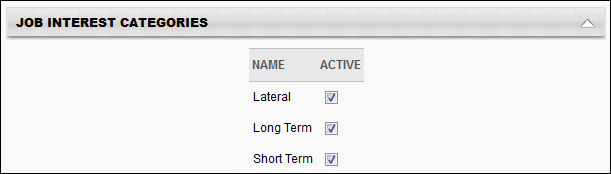
Th e Job Interest Categories section displays all of the available job interest categories created on the Job Interest Categories page. In order for The category must be selected as Active on the Career Center Preferences page to be active and available for users. Categories that are active on this page are available for selection by users.
Job Interest Categories are activated at the OU level, so only users within the affected OUs have access to the selected job interest categories.
Career Center Search Fields
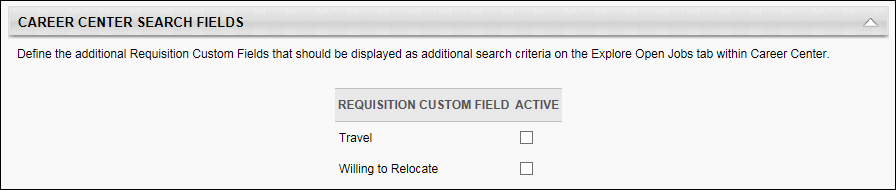
The Career Center Search Fields section determines which additional fields are available as search criteria when searching for jobs within the Career Center.
To make a field available as a search criterion when searching for jobs within the Career Center, select the Active checkbox for the field.
This section is only available to organizations using the Recruiting module.
Overwrite Settings
Select this option to overwrite custom settings for child division OUs. If you overwrite custom settings for child division OUs, the selected settings are applied to both new and existing child OUs. Any previously customized child OUs are updated with the selected settings.
- If there are no customizations to the child OU, then the parent OU customizations are applied to all child OUs.
- Overwrite custom settings checkbox setting
- If this option is selected, all child OU customizations are deleted from the database, which means the parent OU customizations will be applied to new and existing child OUs.
- If this option is unselected, all existing child OU customizations will remain unchanged, and any new child OUs will inherit the parent OU customizations by default.
- If a child OU has been customized to display any widgets, then regardless of the parent OU customizations, the child OU customizations are applied.
- If a child OU has been customized to hide all widgets, then parent OU customizations will take precedence and will be applied.
Submit or Cancel
Click so save the changes.
Click to discard any unsaved changes.