Use the Feedback Preferences page to configure which options are available when users are requesting and providing feedback within the Universal Profile: Feedback page.
To access the Feedback Preferences page, go to .
| PERMISSION NAME | PERMISSION DESCRIPTION | CATEGORY |
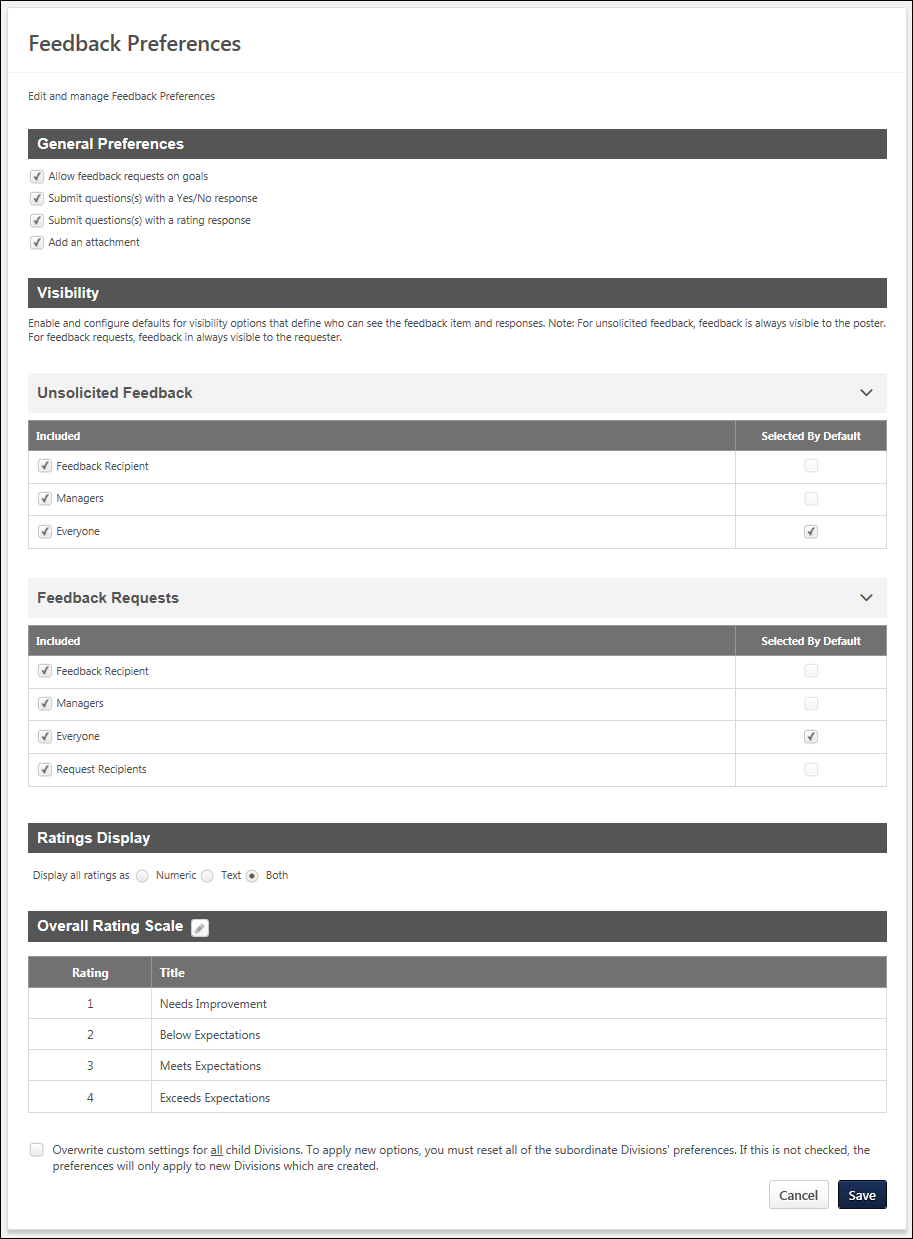
General Preferences
This section enables administrators to determine which options are available to users when they are requesting feedback within the Universal Profile: Feedback page.
The following options are available:
- Allow feedback requests on goals - When this option is selected, users have the option to request feedback on one of their non-shared personal goals in My Goals. Users are able to select a specific goal. Users can also add one yes/no or rating question to their request.
- Submit question(s) with a Yes/No response - When this option is selected, users have the option to add a question to their feedback request in which the user who responds to the question will provide either a Yes or No response.
- Submit question(s) with a rating response - When this option is selected, users have the option to add a question to their feedback request in which the user who responds to the question will provide a rating.
- Add an attachment - When this option is selected, users can add an attachment to their feedback request.
Visibility
The Visibility section enables administrators to configure which visibility options are available and which visibility options are selected by default. Visibility options can be configured for feedback requests and for unsolicited feedback.
Visibility - Unsolicited Feedback
The Unsolicited Feedback section enables administrators to configure which visibility options are available and which are selected by default for unsolicited feedback. Unsolicited feedback refers to feedback in which a user voluntarily provides feedback, awards a badge, or comments on an existing feedback item on another user's Feedback page. This type of feedback is not prompted by a feedback request. The following options are available:
- Included - Select this option to make the corresponding visibility option available to users when selecting the visibility settings for their unsolicited feedback.
- Selected By Default - Select this option to make the corresponding visibility option selected by default for users when selecting the visibility settings for their unsolicited feedback. This option can only be selected if the Included option is also selected for the visibility option.
The following visibility options are available:
- Feedback Recipient - This refers to the user who is receiving any type of feedback.
- Managers - This option includes all direct and indirect managers for the feedback recipient.
- Everyone - This refers to anyone who views the recipient's Feedback page. If the Selected By Default option is selected for this visibility option, then the Selected By Default option is automatically unselected and disabled for all other visibility options.
Visibility - Feedback Requests
The Feedback Requests section enables administrators to configure which visibility options are available and which are selected by default for feedback requests. Feedback requests refers to feedback that is provided when a user requests feedback from others, including general requests for feedback or requests for feedback on a specific goal. The following options are available:
- Included - Select this option to make the corresponding visibility option available to users when selecting the visibility settings for their feedback request.
- Selected By Default - Select this option to make the corresponding visibility option selected by default for users when selecting the visibility settings for their feedback request. This option can only be selected if the Included option is also selected for the visibility option.
The following visibility options are available:
- Feedback Recipient - This refers to the user who is receiving any type of feedback.
- Managers - This option includes all direct and indirect managers for the feedback recipient.
- Everyone - This refers to anyone who views the recipient's Feedback page. If the Selected By Default option is selected for this visibility option, then the Selected By Default option is automatically unselected and disabled for all other visibility options.
- Request Recipients - This refers to all users who are included in the request for feedback.
Ratings Display
Feedback ratings can be displayed as a numeric value, as text, or both. This section enables administrators to select how ratings are displayed to users who are providing and receiving feedback.
Overall Rating Scale
This section enables administrators to view and modify the rating scale that is used for feedback questions that use a rating response. The rating scale is displayed as it is currently configured. If the administrator modifies the rating scale, then this section reflects the modifications.
To edit the overall rating scale for feedback requests, click the Edit icon ![]() next to the section heading. See Feedback Preferences - Edit Rating Scale.
next to the section heading. See Feedback Preferences - Edit Rating Scale.
Overwrite Settings
Select this option to overwrite custom settings for child division OUs. If you overwrite custom settings for child division OUs, the selected settings are applied to both new and existing child OUs. Any previously customized child OUs are updated with the selected settings.
- If there are no customizations to the child OU, then the parent OU customizations are applied to all child OUs.
- Overwrite custom settings checkbox setting
- If this option is selected, all child OU customizations are deleted from the database, which means the parent OU customizations will be applied to new and existing child OUs.
- If this option is unselected, all existing child OU customizations will remain unchanged, and any new child OUs will inherit the parent OU customizations by default.
- If a child OU has been customized to display any widgets, then regardless of the parent OU customizations, the child OU customizations are applied.
- If a child OU has been customized to hide all widgets, then parent OU customizations will take precedence and will be applied.
Submit/Cancel
- Click to submit any unsaved changes.
- Click to discard any unsaved changes.